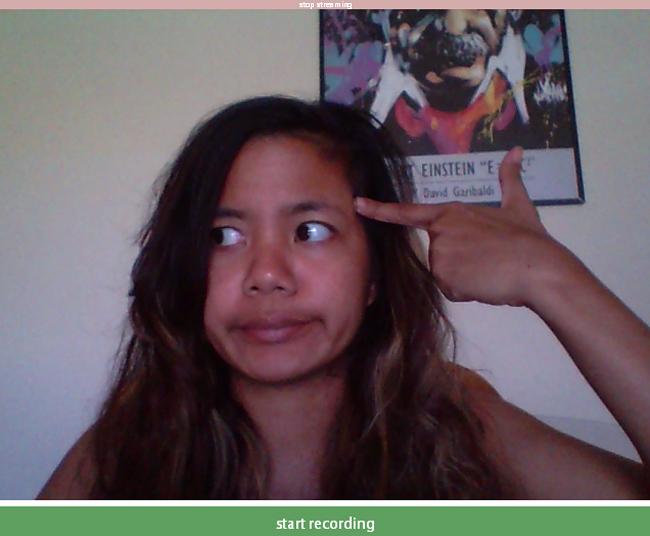
We love animated GIFs and we make it a point to report any new technology that makes it easier for us to create, edit, and share moving images that depict all the feels. Naturally, creating your own animated GIF is a perfect method of personalizing your reaction to an online thread that cannot be conveyed through words, and now someone went and made it even easier to transform your very own face into a custom-made response.
Horia Dragomir made Face-to-GIF, which is a pretty self-explanatory tool that converts your micro-expression into a looping animation. The interface is pretty straightforward – the site has a simple “Put your face here” button you need to click to begin. After you grant the site access to your machine’s webcam, you immediately are directed to an active stream featuring your face. Click on “start recording” to uh … begin recording. You can hit the pause button if you want to change costumes or use props midway.
As soon as you’re done making funny faces, click on “make GIF” to begin the compiling process. After a couple of moments, you’ll be gifted with a GIF, starring yourself!
The Face-to-GIF web app outputs a 320 x 240 px at 10 frames per second. You can download the finished product or upload it on Imgur by clicking on the buttons on top of your image. If your GIF is too big, the app’s Imgur upload tool will automatically try to optimize it for the photo-sharing site – if it doesn’t work, you can use a GIF compressor to minimize file size.

Worried about your data? Face-to-GIF will only keep it until you exit the app, after which all the GIFs you generated during your session will be gone. The only way other people will gain access to your GIF is if you give them a link. Dragomir provides a source to his app’s code in case you don’t believe him.
Here’s a bunch of us enjoying the web app. Go nuts!



