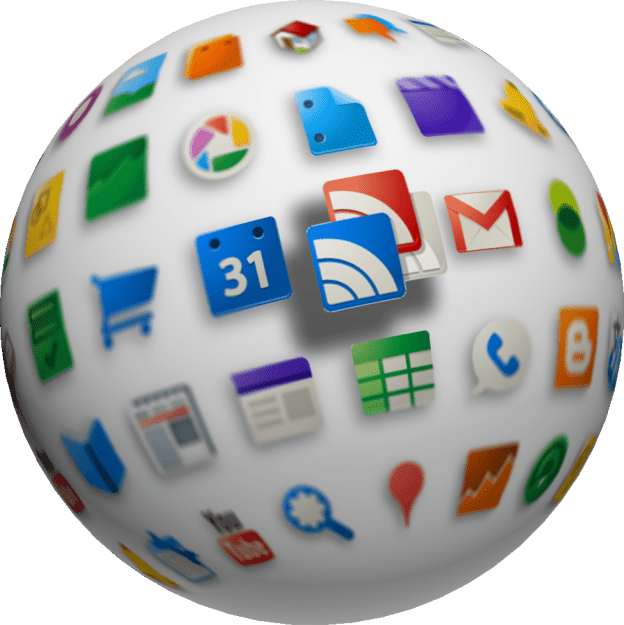
Well, it’s about time. Google announced Thursday that it will be giving its Reader product a much-needed redesign. In addition, Google will added integration with its Google+ social network to make it easier for users to share stories with their Circles.
As part of the redesign, Google will also do a bit of house cleaning with Reader by retiring the current social features in the RSS reader, including friending, following and the sharing of links within Reader itself.
In an attempt to get out ahead of the user outrage that’s commonplace anytime a company like Google or Facebook rolls out drastic changes to long-running products, Google says it will also make it possible for users who dislike the new setup to export their data, and move to a different RSS reader.
“We think the end result is better than what’s available today, and you can sign up for Google+ right now to start prepping Reader-specific circles,” writes Alan Green, a software engineer at Google. “We recognize, however, that some of you may feel like the product is no longer for you. That’s why we will also be extending Reader’s subscription export feature to include the following items. Your data belongs to you, after all, and we want to make sure you can take it with you.”
The items include subscriptions, shared items, friends, likes and starred items.
The update to Reader is due sometime next week. And if you ask me, it couldn’t come soon enough. As someone who must constantly keep on up as much as possible, I am a fairly heavy Reader user (but by no means the heaviest, for sure), with a few hundred websites programmed into my subscription list. When Google+ launched this summer, one of my first thoughts while testing out the new social network was how great it would be to have Reader integration. And pretty soon, Reader began to feel out-of-date entirely – but still the best option around.
In other words, I could not be more excited for the update. So I likely won’t be one of the people packing up all my data and heading for the door. Unless, of course, Google completely screws things up, which is always a possibility. But I’m going to remain cautiously optimistic about this until the day comes.
