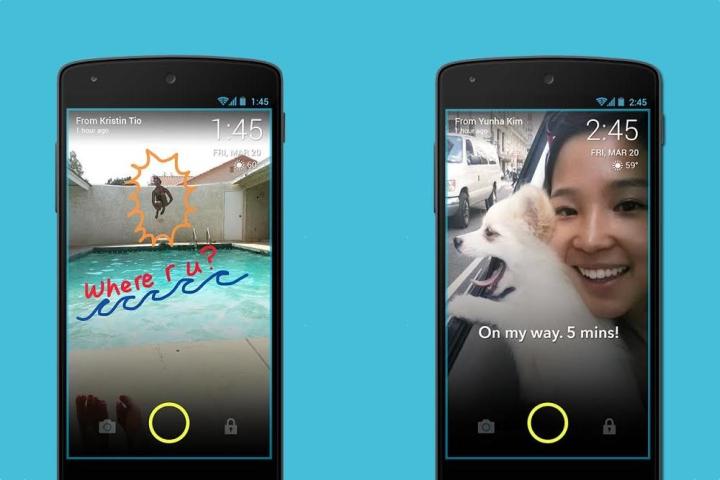
Besides photos, ScreenPop lets you add emojis, doodles, and photo captions. The content only stays on the lock screen until users swipe to unlock. From the lock screen, you can enter the camera to take a photo or pick one from your camera roll. Of course, the recipient you send stuff to must also have ScreenPop installed.

The idea came to Locket CEO Yunha Kim after she noticed a teenager was receiving lots of photos and messages from various apps that she wasn’t bothering to open. Like Locket, ScreenPop is designed to make that content more relevant. “Imagine every time you check your phone, you are seeing notes and photos from your friends right there on the lock screen. As long as you are using the phone, you can’t miss it,” Kim says in a release. Results from beta testing revealed that ScreenPop users were sending more than 40 photos per day. Google Play store rating of 4.7 (out of 5 stars) show a favorable reception from early users, with one calling it better than Snapchat.
The app is available for download via Google Play.
