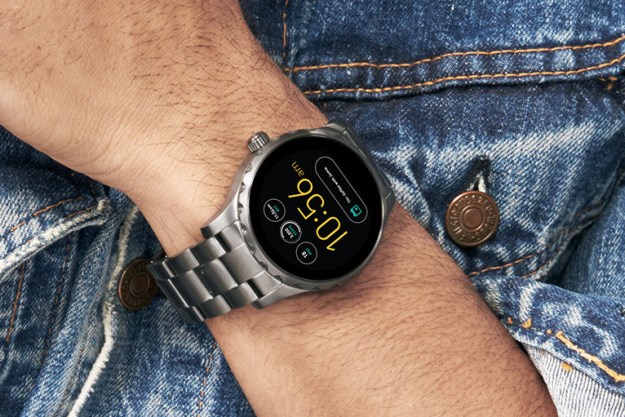It’s no secret that Android Wear has been in need of a major makeover for some time. The card metaphor that runs through all of Google’s products looks out of place on circular smartwatches, and Google has finally recognized the need for a redesign in Android Wear 2.0. The interface is darker, sleeker, and easier to navigate. It also holds a number of new features like complications on the watch face, a keyboard for typing, handwriting input, and more.
We took Android Wear 2.0 for a spin in Mountain View, California at Google I/O 2016. Here are our first impressions.
Design: changes for the better
Up until now, Google seemed content to stick with the dated card interface with its bright white background and square shape. Meanwhile, Samsung’s Tizen-powered Gear S2 and the Apple Watch danced on ahead with slick, dark, appealing interfaces that not only looked better, but also worked better than Android Wear. With version 2.0, Google finally altered its wearable operating system to fit the round shape of its partners’ many smartwatches.
The new look also takes cues from Material Design, which is great news. Google’s Material Design language brought class and style to Android, and now it’s ready to do the same with

The background of each card is dark now, so you don’t see that glaring white cards of old. The sharp borders that cut off awkwardly on round smartwatches are gone, too. In Android Wear 2.0, you see a solid dark background, smaller white text, an app icon, the title of the notification, and an excerpt of the info you need. This means you’ll never have to see your friend’s face in a huge half moon cutout over their message every time they text you. You’ll also see more of the actual message instead of their face, which is a much smarter use of the limited screen real estate on any smartwatch.
If it’s a really long message or a conversation, you can tap on it and continue scrolling down to see all the info. Google even offers up quick actions like issuing canned replies to messages or creating unique ones via voice or other input methods (more on that later).
The app menu is also different. Instead of a list that runs straight down the center of your watch, you’ll now see all your apps arranged along the curve of your circular watch face. The end result is very similar to Samsung’s radial app menu on the round Gear S2, except Google’s apps don’t run all the way around the circle and you don’t get that nifty rotating bezel for navigation.
Overall, these are welcome changes to Android Wear’s design that make it look more modern and clean. The dark color palette is better suited to OLED screens and it’s easier to read the white text on the dark background. Google is taking cues from the Apple Watch and Samsung’s Gear S2 (both of which have darker themes), but it’s also adding its own flair to
Watch face complications
Watch face complications are familiar to any Apple Watch user, but they’re new to Android Wear. Basically, complications are tiny widgets that live on your watch face and show you notifications. For example, you can decide to have a complication that tells you your step count, your watch’s battery percentage, the weather, your next event, and so on. It’s a handy way to get the information you search for frequently and need immediately without having to actually do anything but glance at your wrist.

In Android Wear 2.0, you can choose where you want the complication to display, whether it’s the upper right, lower left, or what have you. You can also choose what it shows, though your options will be limited by what the developers of each app offer. To access the complications, you simple swipe left to choose a watch face, tap on the gear icon, select Complications, and then choose which app you want, as well as the specific thing you’d like to see on your watch face.
The best part about complications is that unlike on the Apple Watch, you can customize them and position them wherever you want on the watch face. Apple only lets you use certain complications in certain places on certain watch faces. The choice Android Wear 2.0 offers is nice, and it helps ensure that the complications you add will be truly useful to you.
Stand-alone apps and automatic activity tracking
Stand-alone apps are the dream of every smartwatch owner. Currently, smartwatches are mostly useless when your phone isn’t nearby. With stand-alone apps, you can leave your phone behind and still enjoy the full power of your smartwatch. Of course, you really need a watch with cellular connectivity, of which there is only one: LG’s Urbane LTE. It’s a beast of a watch, and it’s a shame that it’s the only one available at the moment.
It’s unclear just how useful stand-alone apps will be on non-cellular watches, but we don’t imagine they’ll be much help. If it needs an internet connection to work, it’s still going to need your phone nearby.
One of the coolest new features in Android Wear 2.0 is automatic activity tracking. Although we couldn’t test it out, theoretically, you’ll be able to just start running and your watch will open your favorite workout app to start tracking. That way, you don’t have to fumble around with your watch before you start jogging.
The OS supposedly recognizes what kind of workout you’re doing, too, whether it’s bicep curls, deadlights, pushups, running, biking, etc. You can get real-time update notifications, too, on your weight, nutrition, and so on. Google says it’s also context based, so if you’re done running, an app like Lifesum can suggest that you drink water afterward.
Beyond voice: a keyboard and handwriting input
Unless you don’t mind being judged for talking to your watch in public, you’ve probably been dreaming about the day you can reply to a text in silence. Sadly, Google doesn’t have a cure-all solution, here. It has a tiny keyboard that supports swipe to type — thank God — and support for handwriting input. Obviously, neither of these solutions are great, but hey, it’s something.

Swiping through letters to form words is familiar to those who use Swype, Google’s Keyboard, SwiftKey, and a number of other third-party apps to type on their phones. It works almost as well on the tiny ~1.4-inch touchscreen of your average smartwatch, but watch out for autocorrect! You don’t want to accidentally text your boss with a very bad typo.
Handwriting input is even funnier on that small screen — no matter how small your fingers are. The watch slows pans to give you more blank space after your first chicken scratch letter inevitably takes up the entire screen. It feels awkward to write on your watch, and it’s probably only useful for one-to-three word replies. However, it makes us wonder: Isn’t that what quick replies are for?
Navigation
Android Wear still involves a lot of swiping, but now, you’ll be doing it up and down instead of side to side to view notifications from different apps. To interact with any given notification from an app, swipe right or left to dismiss it, or you tap it to expand it. Then, you can see all the info on the card and a menu button at the bottom. You can tap that to access quick actions, which correspond the the app. So if it’s an email, it may say Archive, Delete, or Reply.
Hardware button acts as back button in Android Wear 2.0, so you can always get back to where you were before without swiping away madly. It also takes you into your app menu, much like the digital crown does on the Apple Watch. It’s a little more natural, but there’s still an awful lot of swiping going on in
Other changes include: Quick settings that are more compact like in Android N, a brightness panel that gives you a live preview, and a scroll bar on the side of the card stream.
Conclusion
We need to spend more time with Android Wear 2.0 to give you a full verdict, but the update does offer meaningful new features and vastly improves upon the old design. We still wish there was less swiping, but the new vertical layout does help.
Editors' Recommendations
- The Moto 360 and other older Wear OS watches can now download YouTube Music
- Google’s Wear smartwatch software update list is short, and the wait is long
- Google improves Wear OS and Google Fit with health-focused updates
- Here’s what Google’s Tiles on Wear OS look like, and how they work