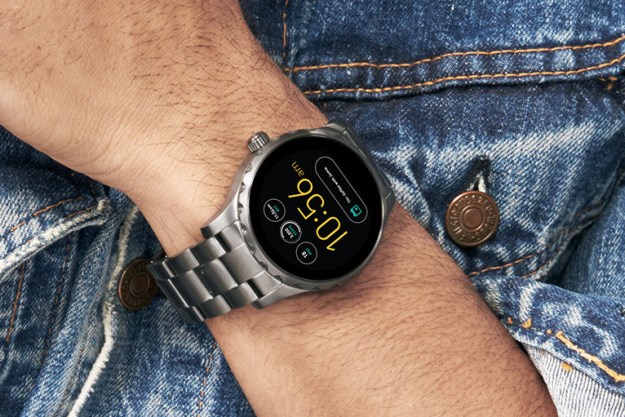How to use voice commands
One of the big draws of the Moto 360 is the ability to use voice commands to do almost anything. To activate them, simply say “Ok Google,” and tap the screen. From there you can ask a number of questions like “How do I get home,” “Send a text to Cindy saying I’m on my way,” or “Remind me I need to get milk after work.” The watch acts as a personal assistant that can answer questions from your regular routine to trivia. Another great use for voice commands is directions. Simply say “Ok Google, how can I get to the Golden Gate bridge?” Your watch will provide step-by-step directions directly from your wrist.
How to dim the screen with your palm
Pretty self-explanatory, but it’s a nice feature if you need to quickly darken your screen. Place your hand over the screen and it will dim. This is perfect when you’re in a pinch.
How to silence your phone automatically
If you have both your watch and phone with you, you might get annoyed at receiving notifications from both. There’s a way to silence your phone automatically whenever you use your watch. To do this, open the Android Wear app and click on Settings. Scroll down and tap the Silence connected phone option. From now on, whenever you turn on the Moto 360, your phone will be silenced.
How to save battery life
The Moto 360 has a decent battery, but because you’re looking at the watch face a lot, the battery can drain quickly. To fix this, you can keep your screen turned off unless you turn it on. Go to Apps, then Android Wear, and then choose the gear icon. Scroll down to Screen always on, and toggle it to off. The downside of turning this off is that even the watch face will turn off when you’re not using it. If you find yourself wanting to see the watch face, you can turn it back on whenever you want.
How to silence your watch with a single swipe
On the flip side, if you only want notifications vibrating on your phone and not your watch, swipe all the way down from the top of the screen, and press the Mute button. Now the screen won’t light up or vibrate. To unmute, swipe down from the top again. If you want to stop just a single notification from vibrating, swipe it to the right. This will also remove it from the notification window, so make sure you remember to go back to it.
Next page: Five more Moto 360 tips
How to hide the Google Fit cards
There’s a Google Fit function on the Moto 360, but not everyone will want to use it. It works to keep you fit by counting your steps and checking your heart rate, but if you have other ways to keep track of your fitness, or you just don’t care, the cards can get annoying. Luckily there is an easy way to turn them off. Tap the face, scroll down and hit Start. From there, tap Fit under the apps list. Scroll until you see Show Step Card, and toggle that to off. That will take care of those nagging step cards.
How to monitor battery life from your phone
While your phone is charging, you can check on how it’s doing on your Moto 360. Download the Motorola Connect app, and follow the on-screen instructions to pair it with your watch. From there you can check in on battery levels from anywhere, whether that be the grocery store, bathroom, or a movie theater.
How to choose a custom face

Unlike some of the other smartwatches in the world, you can customize your own watch face. Want a little Android alien pointing to the time for you? You got it. Simple black numbers on a white background? They have that too. To change the face, touch the screen twice, touch Settings, then Change Watch Face.
How to choose default notifications
A lot of apps produce notifications on your phone, and you may not want all of them also going to your watch. The Moto 360 makes it easy to sort which apps send notifications to your wrist and which stay in your pocket. To do this, open Android Wear on your phone, tap Settings, go to Mute App Notifications, tap the Plus icon, and then select the apps you want to block.
How to find your phone
One of the best uses for a smartwatch is to find your phone when you lose it. Download the Find my Phone app on your phone and watch. Click a button to make your phone ring obnoxiously until you find it.
Armed with these Moto 360 tips, you can unleash the power of your smartwatch. You’ve learned how to dim your screen, silence your watch, and find your phone, all with a quick swipe of your hand.