Google Earth is an incredible way to look at places both near and far from the comfort of your own home. If you’re looking for ways to engage more deeply with Google Earth besides the simple features available on the browser version, you’ll want to take the time to download Google Earth Pro for free.
The good news is that downloading Google Earth Pro is now a fairly quick and easy process, so you can be surveying geographical features and cities around the world in no time by following these steps.
Step 1: Choose the download that’s right for you
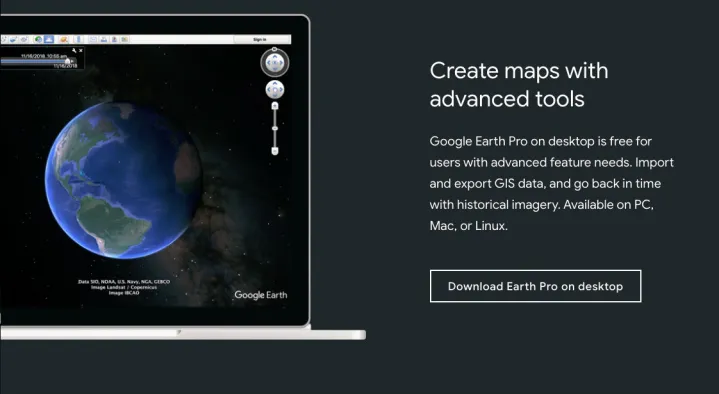
Google has renovated the process for downloading Google Earth Pro and made it easier than ever. Start by heading to the Google Earth website. You will immediately notice in the upper-right corner of the webpage an option to Launch Earth. If you just want the basic Google Earth, this is the best option, because the in-browser version is speedy and readily accessible.
However, we’re focusing on Google Earth Pro, a more versatile and complete option that’s designed to be downloaded to your desktop. Scroll all the way down until you see the heading that says Create Maps with Advanced Tools. Here, you should see an option to Download Earth Pro on Desktop. Click on this option.
This should give you the right download for your operating system. However, you can troubleshoot the installation for Windows or Mac on this webpage if you need to. Note that Earth Pro is also compatible with Linux systems.
Step 2: Agree to the terms

Google will now ask you to agree to Earth’s privacy policy, and let you know you are downloading the latest version of Earth Pro. Note the checkbox for the feature that will send Google anonymous reports about your activity unless you deselect it. Click on the Accept & Download button to accept the terms and begin the installation process.
The file will now be downloaded to your computer. When it is finished, open it to begin the installation process. Depending on your operating system, Google may ask you where you want to install the program and how the installation should work. You may have to use your login information for the desktop operating system at this point.
Step 3: Read startup tips

When the download is completed, Google Earth will be among your applications. Launch it, and the software will start — but it should also include a window with a list of tips for beginning. Read these tips to learn more about the software and how to use basic features. It’s a great way to start!
Step 4: Experiment with the features

Learning to navigate Google Earth Pro can take some time. It’s a good idea to get acquainted with the software and see what it can do. Start clicking around and exploring functions. The buttons at the top of the program allow you to add shapes, paths, and other features into the map. Saving images is another option from the top menu. On the left, you will see menus for searching and saving specific places. You can also select various information layers to add or take away, depending on what you want to see. On the map are zoom-in/zoom-out features reminiscent of Google Maps (which you can switch to anytime with one of Earth Pro’s tools). When it comes to exploring the data, know that Earth Pro’s findings come from more than just Google: A variety of United States agencies have contributed. In short, the data is top-notch.
While clicking around will no doubt intrigue and inspire you, not everything is in your face. Here are a few of the exciting things you can accomplish with Earth Pro:
- Show historical views of places in years past. This means you can examine past traffic and development.
- Record tours of geographical areas or cities.
- Survey distances and the size of specific areas.
- Save images.
- Import and export various GIS data from standard software like ArcGIS, QGIS, and others. The ability to import and export GIS data means the program becomes a professional GIS tool when necessary.
- Adjust the time of day.
You should know that some images and other data might be outdated — unfortunately, Google doesn’t prioritize updating its software. You might want to use imported GIS data depending on your purposes. However, Google still does sporadic software updates and adjustments.
For example, in 2016, Google took out the old traffic overlays and demographic data. This adjustment doesn’t detract from Google Earth’s likability or functionality, remaining a favorite amongst users.
Google Earth is an ingenious and entertaining app to explore that will satisfy both recreational and professional needs. It’s hard to keep data current with our rapidly changing world, but Google Earth will still make you feel like a magician with the power to see any part of the world from your screen.
Editors' Recommendations
- Google Drive vs. Dropbox: which is best in 2024?
- The 23 best Google Chrome themes in 2024
- Here’s how to get the best performance in Adobe Premiere Pro
- The best free parental control software for PC, Mac, iOS, and Android
- MacBook Pro battery replacement: everything you need to know


