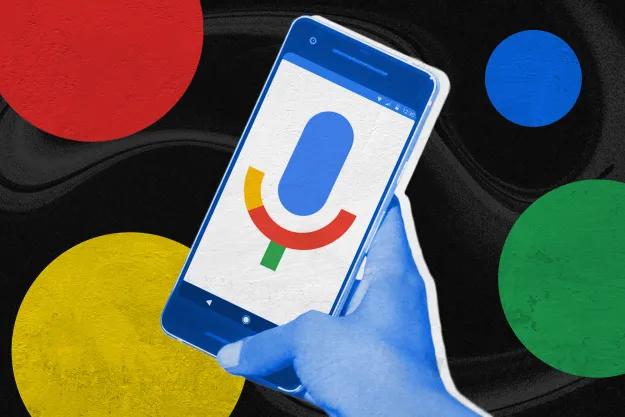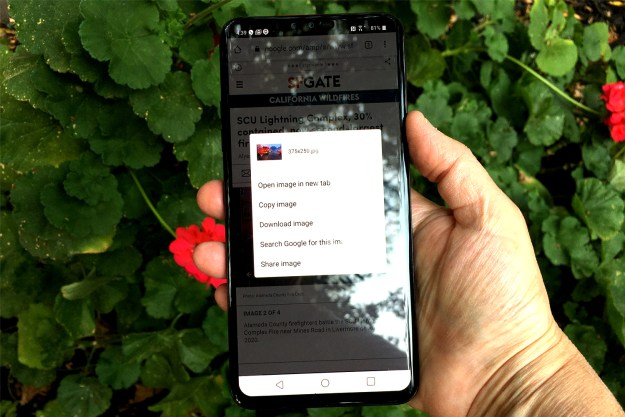On its Google Mobile blog, the Mountain View company has announced the imminent arrival of its video chat software for Android phones, Google Talk with video. While some apps for Android phones already allow you to video chat (eg. Fring and Tango), Google Talk will become part of the forthcoming Android OS update (2.3.4).
On its Google Mobile blog, the Mountain View company has announced the imminent arrival of its video chat software for Android phones, Google Talk with video. While some apps for Android phones already allow you to video chat (eg. Fring and Tango), Google Talk will become part of the forthcoming Android OS update (2.3.4).
Google Talk with video will allow users to video chat with others using either the same software or Gmail with Google Talk on computers. It’ll be possible to make calls over 3G, 4G or Wi-Fi – unlike, for example, Apple’s FaceTime, which currently only works over Wi-Fi.
Google‘s blog post explains: “In your Google Talk friends list, a video or voice chat button will appear next to your contacts and you can simply touch the button to connect with them. Any text chats from the person you’re talking with will be overlaid on your phone’s screen so you can read them without having to leave the video.” The post continues, “And, if you need to check something else, the video pauses automatically so you can go back to your phone’s home screen or another app. The audio will keep going even though the video has paused.”
Google Talk for Android isn’t available just yet. It’ll be coming to Samsung Nexus S devices over the next few weeks as part of the Android 2.3.4 over-the-air update, and then to other Android 2.3+ devices after that.
But are most people really into video chatting? Many still find it just plain weird to see the other person while chatting over the Internet. And half the conversation can be taken up with lines like: “Can you see me OK?” or “Is the picture sharp?” or “I can only see the top of your head.” It can be more of a distraction than a useful addition to a long-distance conversation.
For most people, it just doesn’t feel natural to look down the lens of a camera while talking – unless you happen to be a news anchor. Still, at least having the video chat software available gives us the option, and allows Granny on the east coast to see her grandkids on the west any time she wants.
Editors' Recommendations
- Android 15 release date: When will my phone get the update?
- How to download the Android 15 beta right now
- Android phones finally have their own version of AirTags
- These are the best Android 15 features you need to know about
- How to use Circle to Search on your Android phone