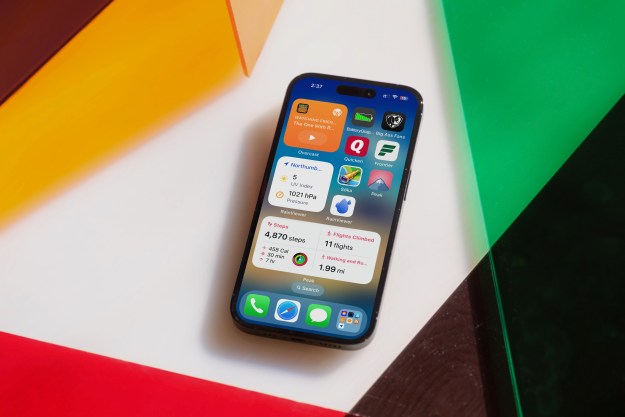The tweak is only temporary. Apple says it’ll reintroduce the Pencil’s core features in the next version of iOS. “We believe a finger will always be the primary way users navigate on an iPad, but we understand that some customers like to use Apple Pencil for this as well and we’ve been working on ways to better implement this while maintaining compatibility during this latest beta cycle,” an Apple spokesperson told The Verge. “We will add this functionality back in the next beta of iOS 9.3.”
Apple advertises the Pencil primarily as a drawing accessory, but the $100 iPad Pro add-on can capably replace a finger for basic tasks. It, much like the Surface Pen that ships with Microsoft’s Surface tablets, can launch and switch between tasks, scroll through lists, and emulate touches within apps that lack official stylus support.
The fettered Pencil functionality in iOS 9.3 beta 2 and beta 3 led some to speculate that the change was intentional. Indeed, Apple design chief Jony Ive expressed concern last year in comments to Wallpaper that users might “confuse the role of the Pencil with the role of your finger” in iOS. “We are very clear in our own minds that this will absolutely not replace the finger as a point interface,” he said. “But it is, and I don’t think anybody would argue, a far better tool than your finger when your focus becomes exclusively making marks.”
Despite Ive’s apparent reservations, though, it won’t be long before the Pencil will once again work as expected. That’s a good thing: our intrepid iPad reviewer Malarie Gokey called the Pencil “the fastest, most responsive, and utterly perfect stylus that I have ever used.” It’d be a darn shame if it couldn’t do more than doodle.
Editors' Recommendations
- An Apple insider just revealed how iOS 18’s AI features will work
- This one thing could make iOS 18 the best iPhone update in years
- The 7 biggest features we expect to see in iOS 18
- Apple’s new iPad Pro and iPad Air just got delayed
- iOS 18 could add a customization feature I’ve waited years for