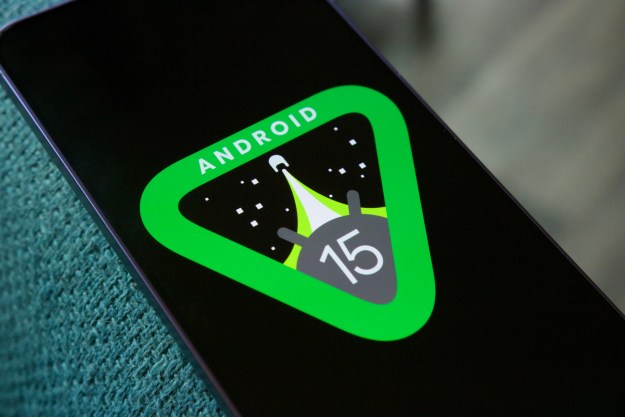Navigation tools like Google Maps and Apple Maps have changed the way we find places, explore local businesses, and share directions with friends. Both have a similar purpose, but you will find that there are some differences in their navigation tools and interfaces.
If you rely on an Android device, Google Maps is the only option of the two. However, if you own an iPhone, learning more about the differences between Google Maps and Apple Maps will help you choose the best navigation app for your needs.
Maps vs. Maps historical contest
Launched in 2005, Google Maps has been the premier mobile mapping service since the dawn of the smartphone. Apple Maps for the iPhone and iPad, on the other hand, didn’t arrive until 2012 and for years it struggled with technical issues. These included wrong directions, lack of support for public transportation, and many glitches and bugs that made the service nearly unusable. All the while, Google Maps continued to improve and reign supreme.
Apple finally got a foothold with the release of iOS 13 and iPadOS 13. The updated Apple Maps ditched third-party navigation data in favor of fresh data gathered directly by Apple. The new, updated maps are far more detailed and accurate, based on millions of miles driving in camera- and lidar-equipped cars, new high-resolution satellite images, Apple employees canvassing neighborhoods on foot with radar modules strapped to their backs, and tons of aerial photography.
With iOS 14 and iPadOS 14, Apple added routes for cyclists, routing for electric vehicles, congestion zones, and Guides for finding the best places to visit in cities around the world.
Visually, both apps are similar, both are free, and both offer basic mapping features including driving directions with turn-by-turn navigation, walking, and public transit directions. Still, key differences might influence which mapping service you choose.
Platform
Apple Maps is exclusive to Apple hardware — iPhones, iPads, and Apple Watches. It’s built into all Apple-branded devices, even Macs. It’s not available on devices outside the Apple ecosystem.
Google Maps is a cross-platform service, made available on Android, iOS, iPadOS, web browsers, and so on. The app comes pre-installed on
That said, Apple users can use Google Maps the same way they do other third-party apps. Many are continuing to do that despite the valuable improvements to Apple Maps.
Interface
At first glance, you’ll notice subtle differences in the way maps on the two platforms are visually presented, though they have become noticeably more similar over time. Let’s dig in for a better comparison.
Apple Maps
With Apple Maps, the map rendition looks a bit flatter and shows more default locations, but the text and icons are smaller. Google Maps also highlights many default locations, but they don’t always match those of Apple Maps and the icons tend to be larger, more brightly colored, and more eye-catching. If your vision is less than stellar, Apple maps locations can be harder to decipher at first glance.
With Apple Maps, you can search for specific locations using the search bar at the bottom of the screen. The information button in the upper right launches a pop-up menu for switching between Map, Transit, and Satellite views, toggling on/off traffic, and so on. Just below the information button is the Look Around button (binoculars) that provides a street-level view — reminiscent of Google Street View — in major cities.
Finally, Apple has custom icons for landmarks such as the Golden Gate Bridge. The current weather is displayed at the bottom right.
Google Maps
There may be fewer map icons at launch, but Google Maps looks brighter and busier thanks to a design relying on more color and higher contrast.
Like Apple Maps, Google Maps has a search box and three different view modes: Default, Satellite, and Terrain. Tap the “layers” icon and you can toggle on/off information such as Transit, Traffic, Bicycling, and COVID-19. Tap the 3D button to get a 3D view of the world, or Street View to see how your house once looked when Google drove on by.
The glaring difference between the two is that Google Maps provides a toolbar along the bottom with tabs for Explore, Commute, Saved, Contribute, and Update. Commute shows the best route from Point A to Point B while the Saved tab provides a list of saved locations. Moreover,
Apple Maps has similar functions. Pull up the tab at the bottom to access saved locations (aka Favorites), recent searches, and add specific, frequently-visited locations under My Places. The 3D option appears when maps are viewed in Satellite mode.
When it comes to the actual navigation screen, both are simple but with distinctive artistic styles. The driving mode is straightforward for both. If you zoom in or choose the walking option, more locations pop up on the street level for Apple. But Google presents immediate sidebar information about nearby locations, while for Apple, you need to tap to find more details about a particular spot and even Yelp ratings.
Because Apple Maps uses vector graphics, Apple’s satellite view has a more photographic, conceptual look, while Google’s satellite view looks more realistic.
Both map apps base their arrival estimations on current traffic conditions. Red markings along your route indicate heavy traffic, yellow is moderate traffic, and blue is little or no traffic. You may also see various alerts, from accidents to road closures.
Google is a bit clearer when it comes to how traffic will impact your commute by showing the travel time in red to denote heavy traffic. Google has more options on the main screen, such as a compass, directions, and quick search, making it easier to find what you’re looking for on the fly. Supplementary information is available on Apple Maps, but you have to pull up the information panel and tap the category.
Unique features
Siri’s integration with Apple Maps is a unique feature for iOS. Invoke Siri and tell her where you want to go, and Apple Maps will launch and send you on your way. It incorporates Siri Natural Language Guidance for easier directions. You can also make other voice adjustments en route.
Apple Maps vector graphics use slightly less data than Google Maps, which is convenient if you are on a limited data plan.
One of the flashiest features for Apple Maps is Flyover Mode, which lets you explore specific cities in 3D landscapes of models of buildings and structures. Flyover also has a City Tours feature that automatically guides you to various city landmarks.
Where Apple has Flyover Mode, Google has made parts of its Street View, a separate app for user-contributed panoramic views of many places around the world, available for viewing in the main Maps app.
One other popular Google Maps feature is offline access. This facilitates offline planning for those with limited access to Wi-Fi or data. While Apple Maps uses slightly less data than
Privacy
Because Apple and Google are different companies with different philosophies on data and privacy, you will want to consider that when deciding which to use as your default mapper. It’s certainly far more convenient to have all your saved destinations and customized mapping details on a single service.
Apple makes more of a point of concentrating on privacy than Google. Most data, navigation, and directions live on your device, not in the cloud. Moreover, the mapping info you seek does not reference your Apple ID.
Data collected by Maps — search terms, navigation routing, and traffic information — is associated with “random identifiers” that continually reset. A process Apple calls “fuzzing” converts specific locations where you initiate a search to imprecise locations after 24 hours. The app will not record a history of what you search for or where you went.
Google is also aware of users’ privacy concerns and offers numerous customization and control options, such as Incognito mode, that keep your location and searches private.
Other differences
Google Maps has the upper hand over Apple Maps. It has been around since 2005, giving Google plenty of time to add more features and correct issues. For example,
Apple and Google platforms deliver a quality experience for researching businesses to access useful information like hours of operation, services offered, photos, and ratings. Google takes it a step further with helpful average restaurant wait times and reviews. Google also allows you to discover and navigate to new places. Apple, on the other hand, includes Yelp and other third-party app ratings.
Bottom line
Over the last seven years, Apple Maps has improved, covering an increasing number of locations reasonably well. It has yet to catch up to Google Maps, but it does offer plenty of eye-catching features. If you own an iPhone, Apple Watch, and an automobile with Apple CarPlay, you might prefer Apple Maps as a navigational tool since it provides haptic, voice, and visual feedback.
Overall, Google Maps wins this competition due to its maturity, interface, accurate maps, and multi-platform availability. Our Apple Maps tips and tricks and Google Maps tips and tricks will give you the rundown on both platforms.
Editors' Recommendations
- Best Apple Watch deals: Series 9 and Ultra 2 discounted
- Tidal vs. Spotify: Which music streaming service has the features you need?
- What is NFC? How it works and what you can do with it
- Best iPhone 15 deals: How to get Apple’s latest iPhone for free
- Best phone deals: Save on the iPhone, Galaxy Z Fold 5, and more