If you are looking to expand your Nintendo Switch storage, you have many different options to choose from. The Nintendo Switch comes with 32GB of built-in storage, but as games grow in size and you begin to capture more screenshots and video, managing just 32GB can become a nuisance. Nintendo made it very simple to expand the storage of your Switch or Switch Lite — just slide an SD card into the slot indicated for it.
It is important to note that you can only use microSD cards in the Nintendo Switch.
Since the Switch has 32Gb of storage internally, it is best to grab a card with at least double the storage or more. We have rounded up the best microSD cards to make your gaming experience on the Nintendo Switch seamless.
Further reading:
SanDisk microSDXC for Nintendo Switch

This SD card is the collaboration of Nintendo and the popular SD card manufacturer SanDisk. With speeds up to 100MB per second, the Nintendo-branded card covers the required specs for brand-new games and more. Additionally, it comes with a minimum 30-year warranty. If you like to keep things connected to the brand, this card comes with Nintendo’s logo, but it also comes in various colors as they relate to games that are released on the Switch. The standard cards come in two configurations, 64GB and 128GB. The special edition cards come are varied, with some reaching up 512GB of storage.
Samsung EVO Plus
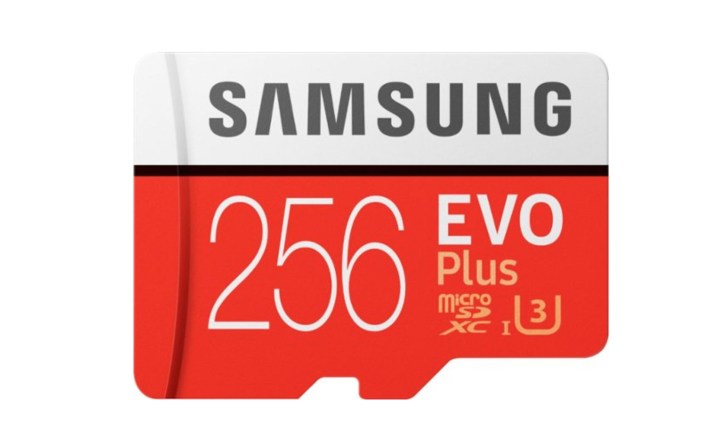
Samsung is known for creating great storage solutions in the world of solid-state drives, but their SD cards are no slouch either. The Samsung EVO Plus lineup is one of the best SD card in terms of price and performance. With speeds up to 100MB per second, this card will allow gamers to load in games quickly and transfer storage with ease. With the Samsung EVO Plus card, you also get a standard SD card adapter for using the card with computers and cameras. The storage capacity of these cards ranges from 64GB to 512GB. This SD card is great for all your Nintendo Switch needs.
PNY Elite-X

If you are after a great value, then the PNY Elite-X cards are the best bang for your buck. This SD card is capable of running Switch games just as well as most SD cards, but at the fraction of the price. PNY has always been known to be the budget brand in comparison to the competition, but with this card, you’ll get great performance. The Elite-X cards have speeds of up to 100MB per second.
SanDisk Extreme Plus

The SanDisk Extreme Plus cards offer blazing performance, with speeds up to 170MB per second. With these blazing speeds, you are able to transfer data and boot up games quickly. These SanDisk cards are able to perform well, but the price can be off-putting for some. With storage options ranging from 64GB to 512GB, the choices are plentiful. If you are looking to do things at a fraction of the time of most cards, then this card is the way to go.
The Switch supports various versions of the microSD card: microSD (up to 2 GB), microSDHC (4GB to 32GB), and microSDXC (64GB and above). It is recommended to use a UHS-1 card with transfer speeds of 60-95 MB/sec; this ensures the most optimized gaming experience.
How to insert a microSD card into the Switch or Switch Lite

The Switch and Switch Lite have similar ways of inserting a microSD card. Follow these steps to properly insert a microSD card for both consoles.
Switch
Step 1: Power off the Switch console, then open the stand to gain access to the microSD card slot cover.
Step 2: Make sure that the microSD card’s label is facing away from the console.
Step 3: Insert the microSD card into the slot and push it down until it clicks into place.
Switch Lite
Step 1: Power off the Switch Lite, then open the microSD card slot cover.
Step 2: Make sure that the microSD card’s label is facing away from the console.
Step 3: Insert the microSD card in the slot and push it down until it clicks into place.
How to transfer data from a Switch to a microSD card

In terms of what can be stored on the SD card, Nintendo allows games, downloadable content, software update data, and screenshots and videos to be stored. When the SD card is inserted, it becomes the primary storage location for downloadable content. SD Cards cannot store game save data. If there is a game that you want to transfer from the Switch’s internal storage to the SD card, follow these steps:
Step 1: From the Home Menu, select System Settings.
Step 2: Scroll down and select Data Management.
Step 3: Select Move Data Between System/microSD Card, then select the data you want to move and select OK.
Editors' Recommendations
- Nintendo Switch 2: release date rumors, features we want, and more
- Best Nintendo Switch deals: consoles, games, and accessories
- How to transfer data from Nintendo Switch to Switch OLED
- Everything announced at February’s Pokémon Presents stream
- Nintendo Switch Game Vouchers: how they work and eligible games




