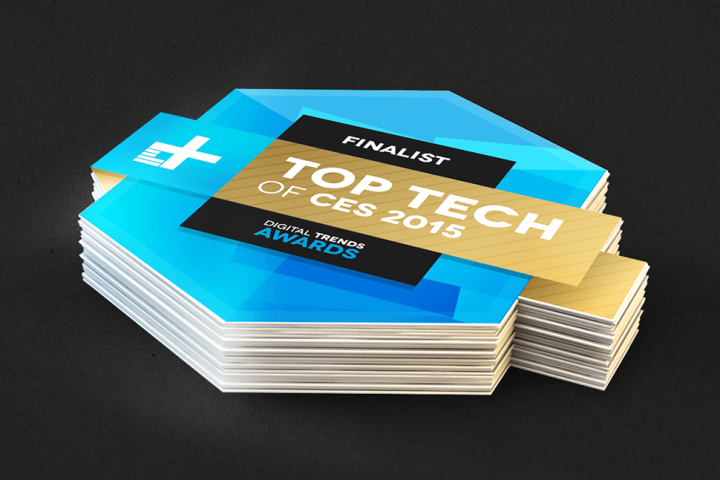
But you don’t have to pilot drones or develop Android apps in your spare time to appreciate the shiny stuff bedecking 2.2 million (yes, million) square feet of convention space right now. From monolithic TVs that literally bend like playing cards on demand, to sci-fi devices that can scan any material and tell you what it is, CES has it all.
Which makes the job of finding the best of the best a bit like finding the brightest neon, most obnoxious club or cheesiest theme hotel in Vegas … but a lot more fun. For the second year in a row, Digital Trends dispatched a crack team of 18 editorial staffers to Las Vegas to fan out, get grabby with gadgets, and try everything we could. And we’ve sifted out the best of everything for our Top Tech of CES 2015 awards.
Looking for highlights from all the hottest product categories? Look no further. We hand-picked four nominees in every category based on a combination of innovation, practicality, and just plain “wow” factor. And when there weren’t four that floored us, we picked three, because who needs fluff?
Check our nominees in every category below, and make sure to return Thursday morning when we reveal the winners in every category, and what it was about each incredible gadget that sealed its supremacy this year. Plus, we’ll award one outstanding product our coveted Best in Show award.
Automotive
Audi Tablet for 2016 Q7

BMW iDrive Controller

Volkswagen Connected Golf

Nvidia Drive PX and Drive CX

Home Audio
Klipsch Reference Premier Wireless Home Theater System

Home Video
Sharp ‘Beyond 4K’ TV

Panasonic CX850 4K UHD TV

Samsung JS9500 SUHD TV

LG EF9500 Flat 4K OLED

Home
XYZprinter 3D food printer

Smart Home
SleepNumber Kids Bed

Home Appliance
Samsung Activewash Washer

LG Mini Washer

Dacor Voice-Activated Oven

Mobile
LG G Flex 2

ZTE Star 2

Lenovo Yoga Tablet 2 with Windows (and AnyPen)

Asus ZenFone Zoom

Computing
Lenovo LaVie Z

Dell XPS 13

Samsung ATIV Book 9

HP Zvr Virtual Reality Display

Photography
Nikon D5500

Panasonic WX970

Sony AX33

Gaming
Razer Forge TV

Steelseries Sentry

The Sulon Cortex

Headphones
Audeze El-8

Sennheiser Urbanite XL Wireless

Phiaton BT 110

Wearable
Misfit Swarovski Shine (Violet)

Withings Activite Pop

Jins Meme smartglasses

Magellan Echo Fit

Sports & Fitness
Cerevo XON Snow-1

Editors' Recommendations
- The most exciting TVs and more from CES 2024
- Sharp secretly revealed the first QDEL TV at CES
- Digital Trends’ Top Tech of CES 2024 Awards
- Generative video game AI took center stage at CES — and it was a total mess
- This is the strangest, most exciting keyboard I saw at CES 2024

















