Maybe you've decided to become a driver, not a rider. Or maybe you're ready to give the competition a try. Regardless, if your relationship with Uber has run its course, we'll show you how to delete your account for good by using the app, or by logging on to the company's website.
It's relatively easy to delete your account via the app, but there is a small catch. Uber only lets you deactivate it at first, and its tech team will only permanently delete it after 30 days of inactivity. Here's what you need to know.

How to delete your Uber account via the app
It's quick and easy to delete your Uber account using the app, and here's how:
Step 1: Launch the app, and make sure you’re signed into your account.
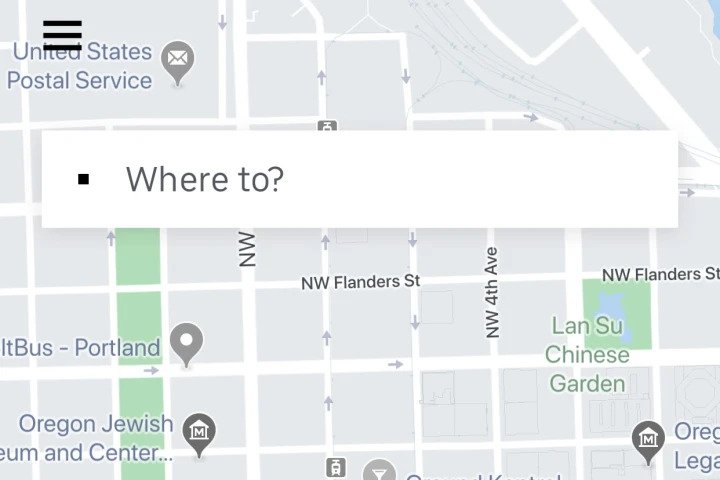
Step 2: In the upper-left corner of your screen, choose the menu icon, which is denoted by three horizontal lines.
Step 3: Once the menu pops up, choose Settings.
Step 4: Then select Privacy.
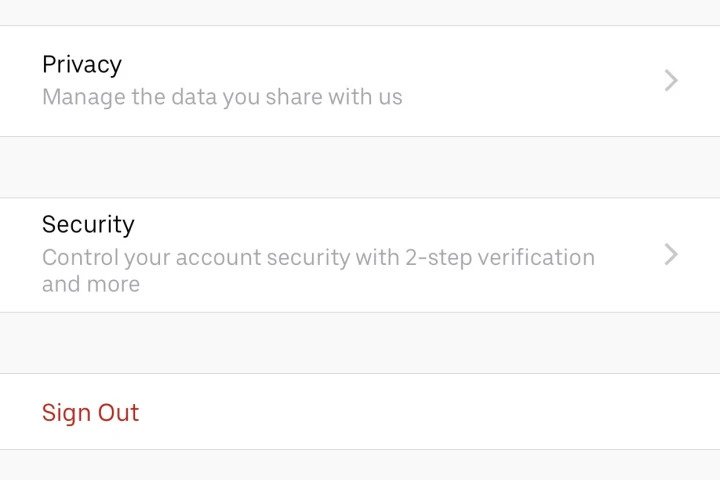
Step 5: Next, select Delete your account, which should be at the bottom of the resulting menu.
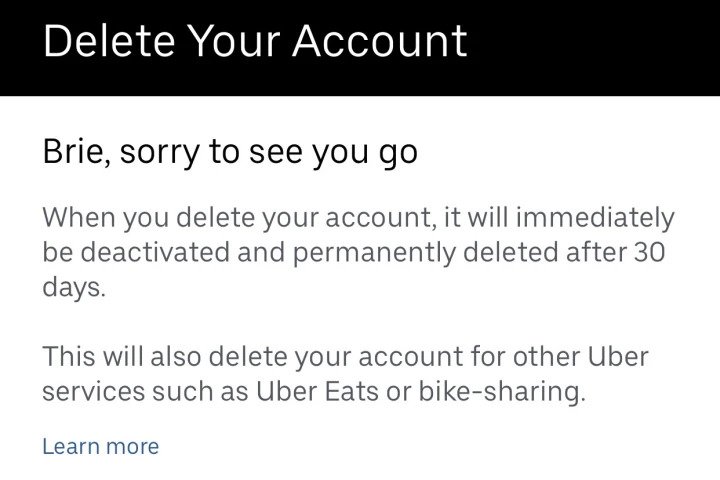
Step 6: Uber will ask you to verify your password before you can delete your account. Enter it in and choose Verify.
Step 7: You’ll be sent to a page where Uber tells you your account will be deactivated and, in 30 days, deleted. It will also show you how many rides you’ve taken with Uber. To finish the process, select Continue.
Step 8: You will be asked to share details on why you chose to delete your Uber account. It’s no longer necessary to fill this form out, but if you want to share your grievances about the company, feel free to let it all out. If you’d rather not, simply choose Cancel.
Step 9: Uber will then provide you with one more chance to opt-out of canceling. Select Delete to confirm your decision.
How to request help from Uber
Uber currently only allows you to delete your account from within the app, but if you are having trouble doing so using the method above, here’s how to request help from Uber on a computer.
Step 1: Navigate to Uber’s Account and Payment Options page, scroll to the bottom, and select I need help deleting my Uber account.
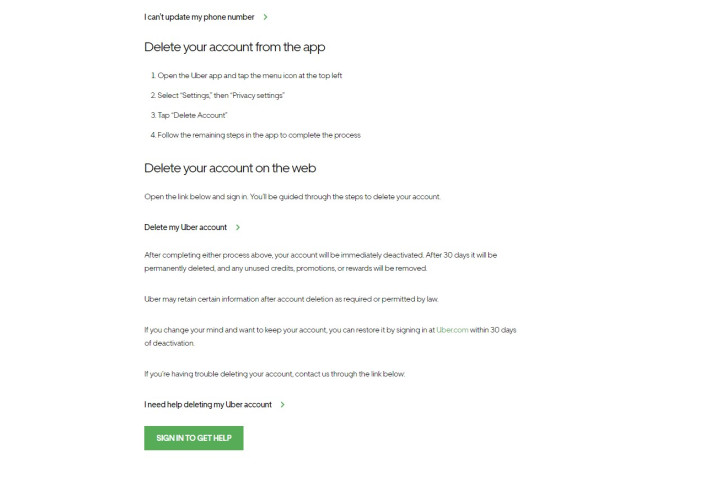
Step 2: At the bottom of the following screen, choose Sign in to get help. If you’re already signed in, skip ahead to step 4.
Step 3: Enter your email or phone number and select Next. You will then be asked to enter your password, and if you’ve never signed into your Uber account using your web browser, Uber might make you verify your account via text.
Step 4: Once you’re logged in, it will take you back to the I was unable to delete my account screen, where you can type in the issue you’re having and select Submit. An Uber representative will reach out eventually, but, in the meantime, you can always move onto something new.
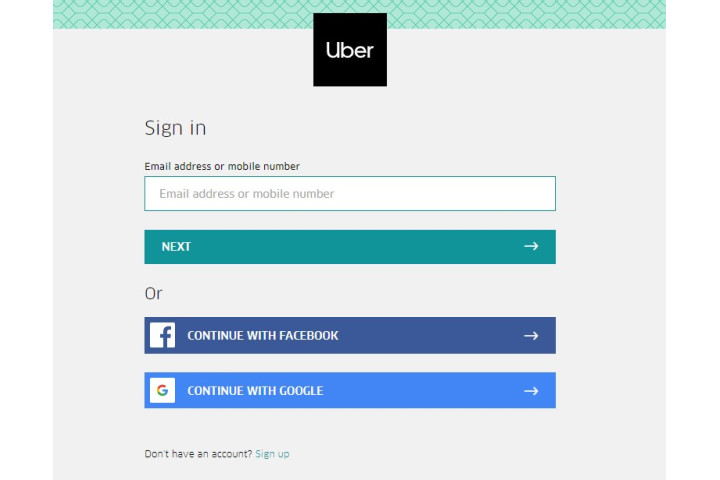
Editors' Recommendations
- The best tablets in 2024: top 11 tablets you can buy now
- The most common iPad problems and how to fix them
- How to get Android apps on a Chromebook
- How to mirror your smartphone or tablet on your TV
- What is NFC? How it works and what you can do with it



