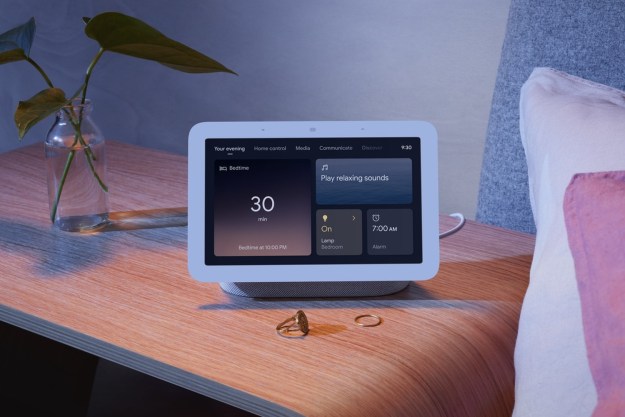Coronavirus has left us all cooped up indoors indefinitely with our gadgets and hours of free time. There are several ways people have been taking advantage of this. Many are catching up with their watchlists, some are picking up hobbies, revisiting side projects they had long abandoned, and more.
But there’s one other worthy use of this social distancing time you should consider: All those boring, essential tech chores you’ve been dreading and putting off for ages. Here are a few tech-savvy tasks that should be at the top of your list.
1. Digitize physical documents and photos
Most of us have a drawer somewhere in the house brimming with receipts, documents, old pictures, and other physical documents we’ve been hoarding forever. It’s high time you gave this archive a digital upgrade. Digitizing these will allow you to access as well as find them easily and secure a backup for when you accidentally lose an important one.
Unlike before, you don’t need a dedicated scanner for this either. Your camera-equipped
To create a digital archive of your documents, you can install a scanner app like Microsoft Office Lens (Android | iOS). It offers a host of features that will let you quickly scan a document such as automatic edge detection and sharpness enhancements. You can then upload these images to your cloud storage of choice.

For Polaroids and older pictures, you should download Google’s PhotoScan tool. The app takes advantage of Google’s clever algorithms to capture a near-perfect and glare-free digital replica of your printed photograph. When you’re done, sync them with a photo management service like Google Photos or Apple Photos to merge them with the rest of your media library.
2. Get to inbox zero
Inbox zero is not a myth. The reason you find yourself sifting through an endless pile of emails every day is because of those spammy newsletters, subscriptions, and more you likely don’t even remember signing up for. So instead of simply deleting non-essential emails to unclog your inbox as you would normally, utilize your social distancing time to identify recurring unwanted messages and unsubscribe permanently from them.
On Gmail, there are a number of ways to do this. At the top of subscription emails beside the sender address, you will have an unsubscribe button. For other kinds of junk emails, you can either mark them as spam or straight away block the sender from the option available under the three-dot menu.
After you have taken care of the spam once and for all, you can try installing third-party tools like Sortd to quickly get through emails.
Sortd turns your inbox into a Trello-like project board where you can sort your messages based on each of their priority and attend them accordingly. This interface gives you a better perspective of your inbox instead of overwhelming you and saves you from wasting time on the emails that don’t matter, at least for the moment.
3. Back up computer and phone data
Your phone and computer matter more in your life than ever. Therefore, it’s important that you have backed up their drives in case they break down. All major operating systems like MacOS, Windows, iOS, and Android come preloaded with tools you can employ to create a local backup in a jiffy. And yes, you will be able to continue using the device while it backs up.

Alternatively, if you’d like to actively upload your computer files onto the cloud, you can install an app like Google Backup and Sync. It enables you to keep your desktop’s data synced with your Google Drive storage. You also have the option to specifically pick folders and only upload, for instance, your most important files.
4. Review your digital subscriptions
Subscriptions dominate the internet and you need one for just about everything from music to cloud storage. However, like many, it’s possible the role of a few of your subscriptions has faltered in your lifestyle but they’re still taking a chunk out of your monthly budget.
So another use of your social distancing time is hunting down these unwanted subscriptions and cutting them off your bank account. While you can manually review your statements, there are a handful of services you can adopt to speed up the process.
Savings app, Trim is one of them. It combs through your bank account to figure out where you can save money which also includes finding all the recurring subscriptions you’re paying for.
5. Update your privacy settings
With our lives increasingly shifting to the online world, it’s all the more imperative for you to keep an eye on the privacy policies of the services you use and periodically check in on your security preferences.

Your first order of business should be to ensure you’ve two-factor authentication enabled on all of them. Nearly every platform like Facebook or Google has this facility and turning it on adds an additional layer of security to your accounts. You can find them by heading into their privacy settings.
Next, we recommend reviewing the third-party apps you’ve linked to your primary Google or
6. Set up a password manager
In an online-first world like the one we’re living in today under lockdown, a password manager should play an indispensable role in your digital arsenal. It will allow you to set complex, different passwords for each of your accounts and you only have to remember the master key.
The majority of password managers have clients for all operating systems which means they’ll automatically sign you in the apps and websites irrespective of the device you’re on.
Password managers like 1password or Dashlane are also markedly more secure and sophisticated than the one that comes built-in with a browser or your phone. If you have been already using the latter, you can easily export them to a standalone password manager. To know which suits your needs best, drop by our compilation of the best password managers.
Editors' Recommendations
- The only Intel CPU you should buy is over a year old
- 6 laptops you should buy instead of the MacBook Air
- 3 reasons you should still buy an Nvidia GPU over AMD
- I just spent over $1,000 on a gaming monitor and here’s why you should too
- Should you buy the Google Pixel 6 or get an older model instead?