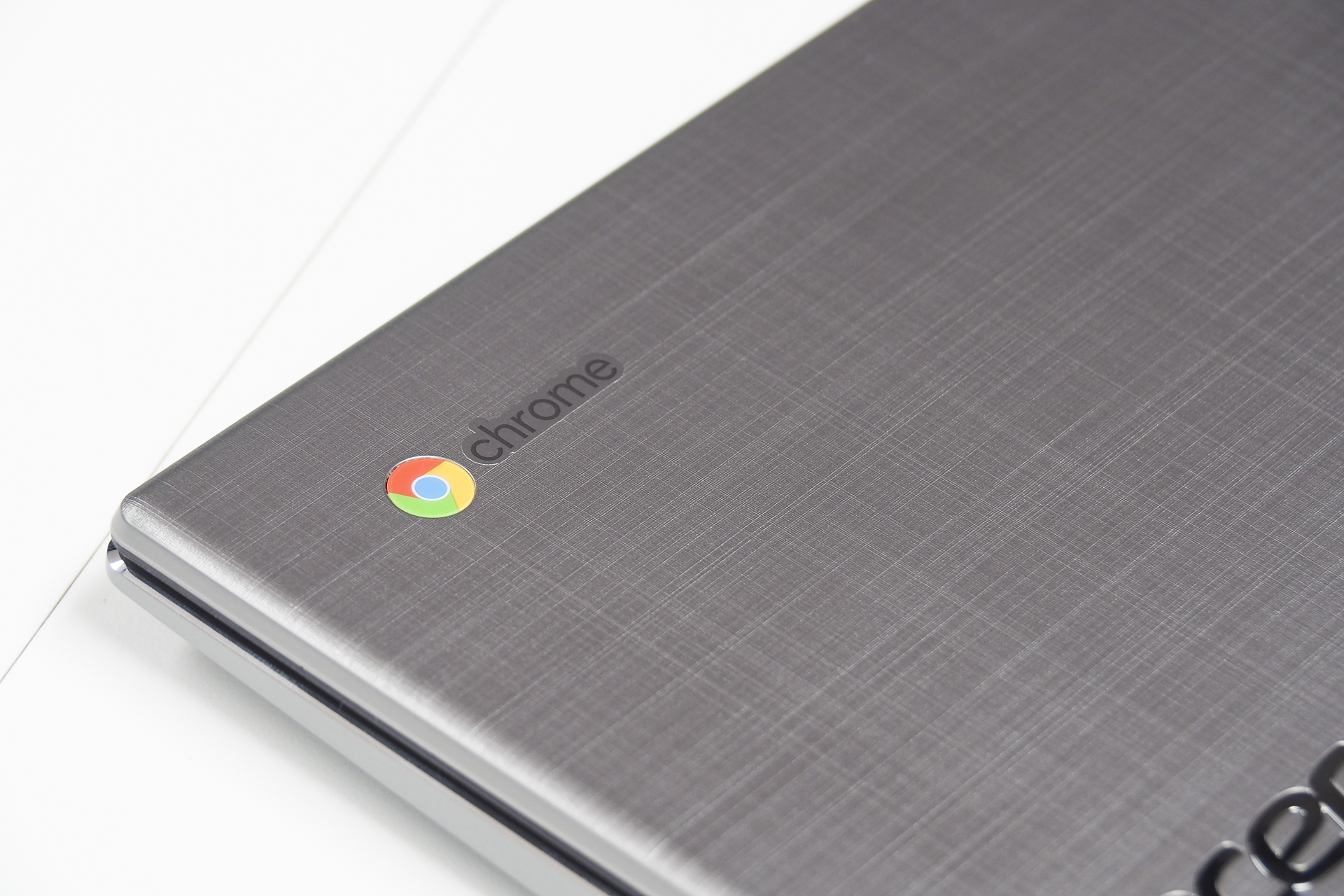
With the growing popularity and improving functionality of Chrome OS, choosing a budget notebook has become more difficult than ever. The choice isn’t made any easier by a general improvement in Windows budget notebooks, which get better with each generation.
One of our favorite budget Windows 10 notebooks is the Acer Aspire E 15, which offers an impressive combination of performance and battery life for only $600. Enter the Acer Chromebook Spin 15, which leverages the efficiency and cost economies of Chrome OS to offer a bona fide 2-in-1 for just $450. So, which of these two budget machines is worth the (relatively minimal) investment?
Design

Acer’s Chromebook Spin 15 is a rather large take on the 360-degree convertible 2-in-1, particularly in its width and depth thanks to rather massive bezels on the 15.-6 display that buck the modern trend. It’s reasonably thin, though, at 0.79 inches and it’s heavy but not inordinately so at 4.63 pounds. That latter metric is thanks to a mostly plastic build that’s sturdy enough — although if you press on the lid, you’ll see some give, along with a “whoosh” of air. The aluminum keyboard deck adds to its rigidity. Aesthetically, the Chromebook Spin 15 sports a silver color and a crosshatch pattern on the cover that’s not unattractive but still won’t win any beauty contests.
The Acer Aspire E 15 is also a rather massive notebook with equally large bezels on its 15.6-inch panel, and it’s also thicker at 1.19 inches and more substantial at 5.27 inches. The Aspire E 15 doesn’t pretend to be a thin and light notebook, and its display doesn’t flip around. It’s also mostly made of plastic, with an aluminum keyboard deck that also adds some extra rigidity. All of that extra space allows for a rarity in notebooks today: A DVD-RW drive. Considering its looks, the Aspire E 15 doesn’t even try to be pretty but instead gives off an air of conservative minimalism.
You’ll find the keyboards and touchpads on these two Acer notebooks to be quite similar, although Windows 10 does build in some additional multitouch gestures that Chrome OS doesn’t support. Connectivity is better on the Aspire E 15, with a mix of USB-A, USB-C, and HDMI ports, compared to just USB-C and USB-A on the Chromebook Spin 15. Neither offers Thunderbolt 3 support, unfortunately.
We have to give the win to the Chromebook Spin 15 here for not only being thinner and lighter but also for offering a display that flips around. You won’t want to use it as a tablet, but it’s nice for binging Netflix when in media mode with the screen flipped around.
Performance

The Chromebook Spin 15 uses a dual-core Intel Pentium N4200 that’s much less powerful than the 8th-gen Intel Core i5-8250U that’s utilized by the Aspire E 15. Chrome OS is a less demanding operating system and so the Chromebook Spin 15 runs fast enough for productivity work, but the Aspire E 15 still benefits from its faster CPU, which provides a speedier experience. Also, the Windows 10 machine benefits from a SATA solid-state drive (SSD) that’s much faster than the eMMC storage used in the Chromebook.
In addition, the Aspire E 15 enjoys an entry-level discrete GPU, the Nvidia GeForce MX150, that means it can tackle some older gaming titles and even newer titles with the settings turned down. That’s much more than the Chromebook Spin 15 can manage, given that it stumbles running relatively simple Android games.
It’s difficult to compare the displays on these two notebooks given that we can’t use our colorimeter on Chrome OS machines. Subjectively, then, we think the Aspire E 15 has the better display, offering surprising contrast and higher brightness even though colors are just as muted as on the Chromebook Spin 15.
Overall, the Aspire E 15 wins out on performance, offering a speedier take on a more demanding Windows 10 environment and a display that’s more pleasant in day-to-day use.
Portability

As we mentioned earlier, both of these notebooks are rather large, and they’ll both stuff your backpack. But the Chromebook Spin 15 is thinner and lighter, and so it’ll be easier to lug from place to place.
But battery life also, and Chrome OS helps out a great deal in this regard. We’re not sure how many watt-hours of battery capacity are packed into the Chromebook Spin 15’s hefty chassis, but however much it is, it provides some serious longevity.
Whether we’re talking about our most aggressive Basemark web benchmark (five and a half hours), web browsing (11 hours), or looping a local video (13 and a half hours), the Chromebook Spin 15 lasted long enough to promise all-day battery life. The Aspire E 15 was also a strong performer, but it came in at least an hour less on each of our tests.
And so, while it’s kind of funny to call one of these large notebooks “more portable” than the other, the Chromebook Spin 15 is going to weigh you down just a little less and it’s going to last you at least a little longer on a single charge.
The Aspire E 15 is just a lot faster

You can pick up the Chromebook Spin 15 for just $450 with its Pentium CPU, 4GB of RAM, and 64GB of eMMC storage. That’s currently the only configuration, but it’s more than good enough to power Chrome OS.
The Aspire E 15 is just slightly more expensive at $600 for a Core i5, 8GB of RAM, and a 256GB SATA SSD. That also comes with a discrete GPU and four times the storage space. You can spend $150 more and upgrade to a Core i7.
Either of these large notebooks will meet your basic productivity and media consumption needs. But speed matters and the Aspire E 15 is simply a faster notebook. It deserves the win in a very close contest.
Editors' Recommendations
- This Acer OLED laptop (almost) beats the MacBook Air 15 — and it’s cheaper
- Acer Ryzen 5000 updates coming to Aspire 5 and 7, starting at just $550
- This is the single best Chromebook deal this Prime Day
- Acer’s 5G Spin 7 is the world’s first laptop powered by the Snapdragon 8cx Gen 2
- Acer’s new thin-bezel, lightweight Chromebooks come in all sizes


