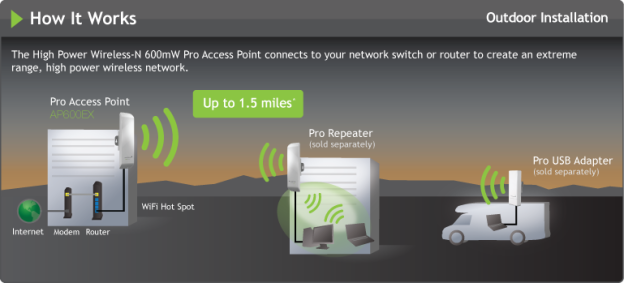
Likely designed with small businesses and large homes in mind, Amped Wireless announced two new Wi-Fi devices designed to increase wireless range up to 1.5 miles or approximately 2400 meters away from the main router. According to the company, the extended range devices are perfect for outdoor areas like parks or marinas as well as office parks and provides support for building-to-building applications. The SR600EX wireless-N pro smart repeater utilizes a high-power 600mW amplifier in addition to a high-gain bi-directional antenna to repeat networks up to 1.5 miles away. It also offers two network ports on the device for connecting a network switch, notebook computer, desktop PC or other device requiring Internet access.

Each device can also be powered over an Ethernet adapter if the mounting location isn’t conveniently located near a power outlet. Both pieces of hardware come with a 30-foot power over Ethernet cable is needed. The SR600EX repeater and the AP600EX access point each have an external antenna port for use with an antenna that can provide a more useful range. Both the AP600EX access point and the SR600EX repeater are priced at $179.99 and can be found at most online retailers.


