If you’re still copying and pasting passwords from a notepad, it’s time to better protect your accounts online. That’s where password managers come in, which give you a single master password to both simplify and secure your accounts.
- 1Password (Windows, Mac, iOS, Android, Linux, and Chrome OS)
- Dashlane (Windows, Mac, iOS, iPadOS, Android, web app)
- Keeper Security Password Manager (Mac, Windows, Linux, iOS, iPadOS, Android)
- LastPass (Windows, Mac, Linux, iOS, Android)
- McAfee True Key (Windows, Mac, iOS, Android)
- RoboForm (Windows, Mac, iOS, Android, Linux, Chrome OS)
- Bitwarden (Windows, MacOS, Linux, iOS, Android, browsers)
But knowing which to sign up for isn’t just as simple as looking down the feature list and price. Recent hacks and data leaks mean you need to be extra careful about which one you use.
1Password (Windows, Mac, iOS, Android, Linux, and Chrome OS)

Features packed into this excellent password management tool include unlimited passwords, 1GB of document storage, and two-factor authentication. It even has a built-in watchtower service designed to notify you of ongoing website breaches.
The software’s digital wallet securely saves everything from logins and credit card information to online banking information. For a more in-depth review, we’ve broken down the difference between 1Password and LastPass.
1Password’s biggest drawback is the lack of a free version, as the service starts at $3 a month when billed annually, though you can try both the regular and family versions free for 14 days. The availability of a family plan covering up to five family members for $5 a month billed annually is a nice touch, though.
Dashlane (Windows, Mac, iOS, iPadOS, Android, web app)
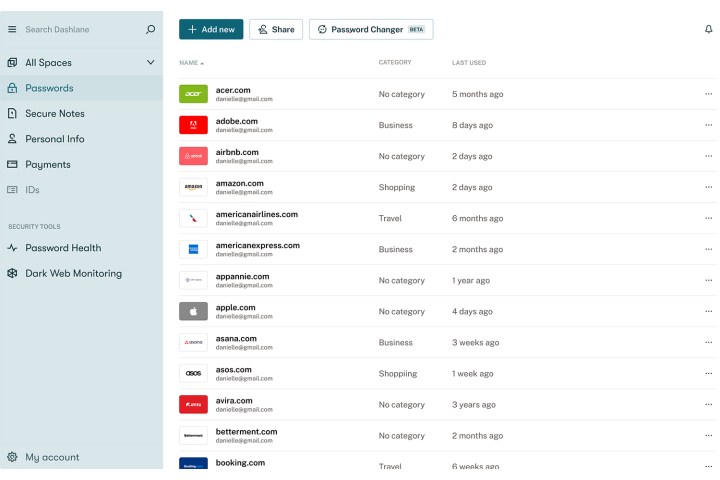
Dashlane is intuitive and straightforward, bolstered by the ability to generate, store, and auto-fill passwords and the ability to change many passwords spanning multiple sites with just a few clicks. That Dashlane’s memory footprint gets smaller with every update is only a plus, as is its ability to store notes securely. It even shares encrypted passwords with your choice of limited or full rights.
Dashlane allows you to store passwords, payments, and other personal information locally within an encrypted vault or automatically sync them across your devices. Where the product especially stands out is its auto-fill, which is impressively fast and accurate and appears to be a big investment by the company.
Have an account on a hacked site and service? Dashlane’s Dark Web Monitoring feature can flag compromised accounts and help you secure your accounts stress-free.
Dashlane offers a ton of plan flexibility, from a free plan to an account for your entire family, with both monthly and annual pricing options. There’s a plan for everyone.
Keeper Security Password Manager (Mac, Windows, Linux, iOS, iPadOS, Android)
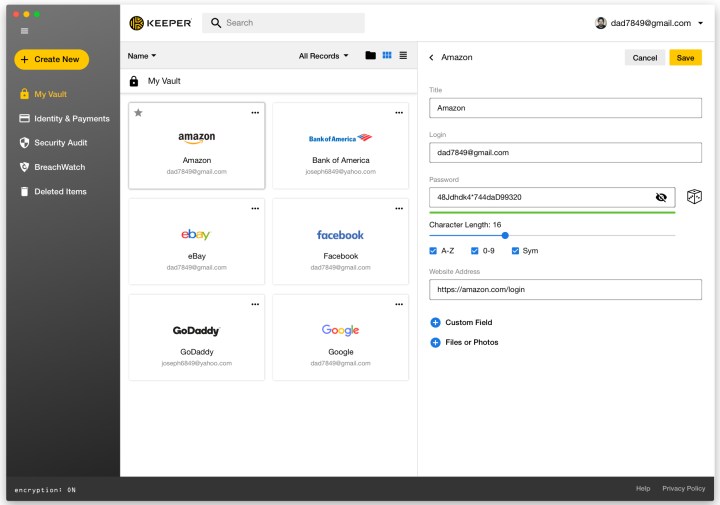
Keeper Security offers a range of password solutions for enterprise, business, family, personal, and even student use. It’s one of the most scalable password managers currently available.
This password manager uses two-factor authentication and secure file storage to keep your information protected. It also provides many practical features that personal users will appreciate. These include version history, which can restore previous versions of your records as needed if something goes wrong. It also provides emergency password access for five different contacts.
Keeper offers more flexibility than many password managers regarding what data you can store. Custom fields allow you to keep passport info, driver’s license numbers, and other vital records in the app.
LastPass (Windows, Mac, Linux, iOS, Android)
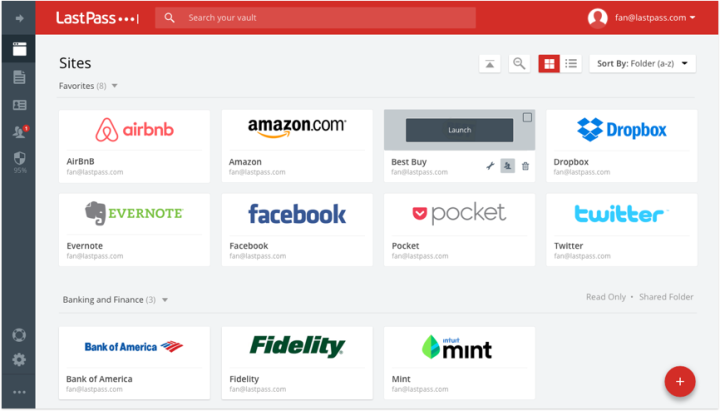
Previously, LastPass has been our go-to choice. It’s a fantastic password manager that offers free and premium (paid) features. Unfortunately, multiple recent hacks and data leaks make LastPass harder to recommend these days, with major security firms suggesting you switch away. After all, if a password manager can’t be trusted to store your data, that completely defeats the point of having one.
If LastPass can clean up its act, though, it has plenty to offer. Its features include multi-factor authentication, unlimited passwords, and even an auto-fill option for entering passwords. LastPass also stores your encrypted information on its cloud servers, meaning you can use LastPass on computers other than your PC and easily share passwords with family members. It even comes outfitted with a password generator to create unique passwords.
The premium suite includes stellar tech support, 1GB of file storage, and the ability to access your data on both your desktop and mobile devices. The company’s due diligence sees continued updates to keep your info protected. Premium accounts cost $3 per user per month when billed annually, and Families accounts cost $4 per user per month when billed annually.
McAfee True Key (Windows, Mac, iOS, Android)
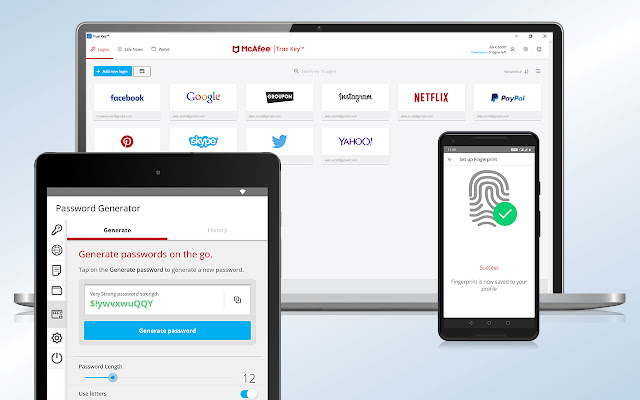
If you’re looking for a no-frills password manager that’s easy and simple to use, then McAfee True Key is the way to go, especially if you’re operating a small business and need something with strong security. Also included is multi-factor authentication, such as two-factor authentication using a one-time password and facial recognition plus fingerprint ID if desired, which make logging in a much easier process while still maintaining security.
As far as features go, it’s a simple password management solution within the McAfee Total Protection bundle, which includes a password generator and a digital wallet. While it doesn’t have things like password sharing, the lack of the feature can certainly be a positive for some, especially in a business environment where password sharing shouldn’t be happening. Similarly, there’s no real password auditing, but for even a small business, good IT policies should cover it, and if you’re an individual, then you can also work towards having strong passwords through the password generator. We’ll also add that the UI is really simple and easy to use, which is excellent for those who don’t have time for complex, multi-step processes.
Beyond that, True Key has cross-device sync, which we appreciate, and browser support for Chrome, Firefox, Microsoft Edge, and Safari. The best part is, this password manager is included in the McAfee Total Protection suite along with award-winning antivirus, identity monitoring, and Secure VPN for as low as $4 for a two-year subscription.
RoboForm (Windows, Mac, iOS, Android, Linux, Chrome OS)
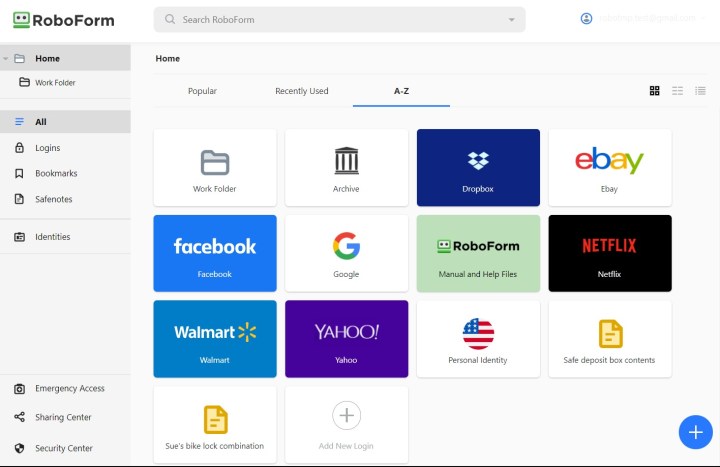
RoboForm is a feature-rich password manager that really sets itself apart from the competition. For starters, you get free unlimited password storage. Yes, free, and there are no limits. Of course, the premium subscription starts at $2, offering a host of additional functionality. Cross-platform support is available, meaning you can take your passwords and accounts with you no matter what device you’re using, Android to iOS, or Windows to Mac. Windows application passwords are supported, as well. All data is locally stored and available offline. So, even if you don’t have a connection you can still access your stored information.
One of the more unique features is the option to securely share details with friends or family, similar to sending an encrypted email. You can pin your most used passwords and accounts within your dashboard, too, so that you can access or reference them quickly in a time of need. The entire backend of the administrative dashboard is incredibly organized, so it’s never difficult — or lengthy — to find what you need, when you need it. You can even bookmark websites from within RoboForm to jump over to them fast. Plus, the intuitive form-filling is a breeze to use and makes logging into even the most complex of services quick and painless.
You can try RoboForm completely free, or up the ante with a premium subscription starting at $2 per month, billed annually. Family plans are available starting at $4 per month, billed annually, for up to five accounts. Business plans are also available if you have a larger team to support, starting at $4 per user per month, billed annually. To sweeten the deal, all Digital Trends readers will get 30% off Roboform Everywhere, bringing the annual price down to less than $17 per year, normally $24.
Bitwarden (Windows, MacOS, Linux, iOS, Android, browsers)

Bitwarden is a free, open-source password manager launched in 2016. The “open-source” label means the code is available on GitHub and open for anyone to try. According to the company, the manager features auditing by independent security researchers and third-party security firms.
Getting started with Bitwarden is easy. Begin by creating a free account. Enter your email address and a master password, then verify your email. After that, you can manually create records of login credentials, a credit card, an identity (license, social security number, etc.), or a secure note. A handy password generator also streamlines your logins when it’s time to come up with a new, creative passcode.
Bitwarden offers a premium subscription for just $10 per year and a six-user family plan for $40 per year with a seven-day free trial. With an annual plan, you receive 1GB of encrypted storage for file attachments, two-step login options, a TOTP verification code (2Fa) generator, and more.
You can download Bitwarden straight to your PC or use an extension for browsers like Chrome, Firefox, Opera, Microsoft Edge, Safari, and others. It can also be used on iOS, iPadOS, and Android devices.
Use whichever browser is your favorite to access your Bitwarden vault. That’s where you’ll be able to access all the encrypted data stored on the cloud.
It’s crucial to have instant access to all of your passwords in case you need to use several different personal or protected pages simultaneously. It’s a pain to keep track of passwords if you keep changing them, but it’s imperative in order to protect your information from hackers. That’s where password managers come in, storing a record of all of your passwords while keeping your private information safe.
Editors' Recommendations
- 10 best gaming monitors of 2024: tested and reviewed
- The best MacBook to buy in 2024
- 10 best graphics cards of 2024: finding the best GPU for gaming
- The 5 best desktop scanners in 2024
- These are the best OLED monitors to buy in 2024


