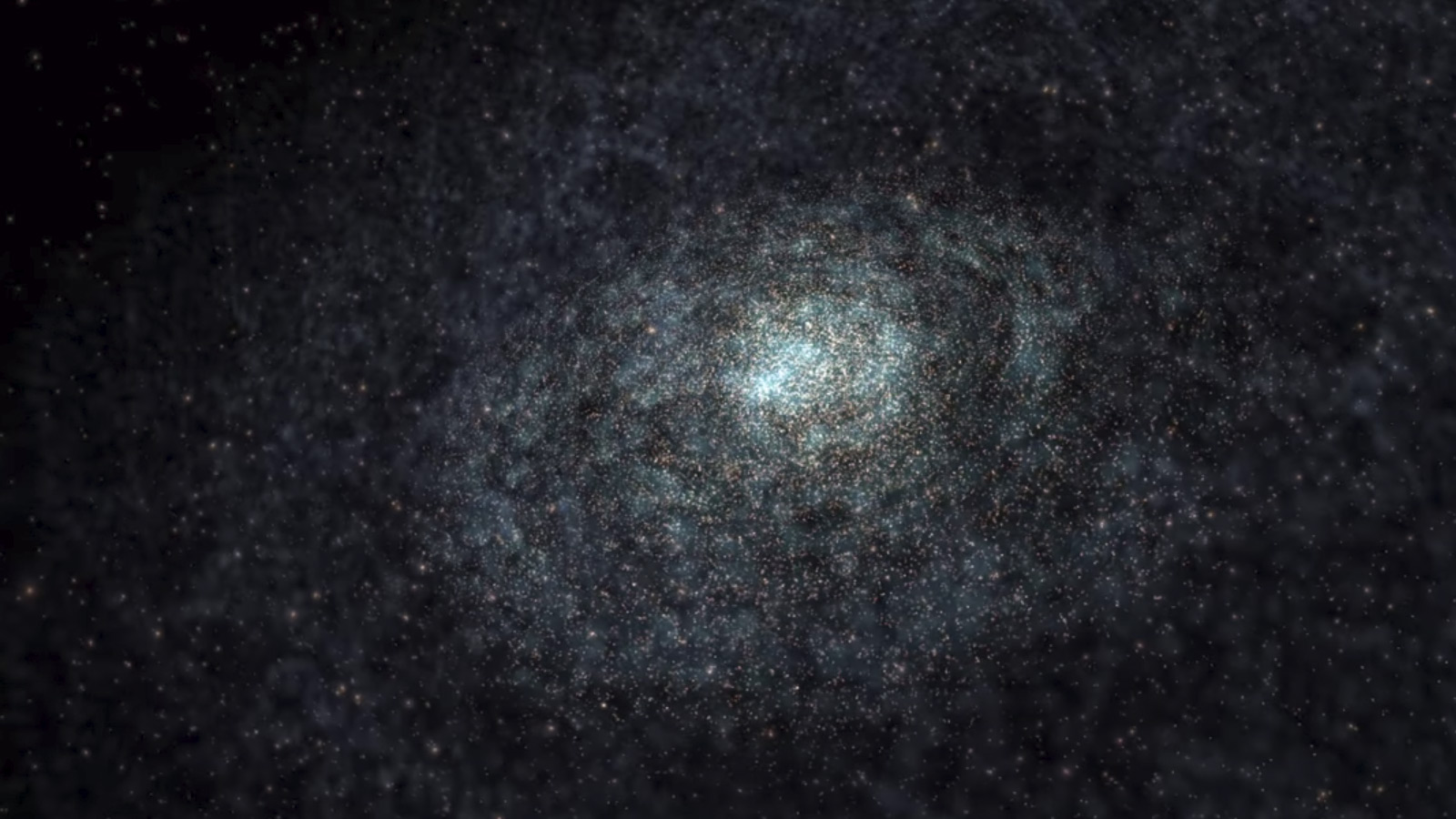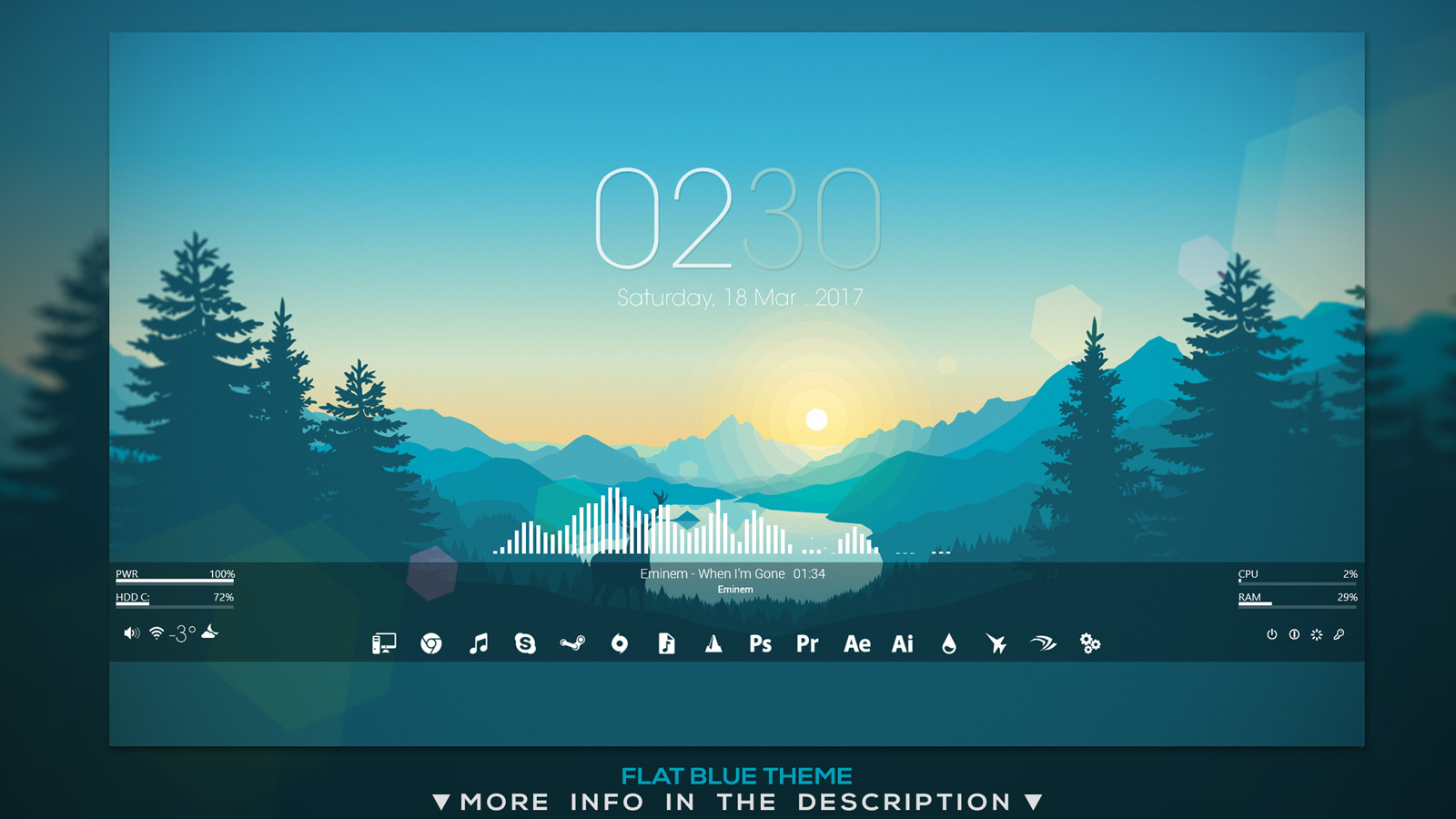If you work or play for hours on end on your PC, having a wallpaper that’s interesting to look at can be one of the best ways to spice up your view of the system. Nobody likes staring at a blue screen or the Windows logo for hours on end, so let’s make things a little more interesting, shall we?
We’ve perused the near-endless options of pretty images and animated backdrops to find you the best wallpapers out there. But we haven’t just picked the pretty ones. We’ve looked specifically for images that make for a good backdrop. They’re not too cluttered, provide plenty of space and clarity for icons, and in the case of the smarter ones, offer you plenty of customization options.
Static screens
Don’t fancy all of the fuss and distractions of something animated or interactive? Not a problem. You can still pick from millions of beautiful images, and even if they aren’t specifically designed to be a wallpaper, that doesn’t mean they won’t work as one.
Because what we’re talking about is essentially just photography, of which there is a nearly infinite amount of options on the internet. To get you started, however, sites like WallpaperFusion have a bonanza of beautiful wallpapers to choose from, including landscapes, fantasy creatures, cars, and cartoon characters. Many of them are compatible with JigsawMania too.
NASA has a collection of the best images ever shot in space — all that black makes for a great contrast with your desktop shortcuts — including some of Cassini’s last snaps before it died. There are also some beautiful historic shots from the NASA archives if you want to have a retro space-themed wallpaper.
If you’d prefer something less factual and more digitally created, DigitalBlasphemy has been making great wallpapers for years.
Some of those links require premium memberships or payments. For guaranteed free images, these are our favorites. For a taste of what you can find, check out this user’s collection of beautiful wallpaper-ready photography over at Unsplash. Lastly, if you’re looking for something a bit more minimalist, check out SimpleDesktops.com, which has an assortment of distraction-less options for pretty much every platform imaginable.
Here is a handful of some of the best wallpapers we’ve found in our search. Click the source link in the caption box to be taken to the full-size version.
Animated wallpapers
Going one step beyond standard wallpaper images, animated wallpapers give you a little bit of movement to your backdrop. It can really make your desktop come alive, so as long as it isn’t zooming all over the place, which can be distracting.
There are lots of ways to help make these fancy wallpapers work, including the WallpaperEngine, and Bionix’s GIF Wallpaper Animator (alongside a wealth of YouTube videos).
In terms of actually finding animated wallpapers, companies like Uscenes offer loads of premium, animated wallpapers. If you’re desperate for more of these, check out the Living Backgrounds subreddit where you can find a constant stream of new animated wallpapers to choose from.
These are some of the best animated wallpapers we could find, though note, of course, that these are just still images from them. Click the caption link to take you to the download page.
Interactive wallpapers
If you like animated wallpapers, we suggest exploring the world of high-end, adjustable, interactive wallpaper, too. If you’re willing to shell out some extra cash, these wallpapers are worth the expenditure, offering mesmerizing visuals and extra special perks. You can customize aspects such as lighting and backdrop and even enjoy mini-games.
We’ve provided the following list of our favorite interactive wallpapers below.
Our favorite customization tool is Rainmeter because you can use it for more than just manipulating your wallpaper features. You can make your own live-stat trackers, pick visualizations for music players, and even personally tailor icon formats.
While you get a general idea of what the wallpapers look like from the still shots we provide here, we highly recommend that you download them for a more authentic experience of their actual performance.
Editors' Recommendations
- How to choose the best RAM for your PC in 2024
- The 6 best laptops for Excel in 2024
- 9 best 2-in-1 laptops in 2024: tested and reviewed
- Best 14-inch laptops for 2024: tested and reviewed
- 10 best gaming monitors of 2024: tested and reviewed