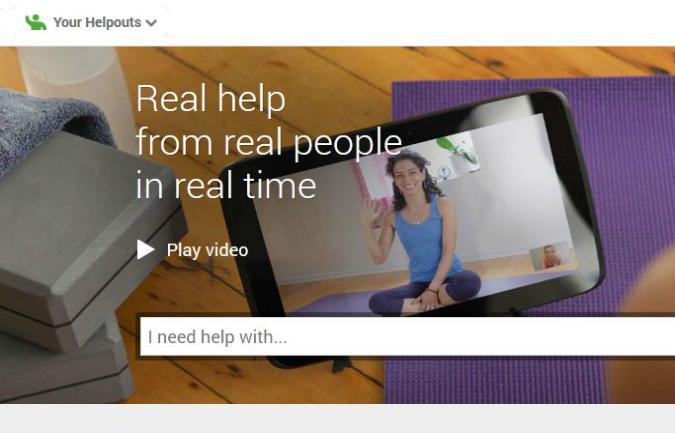
So you want to be a teacher, but you don’t want to go through the process of getting certified and going back to school. Luckily, there’s another alternative that could take off: Google Helpouts.
Google Helpouts is a video service that aims to teach you how to do any number of things, from eating healthier to dressing better. This isn’t like Youtube though; the videos you watch on Google Helpouts are live interactions with experts in whatever field you’re interested in brushing up on. Instead of merely watching someone doing something and learning how to do it based on repetition, Google Helpouts essentially connects you to whoever you want to learn from in real time.
Google Helpouts offers eight how-to topics to choose from at the moment: Art & Music, Computers & Electronics, Cooking, Education & Careers, Fashion & Beauty, Fitness & Nutrition, Health, and Home & Garden. Additional topics are expected to be added over time. To find the how-to you’re looking for, click on a topic on the left hand side of the Google Helpouts page, or enter your topic of interest in the search box towards the top-center portion of the screen.
Unlike Youtube videos, not all Google Helpouts sessions are available on demand. Some are, but others need to be scheduled. In our experience, appointments were available 15-30 minutes ahead of time, though the wait times could expand if the service grows in popularity. Not all Google Helpouts are free either. Some are, but others need to be paid for. Providers can charge a per minute rate, a flat per-session rate, or give the user the option of different payment plans.
Want to sign up to be a Google Helpouts educator (and maybe make some cash on the side)? Here’s how you can do just that.
How to sign up to teach on Google Helpouts
First, go to this page at the official Google Helpouts site. Then, underneath the box that says “Enter invitation code,” there’s a smaller button labeled “Request a code.” Click on it. From there, you’ll be taken to a page that asks you what topic you’d like to teach. Select one from the drop down list and click Submit. You’ll then be taken to a page that contains this message.
“If you haven’t received an invitation, but are interested in Helpouts, tell us. We’ll let you know when we’re accepting more applications to give help.”
It’s unclear whether Google is currently accepted more applications or whether they’re holding off due to high demand. Either way, all you have to do now is play the waiting game. Once you’ve received your access code, just return to the Helpouts site mentioned above, enter the code, and you’re in. To create your first Helpout, follow these simple instructions.
One thing to remember: Google mentions that there is a screening process en route to becoming a Google Helpouts instructor, but it’s currently unknown what passing the process entails. (We’ll add an update once we know more about the verification process.)
On top of providing credentials, there are some system requirements that you should know about. In order to use Google Helpouts as an educator or a consumer, you need to be running the current release of previous two major releases of the following operating systems: Windows, Mac OS X, Chrome, Ubunto or any Debian-based Linux OS. You’ll also need either the current or previous version of Google Chrome, Internet Explorer 10, Firefox, or Safari. Google also recommends that you use a system whose processor’s clock speed is at least 2GHz, and a broadband connection with upload/download speeds of at least 1 mbps each.
It’ll be interesting to see whether people will be able to make a living simply by teaching people how to do stuff in Google Helpouts. Maybe you’ll be one of them who does.
Editors' Recommendations
- How to do hanging indent on Google Docs
- How to download Vimeo videos on desktop and mobile
- How to delete Google Chrome on Windows and Mac
- How to create folders and move files in Google Drive
- How to double-space in Google Docs


