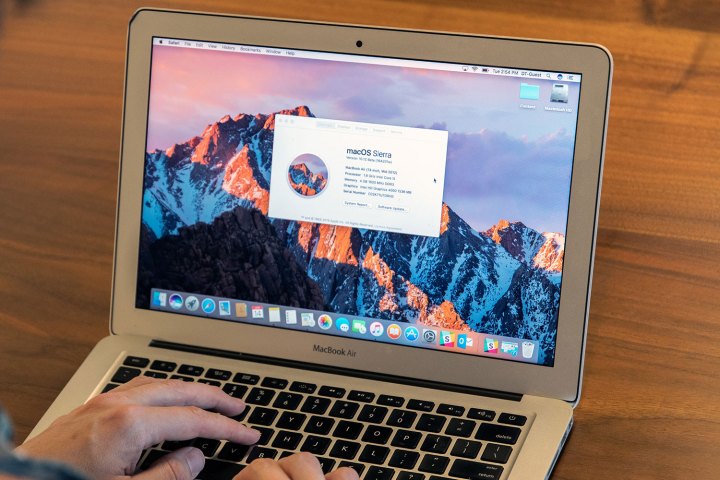
Apple spent a large chunk of announcement time talking about “continuity,” or the importance of all its OS platforms seamlessly working together. As a result, MacOS Sierra comes with all-new ways to connect your desktop experience to your iPhone, iPad, or Apple Watch.
Access even more documents across Apple devices

One of the biggest continuity changes announced was the ability to access Mac documents from pretty much anywhere via iCloud. Of course, you’ve been able to share documents between Apple devices for a while now thanks to iCloud, but the iCloud save system is getting a big upgrade.
When you use Sierra, the system will automatically use iCloud to save any documents that you have in your Documents folder or on your Desktop. We’re a bit curious about how exactly iCloud handles this data when syncing, but the end result is that you can use your iPhone or iPad to access any files that you have in Documents and other frequently used spots on your Mac — even if you weren’t saving them in iCloud before then.
There may be some confusion here, because Apple has described this technology using the phrase “remote desktop.” To be clear, this is not an actual remote desktop. You cannot log onto your iPad and bring up a version of your Mac screen to use — not without third-party software, at least. What you can do is access desktop files remotely, as in the files you keep out on your desktop background, which will also be automatically saved in iCloud.
Copy and paste between devices with Universal Clipboard
The Universal Clipboard is a very useful feature that many iOS users have probably been waiting for. With this tool, your clipboard functions partly in the cloud. Copy something on one device, then switch to another device and choose the paste feature, and the content will copy over as if you never switched devices at all.
Of course, the Universal Clipboard will probably come with some limitations. Not all content is optimized for mobile devices, so transferring between platforms may still be a crapshoot for formatting. However, for simple content — especially things such as text or single images — this is a great tool for cross-device work, collaboration, larger projects, and working on the go. We assume that you need a Wi-Fi connection for it to work, however, since it depends on iCloud to save and transfer content.
Apple Pay integration

With MacOS Sierra, you will be able to shop on your Mac and then pay for goods or services with Apple Pay. You can tell if any particular site supports desktop Apple Pay because it will showcase an Apple Pay button during checkout. And before you ask, yes, Apple Pay still requires fingerprint authentication, which is where the co-op play between Mac and iPhone comes in. If you choose Apple Pay, then bring out your phone and use Touch ID to scan your fingerprint (your Apple Watch works, too). Your mobile device and Sierra will have a brief conversation, and then you’ll pay for your purchase as normal.
One advantage of this setup is convenience. If you already use Apple Pay, then it’s easy to quickly pay for something with the same feature rather than choose a more time-consuming transaction option. Another advantage is security. You won’t be punching in any credit card numbers with this service, and neither Apple servers nor traditional hard drive storage will hold card numbers where they can be accessed. Apple has been quick to assure customers that it will not track your purchases, on Sierra or any other platform.
Unlock your Mac with Apple Watch

This is a smaller feature, but still nifty for Apple fans. The new Auto Unlock allows you to unlock your Mac via your Apple Watch. It works based on proximity, so just walking up to your computer should log you in. It doesn’t seem to turn your computer on for you, so you’ll probably need it to be in at least a sleep mode. However, automatic logins can still be particularly useful at work or school when you need to step away from your Mac for a bit but still want to keep your privacy and save some time logging in when you return.
Cross-platform upgrades

A number of announcements from WWDC 2016 apply not only to MacOS Sierra, but to both the MacOS and iOS platforms. This primarily includes changes to iTunes, iMessage, and Photos. These applications are receiving updates that will at least partially appear on both Mac and iOS devices.
This approach is possible because of Apple’s push to unify native apps on its operating systems. MacOS and iOS may be fundamentally different, but many applications that run on each are very much the same in terms of look, features, and file compatibility. That makes it relatively simple for Apple to push out an update the goes live on both operating systems.
Editors' Recommendations
- Don’t download the latest macOS Ventura update just yet
- 5 reasons your MacBook keeps restarting and how to fix it
- Common macOS Sonoma problems and how to fix them
- Have an iPhone, iPad, or Apple Watch? You need to update it right now
- Apple may soon eliminate the notch from your Mac and iPhone




