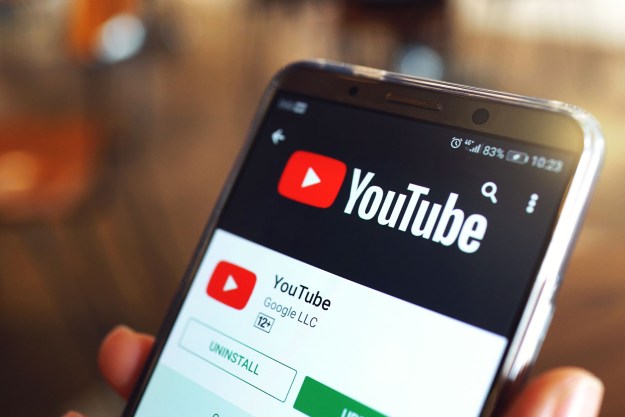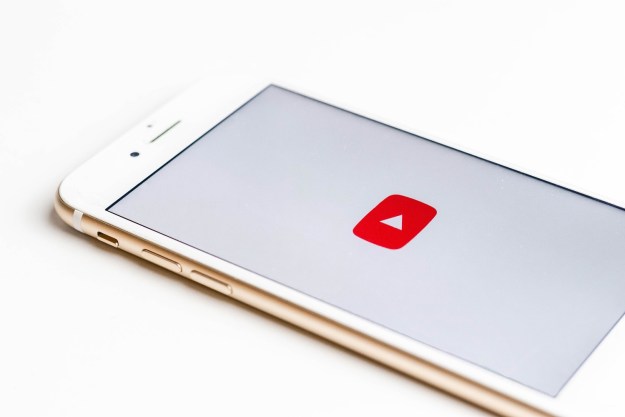Whether you post public YouTube videos for fun or profit, interactions with everyday netizens — especially trolls — are an inevitable part of the process. Unfortunately, some commenters seem to have nothing better to do with their time than post offensive and derogatory comments, so consider blocking their channel rather than continuing to feed the trolls.
By blocking someone’s channel, you effectively remove their ability to comment on videos that you have posted publicly, which will limit their ability to be a jerk. Truly dedicated malefactors can always create another account, but at least you won’t have to hear any smack talk for a while. Read on to learn how to block channels on YouTube on your PC and mobile devices with a few simple steps.
How to block channels on YouTube: PC
In order to block a YouTube channel, you will need to be logged in to your YouTube account. You’ll need the username of the account you want to block. You can get that by clicking on the name of the offending user, entering keywords into YouTube’s search bar and filters.
Step 1: Search YouTube for the username of the account you want to block.
Step 2: Select the channel’s icon, then click About in the channel toolbar.

Step 3: Click the Report User resembling a grey flag and select Block User from the list that appears.
Step 4: Select Submit on the confirmation box to block the user’s channel from commenting on your public videos.

How to block channels on YouTube: iOS and Android
Step 1: Open the YouTube app on your smartphone or mobile device, tap the search icon, and enter the name of the channel you want to block.

Step 2: Tap the account to view their main page, then select the three vertical dots in the upper right corner of your screen.

Step 3: Tap Block User and then Block to confirm your decision.
You’re all set! That particular troll will be unable to talk smack about your videos (at least until they make their next burner account).
Want any more tips on how to manage your YouTube account? Check out our guides on how to change your YouTube name, and how to delete your account for good.
Editors' Recommendations
- The most common Skype problems and how to fix them
- How to make a GIF from a YouTube video
- YouTube tries new way of tackling ad blockers
- YouTube brings pinch to zoom and video navigation changes to everyone
- 10 longest videos on YouTube