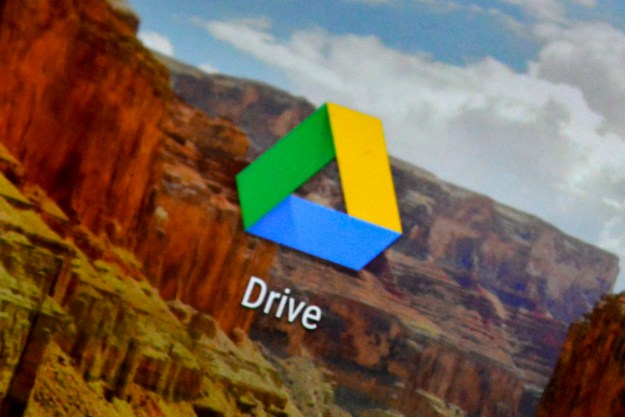If you don't need Microsoft OneDrive on your PC, disabling it is quick and easy. Doing so frees you up to use another cloud service if you want, but either way, here's how to disable Microsoft OneDrive.
Disabling your OneDrive account by unlinking
This process will involve unlinking the PC where OneDrive is installed, which will subsequently remove the account you initially signed in with.
Step 1: Click Microsoft OneDrive within the taskbar at the bottom right of your window, and then select the Help & Settings icon. Click Settings.

Step 2: Select the Account tab adjacent to the Settings tab.
Step 3: Click Unlink this PC.

Step 4: Click the Unlink account button, after which your files will stop syncing to your OneDrive account.

How do I temporarily disable OneDrive?
If you’re looking to temporarily disable OneDrive without unlinking your entire account, then Microsoft provides the ability to do so.
Step 1: Click Microsoft OneDrive within the taskbar, click the Help & Settings icon, and then choose Settings.
Step 2: Unselect the Start OneDrive automatically when I sign in to Windows field and click OK.
Microsoft OneDrive will no longer synchronize your files as long as you don’t manually open the program itself. When you’re ready to enable the service once again, simply select the same box and click OK.

Step 3: Conveniently, Microsoft also provides the ability to temporarily disable OneDrive for specific periods of time. Click Microsoft OneDrive within the taskbar, click the Help & Settings icon, and then click Pause syncing. You can temporarily disable OneDrive for 2 hours, 8 hours, or 24 hours.

Uninstall Microsoft OneDrive
If you’re completely sure that you don’t want access to Microsoft OneDrive at all and don’t see yourself using it in the future, then you can also uninstall the service itself on Windows 10.
Step 1: Go to your Settings page and click Apps.
Step 2: Click Microsoft OneDrive to select it, and then click the Uninstall button.

For more on Microsoft OneDrive, head to our guides on how to store files via the cloud service on Windows 10 and how to switch from Samsung Cloud to OneDrive.
If you've disabled or uninstalled OneDrive, and are thus considering other cloud services, then don't miss our best cloud storage services guide.
Editors' Recommendations
- How to disable VBS in Windows 11 to improve gaming
- How to factory reset Windows 10 or Windows 11
- How to remove a login password on Windows 11
- How to delete Google Chrome on Windows and Mac
- Google Drive vs. Dropbox: which is best in 2024?