Resetting your router is one of the first things you should try if your internet goes down. Restarting your router will reset your connection settings, interrupt malicious attacks on your network, and boot off unwanted devices from your network. Rebooting your router will also resolve a wide range of issues with speed and connectivity.
Here is how you can reset your router manually and remotely, plus some important things you should know about rebooting your router.
Step 1: Physically unplug your router and modem

While your router may have an onboard option called Reset or Restart, you should be careful about using these since they may initiate a factory reboot and erase all your current settings. Instead, unplug your router and modem (you may have a combined unit, in which case unplug that) from everything they are attached to (including each other and their power sources).
Once unplugged, leave the router alone for about a minute to make sure the router is fully cooled off and that your devices have all registered that the Wi-Fi network is indeed down.
Now go back and plug the modem back into its power source. Wait a bit for the modem to warm up and get ready to pass along its sweet internet connection — another minute should do the trick. Now, plug the router back into the modem, the outlet, and any other necessary connections. Wait a couple of minutes for the router to shake hands with everyone and establish your wireless internet signal once again.
Step 2: Update your firmware

The firmware is the integral software that keeps your router functioning. While router firmware doesn’t upgrade as often as computer operating systems, it does receive occasional updates, especially when there’s a big security problem. Your next step should be to download any new router firmware so that any router vulnerabilities that might exist are patched. For this, you will need your router login information.
Typically, you can use an app or an administrator site to check for firmware and then download it. Here’s how to access Linksys setup, and how to set up automatic updates. Here’s how to do it with TP-Link and with Netgear. We also have a more in-depth guide for common router brand logins. Every brand of router, even the obscure ones, should have its own instructions to access these administrator tools. One of the options, when logged in, will be Firmware Update, Router Update, or something similar. Choose this option and follow the instructions.
Please note that you can’t use your Wi-Fi when the router uploads and implements the firmware patch. This doesn’t usually take longer than about five minutes, but it’s still good to keep in mind. Never try to turn off or mess with your router while the firmware is updating since this could cause serious problems.
If the upgrade process turns your router back to its factory default settings, follow our guide on setting it up again.
Step 3: Update any related apps

Many modern routers offer apps that you can download on mobile devices to manage your router settings or view router usage reports.
If you use one of these apps, you should also visit your app settings and update to the most recent version. It’s a small but important step you should take. The same is true if your router uses a voice assistant app or something similar.
Step 4: Change your password
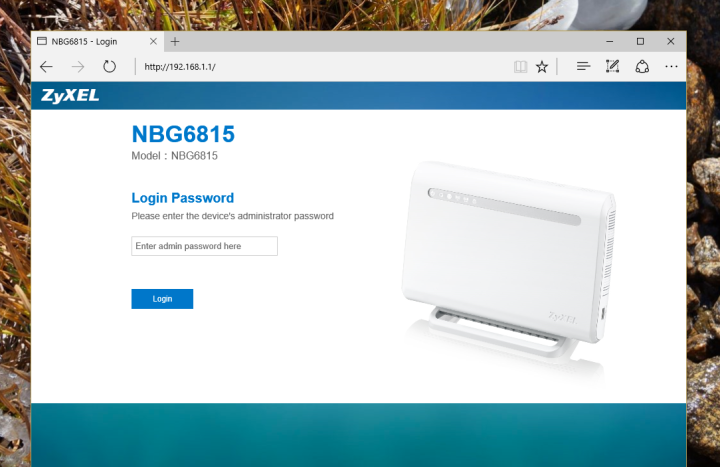
Do you still use the default password for your router settings? Since you just logged into administrator controls, you probably have a good idea. Many of us are guilty of keeping the default password set for all that administrator stuff since we rarely use it. Unfortunately, this makes it much easier to hack a router, and since there have now been big news stories about router hacking, many hackers will be perking up and wondering if they should get in on the action.
That means that now is the perfect time to switch from the default password to a robust password of your own creation (and then store it in a password manager). The same administrator tools that helped you update your firmware can help you change your password, too. Look for an option to change the password or login information.
Resetting a router remotely

Maybe you don’t have physical access to the router, or your router is in a less-accessible spot, and you’re groaning at the thought of getting to it. For many routers, you can reboot with access to the right website. You will need to know your public IP address for your router — and some websites can help you out with this. Search your public IP address, and this should give you access to your router’s administrative page (this is also a good idea for the steps above if you don’t know how to find this website). Again, your password information will be needed here.
While every router brand has a different kind of site, most offer options to reboot your router remotely. Search the site for the word “reboot” or look at your router tools until you find the right option.
Note: Make sure that you are rebooting/resetting and not doing a full factory reset. For router apps, in particular, reset options are often factory resets, not simpler reboots. Look carefully at the description before starting the process. Otherwise, you might find yourself disconnected from Wi-Fi when your router wipes your settings back to default.
How often should you reset your router?

Most people save resetting their router for solving technical issues, but that’s not the only time you should do it. Routers, like computers, work best with regular hard resets. Resetting a router can also clear the memory, which is critical for those with multiple devices or an older router. Resetting your router is an easy way to prevent malware attempts – the FBI even recommends router resets for that reason.
Mark a router reset on your calendar for about every two months. If you forget, it’s not the end of the world, but if you want to keep your device healthy and performing effectively, it’s worth making an effort. As you saw in this article, resetting the router is quick and easy to do, so it’s worth taking the time every so often.
If you have router issues even after a reset, you might want to take a look at our guide on common Wi-Fi problems and how to fix them. Keep in mind that not even the best tips can save a router that’s on its last legs, though. If you’ve tried everything to no avail, it might be time to go shopping for a replacement router and lay your old one to rest.
Editors' Recommendations
- The most common Microsoft Teams problems and how to fix them
- The most common GoTo Meeting problems and how to solve them
- The most common Zoom problems and how to fix them
- How to clean a laptop keyboard without damaging the keys
- How to change your router’s Wi-Fi password




