Google Drive is a cloud storage solution with 15GB of storage available for free and paid plans, plus additional storage and features. Google Drive is a user-friendly option thanks to its simple interface and integration with Google Docs.
If you’re new to using Google Drive, take a look at the following guide to find out how to create an account, upload and download documents, share your files, and get the most out of the service.
Getting started
Accessing Google Drive
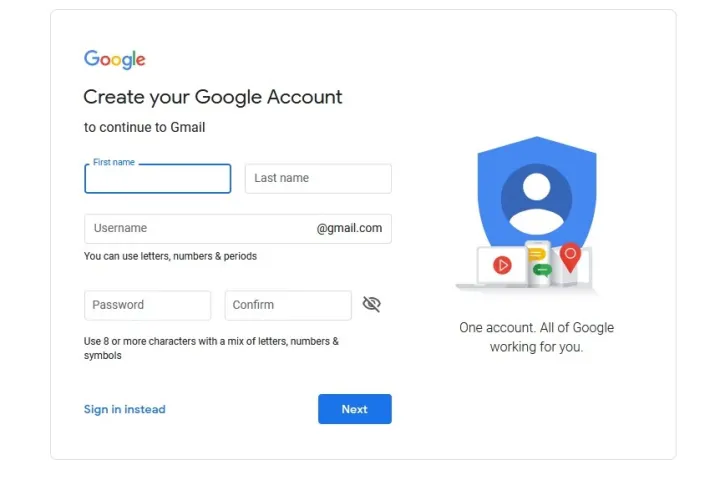
Step 1: If you don’t have one already, you’ll need to get a Google account before proceeding with Drive. It’s free to sign up, and doing so will give you smooth, synchronized access to all of Google’s services. You’ll need to pay a fee if you want more than 15GB of storage, but whether you choose to do so will not affect your ability to use the service. Downloading Google Chrome doesn’t hurt either, given the popular web browser features several extensions and tools that integrate well with Drive.
Step 2: Once you’ve signed up (or logged into your existing account), you can access Drive via your browser or the dedicated mobile app, which is currently available for both Android and iOS.
Navigating

Once signed into Drive, click the multicolored-plus sign New button in the upper-left corner or My Drive, which is located toward the center of the screen. In the mobile app, press the circle with the plus sign in the lower-right corner. This opens a menu that will allow you to create or upload a file to Drive. You can make a spreadsheet, word document, slideshow presentation, form, drawing, and a bunch of other things via third-party apps.
We won’t go in-depth on how to use each of these free programs here, but here are a few tips for learning how to use these services quickly:
Tip 1: The buttons across Drive are pretty straightforward, but if you’re ever unsure of what one does, just hover over it with your mouse. A pop-up window should appear that explains the function of the button.
Tip 2: If you’ve ever used Microsoft Office — i.e., Excel, Word, or PowerPoint — then Google’s Sheets, Docs, and Slides software should look familiar. They operate similarly and are arguably more intuitive. You won’t find as many advanced features as in Microsoft’s software, but Drive is free, so that’s to be expected.
Tip 3: While you can go to the primary Docs, Sheets, or Slides page to see all the files of that type in a single place, creating folders might be a better way to keep organized. To create a folder, click the New button in the upper-left corner, select Folder, and name the file directory. Then, simply drag your file(s) into the folder of your choosing from the main Drive page.
You can also star files you’ll want to access later by clicking Add Star in that item’s menu, though keep in mind that they can only be viewed by the person who added them and not by those who you’ve shared a particular item with.
Tip 4: Another way to quickly find an item in your Drive is by utilizing the Search in Drive function. At the top of every page is a field where you can search for a file using its name or file type. If you press the downward-facing arrow in this field or More Search Tools, you can specify even further and search for files based on specific criteria, such as the date or who you’ve shared the file with.
Getting the most out of Google Drive
Uploading and sharing documents
To upload a document to Drive, click either the Upload Files or File Upload button under New or My Drive, and select a file from your computer. Drive is great for personal use, but what sets it apart from other cloud services is its powerful collaboration tools. If you need to work remotely with someone on a project, you can share a document with them and make changes together in real time.
To share a document after you’ve created it, look to the upper right-hand corner of the file window and find the Share button.
To share a document after you’ve created it, click the Share button in the upper-right corner, add your collaborators using their email addresses, and click the blue Done button. Once they’ve been granted access, the document should show up under the Shared With Me tab in their Drive dashboard, and a link to the shared document will also be sent to their email inbox.

You can use the shareable link at the bottom of the Share With People and Groups menu to send the file via text or another messaging service. Just click on Copy Link at the bottom of that menu.
While inside a shared document, you can see who else is currently editing it by looking in the top-right corner of the window. Collaborator names will be displayed in different colors (or with their account picture), so you can quickly tell them apart. Just hover your cursor over any color to see who it represents.
Downloading documents and accessing files offline
Another useful Drive feature is the ability to view and edit files even if you don’t have access to the internet. All you need to do is download the Google Docs Offline extension for Google Chrome. Once downloaded — and enabled in your Drive settings — you can access specific files (Docs, Sheets, and Slides) even when you’re traveling or without internet for a few hours. A gray circle with a lightning bolt through it will appear next to your file name in the file window, letting you know when you are offline.
One of the downsides of this, however, is that you can only access files you’ve created and haven’t shared with anyone. You also must have already opened Google Drive in your browser to do so. Data can be accessed offline via the mobile app as well, assuming you’ve turned on the function in Settings beforehand.
Adding multiple collaborators via a Google Group
If you’d like to share a document with a large group of people, you can avoid entering each email address individually by sharing the document with an entire Google Group. Every person in that group (as well as people added to the group later on) will then have access to whatever you’ve shared.
Sharing multiple files at once

Need to share a bunch of files all at once? Rather than sharing each file individually, you can move them into a folder and share that folder. Everyone you share the folder with will have access to all the data inside of it.
Converting documents created with other programs
If you have a document file created in another program but need to convert it to Google Drive, you’re in luck. You can make the change quickly, as long as the documents are correctly formatted. After you move it to Google Docs, you can share the file with any collaborators immediately. To start, upload your selected file. O. pen it in Drive and a document preview screen will appear. Select Open With from the drop-down menu button. Depending on the file type, Google might automatically make suggestions on which program to open it with. Make a selection from the list and convert the file to a Google Docs format. Below are the file formats that you can currently convert into Google Drive.
| Documents | Spreadsheets | Presentations | Drawings | OCR |
| .doc | .xls | .ppt | .wmf | .jpg |
| .docx | .xlsx | .pps | .gif | |
| .html | .ods | .pptx | .png | |
| plain text (.txt) | .csv | |||
| .rtf | .tsv | |||
| .txt | ||||
| .tab |
Reverting to an older version of a document

One of the most significant downsides to collaborative projects is that it can be a pain to find a collaborator’s edit and correct it if they make a mistake. It can be cumbersome to do on live files where multiple people can be making changes simultaneously. Google has made significant strides to minimize the problem for collaborators. Drive saves every updated version of your documents for 30 days or 100 revisions, whichever comes first. This automatic save feature makes it easy to revert to an older version of a file, even if you have to revert several times.
To recover a previous version of your document, open the file you want to change. Click File and Version History, then choose See Version History. A new screen will open, and a bar will appear on the document’s right side. That bar is the key: it will list all former revisions in chronological order. Click on any one of them to get a preview of that revision. When you find the correction you’d like to revert to, click the blue Restore This Version button that appears at the top of the screen, and it’ll change immediately. This revision history is also helpful because it shows exactly who made which changes. If you notice one person tends to be more problematic, you can change their editing rights to read-only rights.
Editors' Recommendations
- How to take a screenshot on a Mac
- How to clean a laptop keyboard without damaging the keys
- How to clean a laptop screen without scratching it
- How to use Google Gemini, the main challenger to ChatGPT
- How much RAM do you need for a laptop, gaming PC, or tablet?



