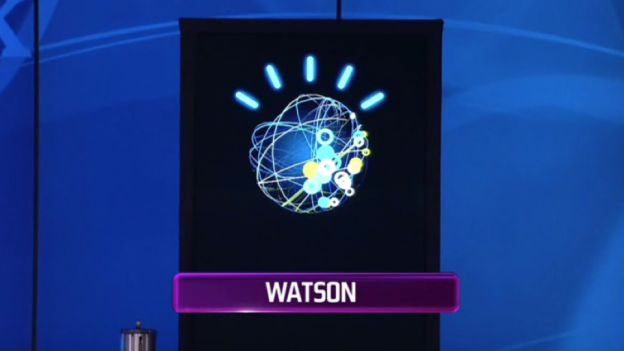
The Rensselaer Polytechnic Institute (RPI) in upstate New York will soon be home to a Watson computer for three years, according to a press release from IBM. While there, RPI’s cognitive science department head, Professor Selmer Bringsjord, will work with his graduate students to add to Watson’s already vast amounts of data. After its stint with RPI, the team expects Watson to be able to process mathematical problems better, determine the meaning of made-up words faster, and be able to process videos, emails, and images from the Internet more effectively.
Bringsjord, who likens the chance to work on Watson to “a car aficionado being tossed the keys to a souped-up Lamborghini,” says his team might tweak the computer in the future to improve its ability to understand dialogues and sentence structures. The second purpose of Watson’s time with RPI is to help IBM find future potential employees, as the students slated to work on the project will end up being well-trained for big data and cognitive science jobs. The Watson computer can store 15TB of data and can be accessed by 20 users at once.
This isn’t the first time IBM has collaborated with a company or an education institution to further enhance the famed supercomputer’s abilities. Back in 2012, IBM sent a Watson computer to the Cleveland Clinic Lerner College of Medicine of Case Western Reserve University so it could be fed tons of medical journals and research papers.
Editors' Recommendations
- Supercomputer consortium to fight coronavirus with processing power
- An IBM supercomputer called Summit is taking on the coronavirus


