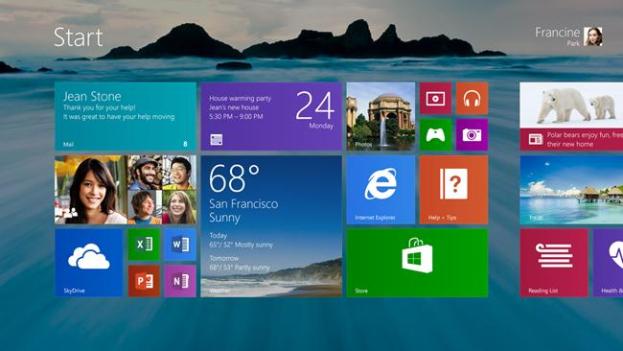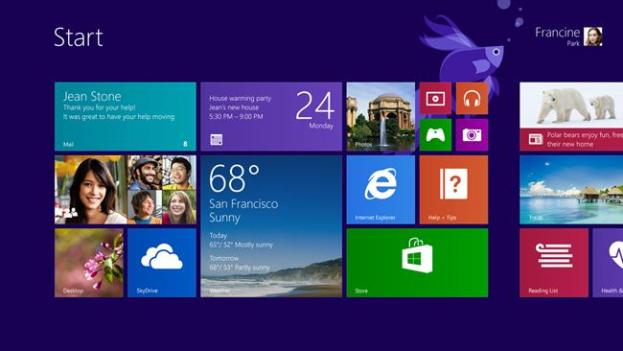
Yesterday, after screenshots from a preview build of Windows 8.1 revealed some upcoming changes to Windows 8, Microsoft decided to make many of the rumored new features official today. Though the public preview of the update won’t be released until June 26, which coincides with the company’s BUILD conference, Microsoft let us in on a few of Windows 8.1’s new features. Here are some of the improvements to Windows 8 you can look forward to.
A new Start button
Among the many improvements coming to Windows 8 is the beloved Start button (see the white Windows logo in the above screenshot), but this isn’t your classic Windows Start Menu. Like the Windows button on new keyboards, clicking on the Start button will bring you back to the tiled homescreen so you don’t have to let go of the mouse and hit the keyboard shortcut when using Windows 8.1. This Start button appears whenever you hover your mouse cursor over the button in the left-hand corner and stays in your taskbar when you’re in Desktop mode.
Boot to desktop
For users who have no use for the self-updating live tiles and touch-friendly interface of the Windows 8 homescreen, Windows 8.1 lets you boot to “alternate screens,” according to Microsoft. Not only can you set up your computer to open directly to Desktop mode to bypass the Metrofied Start screen, you can even tell Windows 8.1 to boot to a list of all the Apps on your system instead of Desktop. We’re curious what other screens are considered bootable in this update.
Improved PC settings
One of our pet peeves with Windows 8 is the limited PC settings that are accessible from the Charms menu. It’s surprisingly difficult to see exactly how much power is left on your Windows 8 laptop, for example. Windows 8.1 is looking to make it easier to look under the hood of your device so you don’t have to go to the Control Panel in Desktop mode just to check on your battery. The new update will let you access everything from your display resolution to your power settings to your SkyDrive account, directly from PC Settings.
Internet Explorer 11
Windows RT users are probably more in need of a Web browser update than Windows 8 users are (you can’t really install an alternative browser for the light-weight operating system as they simply don’t exist for RT). Let’s hope RT users will be able to download the Windows 8.1 update as well because the new software includes an all-new Internet Explorer 11, the much needed update to IE10. As the “only browser that is built for touch,” IE11 lets you open as many tabs as you like and can even sync the same tabs across other Windows 8.1 devices. We’re also glad to hear the new browser will stop automatically hiding the address bar for the sake of maximizing the screen real estate; the lack of a visible address makes IE10 a bit confusing to use.
Global search

Searching for something on your Windows 8.1 machine will be much easier. When you use the search tool in your Charm menu, Bing will be pulling relevant sources from the Web (including files stored on SkyDrive, images, and websites), as well as what it can find locally on your computer, to give you the best answer to your query.
Lock screen as picture frame
Microsoft noticed that users like to show off their favorite photos with their Lock Screen, so Windows 8.1 will allow users to display them in a slideshow while the device is locked. These photos can either be locally stored on the system or pulled from the user’s SkyDrive account. A shortcut to the camera is also built into the new Lock Screen, so you can start taking pictures without having to first unlock then open the camera app. Mashable is also reporting that you’ll be able to make Skype calls directly from the Lock Screen, but this feature was not a part of Microsoft’s announcement so we’ll have to wait until the public preview to confirm.
Improved Snap mode
One of the best Windows 8 features is its ability to open multiple apps at the same time (also known as Snap mode). Unfortunately, it tends to divide the screen in 25 percent increments, which means windows can be no smaller than a quarter of the screen and no larger than 75 percent when in Snap mode. Microsoft is promising a more adaptive Snap capability in Windows 8.1, making it easier to open multiple windows in any size. You’ll even be able to open two windows of the same app and have them share the screen, like when you want to compare two webpages side by side.
According to Microsoft’s blog post, you’ll also be able to hook up multiple monitors to your Windows 8.1 machine to make multitasking even easier. With this update, you’ll be able to assign each display to a different window or app rather than split your limited screen real estate to do multiple things. For example, you can keep an eye on your self-updating live tiles on one screen, while continue to tap away at your Word file in Desktop mode on another display.
A more flexible Start screen
As expected, Windows 8.1’s Start screen will be more like the one on Windows Phone 8, devices where you can miniaturize tiles to fit them on your display. This feature will come in handy as manufacturers introduce smaller 7-inch Windows 8.1 devices later this year. You’ll also get more colors and dynamic wallpapers for your updated home screen, like the one pictured above, where the water moves while your tiles stay where they are.
This is just your first taste of Windows 8.1. We have no doubt that Microsoft will release many more changes to the platform as we inch closer to the BUILD conference and the update’s public preview. Stay tuned!
Editors' Recommendations
- Windows 11 update: New gestures, Start menu changes, and more
- Windows 11 is finally bringing a highly requested feature to the Start Menu
- Microsoft confirms Windows 10 21H1, its first major update for this year
- Start Menu in Windows 10 still broken after the latest patch