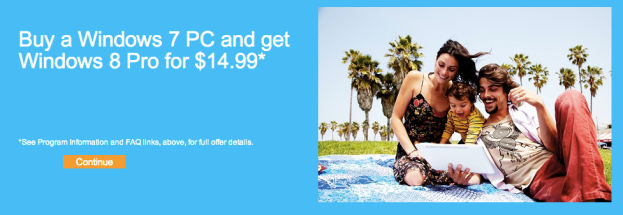
Windows 7 owners have only two days left to upgrade to Windows 8 for only $15. Microsoft is ending this promo tomorrow, February 28.
Back in August, Microsoft gave Windows 7 users the opportunity to upgrade to Windows 8 for $15, instead of the hefty price tag of $120 for the standard edition of Windows 8 (the Pro version stands at a lofty $200). The catch? You had to have bought your Windows 7 PC between June 2, 2012 and January 31, 2013 to receive the $15 upgrade rate.
If your Windows 7 PC happens to fall between that period of time, you better hustle to get the discounted Windows 8 rate. But don’t worry; the process is fairly painless. Simply provide your contact information, brand and model of your Windows PC, and the date and name of the retailer you purchased the computer from. As long as all the information provided is accurate, you should receive an email with a promo code and a link so you can install Window 8 on your PC.
Apple has a similar promotion for its Mac OS X users. Using the Mac App Store, users can log in and purchase a new update to Mac OS X, which immediately starts downloading if your computer is eligible. The download process takes time, but its a lot simpler than Microsoft’s since Apple stores your contact and device info.
Be sure to snap up the Windows 8 upgrade before the offer expires tomorrow.
Editors' Recommendations
- The next big Windows 11 update has a new hardware requirement
- Windows 11 Home usually costs $139 — but it’s only $30 today
- The most common Windows 11 problems and how to fix them
- How to find your Windows 11 product key
- How to remove a login password on Windows 11


