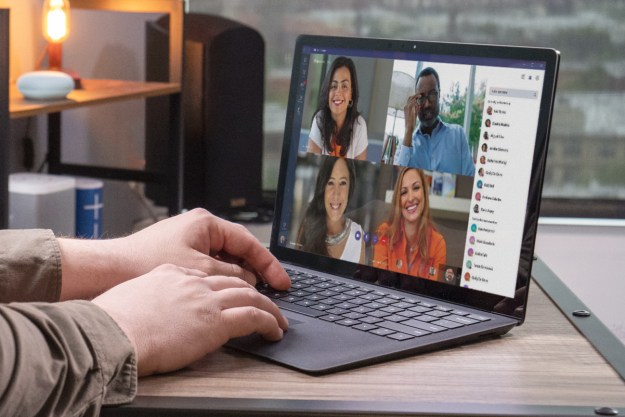A lot of us spend the majority of our workdays in project management tools like Asana, Trello, or Basecamp. As great as they are, they don’t always play nice with other important applications like Slack, Dropbox, or Evernote.
That’s exactly the hurdle Microsoft is addressing with its latest 365 app, known as Lists. Built within the ecosystem of its cloud-based Microsoft 365 platform, Lists is a “smart information tracking” application that seamlessly connects to Teams, OneDrive, and the other Microsoft apps you’re already using for work.
Ahead of today’s global general launch of the Lists web experience, and next month’s launch in the Microsoft Teams app, I had an exclusive chance to dive deeper and see a live demo of Lists in action. I also chatted with Microsoft about what makes Lists so special compared to the other solutions available.
A new way to work in Microsoft 365

As part of my exclusive demo, Mark Kashman, senior product manager for SharePoint and Microsoft Lists, walked me through everything a person could do with Lists as a web app.
My experience started with the Lists homepage, where users will land when clicking the new Lists icon from the Microsoft 365 launcher. It has an easy to understand layout to create a List, and see favorite Lists, as well as Lists that are owned by the user.
With a few simple clicks, Kashman demoed how a user could use Lists to create a list of assets, and use a conditionally formatted choice field with color codes to better show how that asset is either in the field or in use. I also was shown how, with a click, a change in the field could trigger a color change and visual impact on another column to help a manager and employee better manage or understand that asset list.
Lists is designed to be simple and flexible to use, functioning almost like using a spreadsheet.
Lists is a new app, but Microsoft 365 aficionados will recognize some of the features. The Lists app and experiences launching today modernize and evolve an existing “Lists” feature in SharePoint, Microsoft’s collaboration platform.
Despite the 20-plus years of SharePoint lists being around, Microsoft wants Lists to now fit better with mobile apps, the work being done by businesses across their Microsoft 365 subscriptions, and in Teams. Lists in SharePoint will remain in place.
With SharePoint lists already being used by thousands of businesses to collect data to be shared with team members and other SharePoint site users, Lists builds on the experience in three key ways.
For one, Lists is designed to be much more simple and flexible to use, functioning almost like using a spreadsheet. It is also designed to fit inside Microsoft Teams and the way you work. Finally, Lists can be used in multiple scenarios, thanks to its ready-made templates, such as event itineraries and more.
Lists is already in use at Microsoft internally.

Kashman slid to another choice from his Lists homepage to show me an actual List that he manages, consisting of the people who helped build this app.
With Kashman’s Lists experience, he was able to filter his list by individuals he’s meeting with. This allowed him to then set up a rule. In this case, he wanted a rule that would trigger a visual indication to notify him when a date had passed before a feature had moved into development, or into release. He also showed me how he could set rules for the status change of his list (on features for the road map) so he could get an email alert.
In another part of my demo, Kashman showed how easy it is to create a new item in Lists with templates. For example, with the issue tracker template, users can see and then edit sample data such as priority, the issue type, and more.
Other templates include employee onboarding, as well as event itinerary (which was used internally at Microsoft for planning sessions ahead of its Ignite 2020 conference). Kashman told me these templates are meant to be an “accelerator” with common data types, but Microsoft is also looking into have businesses later create their own custom templates at a later point.
Playing well with Microsoft Teams

For the second half of my demo, I was taken into Microsoft Teams. It’s here where Kashman showed the flexibility of Lists, which could be useful to create an editorial task list for an online publication like Digital Trends. This feature won’t be available in Teams until August, but it’s where you really start to see the power of Microsoft’s 365 ecosystem.
To get started, I was put inside a General “Freelance” channel inside Microsoft Teams. Kashman then clicked the “+” button at the top of the channel and added Microsoft Lists as a tab for easy access. This opened up a user interface that gave him the option to add an existing List or create a new one, without ever having to leave Teams.
With a single click, Kashman then made a new List for me, using the content scheduler template. Information such as the Digital Trends company name, as well as a custom green color and a custom icon were all layered in for me by Kashman.
Later, more custom editorial items such as images, documents, content titles, potential author bylines, draft status, approval, due dates, and intent to publish were all also entered into the List for me as well, from a simple and easy to understand user interface. The possibilities are nearly endless.

But the beauty of it all is that even though Kashman made this List for me, it was made available for everyone in the Teams channel. That could be my manager or a fellow writer with permission to edit the List.
Of course, the List also has controls to filter, but there is a special function in the List that is useful for an editorial scenario. In this case, if anything in the list has been deemed required information, a user can pivot down to it right away and see an “attention required” icon.
To simulate the List missing an author byline as required information, Kashman pulled it up, @ mentioned a manager in Teams from the List, and brought the issue to her attention. Thanks to the integration with Teams, the issue was quickly fixed, the list was updated, and the attention icon moved away.

I was really impressed by how Teams recognized that information was missing. Kashman told me that was only the start of what Lists can do. My experience covered using templates; working with rules, filters, and views; and using Lists in Teams.
Kashman also detailed how Lists could be used to manage a storefront for managed items by editing the fill and style of a column in any List or setting up automated flows with Microsoft Power Apps to record and update the list as the items move around.
He even tells me that thanks to integrations with Power Apps, Power Automate, and Power BI, Microsoft customers could build powerful information-tracking solutions in a fraction of the time it typically takes to create custom apps from scratch.
“There are a lot of different ways to be flexible with Lists. There are lots of things we do to help you out of the box, with the addition to configure and customize to whatever the end result and outcome is that you might want,” said Kashman.
Because Lists plugs right into Microsoft 365, it even allows other Microsoft 365 apps to pull data from it. Lists can show up in the Microsoft Graph as searchable content type. Just like files and emails in Microsoft365, you’ll be able to find lists with a simple search and get even more personalized results. Again, it’s here where Lists flexes its Microsoft muscle.
Mobile Lists app and more coming soon
Although the Microsoft Lists homepage and a total of eight templates are now rolling out through the end of July 2020, there’s much more planned ahead. In addition to the Lists app coming to Teams in August, Microsoft is also planning a separate Lists app for iOS and Android.
Lists is not currently a consumer app, however. Unless your company is a Microsoft 365 Business subscriber, you’re out of luck. But as we all navigate the future of work, whether that’s at home or in a blended-work environment, Microsoft hopes Lists has some serious potential.
“Tracking and all the actions associated with returning to work, and just the fact that means that we’re all remotely collaborating means that some of the in-person interaction that you got [doesn’t] exist anymore,” said Seth Patton, General Manager, Microsoft 365. “The way we’re staying connected to that is in Teams, and it’s very powerful, just to collaborate on Lists in Teams, instead of just another system or app, is very powerful.”
Editors' Recommendations
- Apple’s Vision Pro to get bespoke Microsoft 365 apps at launch
- I tried Microsoft Office on my Quest 3 and came away disappointed
- Microsoft is finally fixing one of the worst parts of Outlook
- Microsoft Teams Premium uses AI to automatically recap your meetings
- How to use the new communities feature in Microsoft Teams