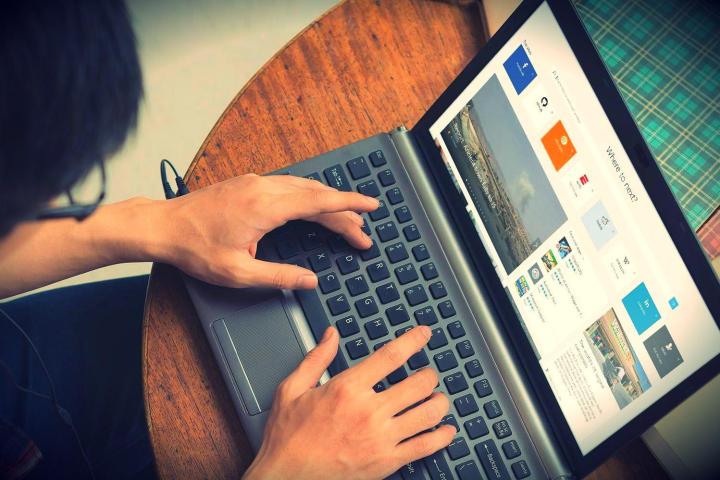
Until now, Windows 8 and 8.1 allowed people to install applications across as many as 81 devices, meaning no one was likely to ever maximize it, no matter how many smartphones they owned. However in Windows 10, those device numbers will be brought down to just 10, according to WinBeta.
Microsoft hasn’t explained just why that is, but it could simply be a common sense move — as really, who’s using 81 devices? Let alone 81 Windows-supporting devices. However, it could be an effort to thwart those that share account details with friends and family so that they don’t need to buy the universal apps multiple times.

Ten devices is enough for a close knit group to still do this, but cutting it back further would likely harm legitimate users with lots of different hardware.
This move is quite applicable considering Microsoft’s more recent push with hardware such as the Surface tablets and its announcement of the HoloLens headset, which will presumably have access to some universal apps, as well as its own bespoke ones.
Although this is hardly a major feature, it’s surprising Microsoft hasn’t mentioned anything about it. Perhaps over the next week as we await the launch of Windows 10 on July 29, we’ll hear more in one of the “10 Reasons to Buy Windows 10” videos.
Will this affect your decision to upgrade to Windows 10 or buy any related devices in the future?
Editors' Recommendations
- Windows 11 tips and tricks: 8 hidden settings you need to try
- 7 beloved Windows apps that Microsoft has killed over the years
- The best Windows apps for 2023
- I review PCs for a living — here are the apps I install on every device
- Top 10 Windows shortcuts everyone should know




