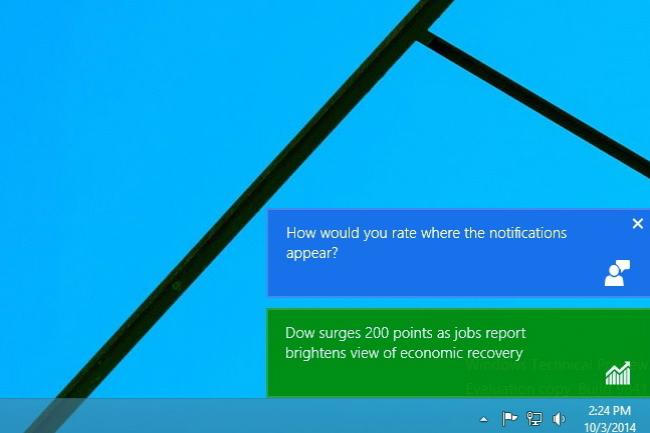
As part of this campaign, Windows 10 may also generate pop-up notifications asking you about certain parts of your Win 10 experience. To answer the question, simply click on the notification, which will bring up a window asking you to rate a specific feature or experience. After that, just hit “Submit,” and you’re done. Of course, you can also choose to ignore it.
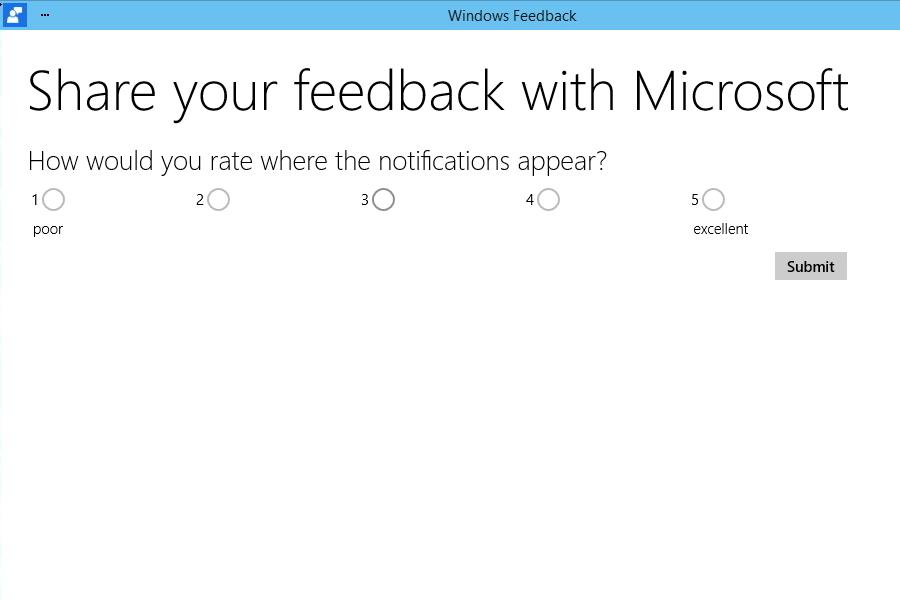
Unfortunately, these feedback pop-ups only ask for a rating, and don’t include a text box that allows you to type in comments that pertain to whatever Microsoft is asking you about. This could impede the company’s ability to receive precise feedback, and rectify issues with Windows 10, which is currently in an early stage of development.
Fortunately, as an alternative, you can open the Windows Feedback app and provide Microsoft with your thought and feelings on the app itself. You’ll find the section of the app dedicated to giving feedback about Windows Feedback under Apps-Windows Feedback.
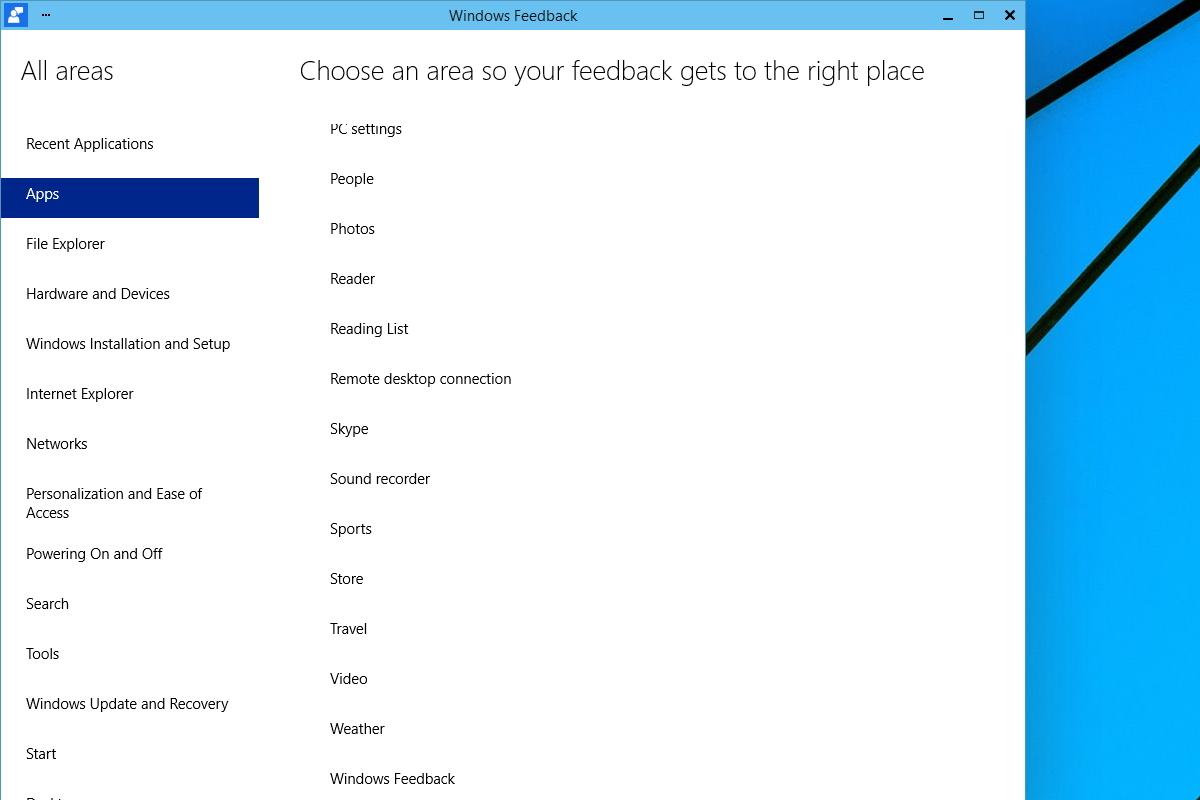
It should also appear in the “Recent Applications” category if you use Windows Feedback on a regular basis.
Editors' Recommendations
- Microsoft announces a new threat to push people to Windows 11
- How to download Windows 10 for free
- How to downgrade from Windows 11 to Windows 10
- Microsoft plans to charge for Windows 10 updates in the future
- The best Windows 10 keyboard shortcuts


