
How to force quit on a Mac

How to enable picture-in-picture for YouTube on your Mac

How to change keyboard language in Windows

How to delete a page in Word (including a blank page)

How to change your background in Microsoft Teams

How to clear your browser cache in Chrome, Edge, or Firefox

Get this Samsung 32-inch QHD gaming monitor for $280 at Best Buy

How much does an AI supercomputer cost? Try $100 billion

Save $70 on a year of Norton Antivirus for Windows and Mac

Your excuse to get a 4K monitor? This 27-inch LG is $250 right now

The best photo printers you can buy in 2024

This deal gets you a Meta Quest 2 for $200, its cheapest price yet

Fortnite performance guide: best settings, fps boost, and more

One of the best gaming laptops you can buy is $600 off right now

Best MacBook deals: Get an Air for $605 and save on M3 MacBook Pro

Best Lenovo laptop deals: Save on Yoga and ThinkPad laptops

Best Alienware deals: Gaming PCs, laptops, and monitors

The case for buying the M2 MacBook Air over the M3 model

How to buy Microsoft Office: all methods, explained

Hurry! The Apple Vision Pro just got its first price cut

How to change your Zoom background on Mac and Windows
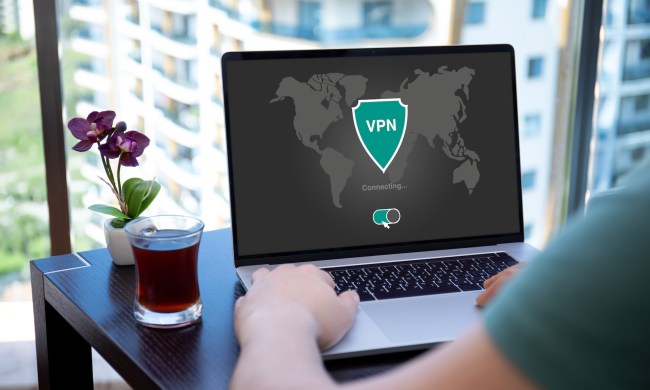
Do you need a VPN at home? Potential benefits explained
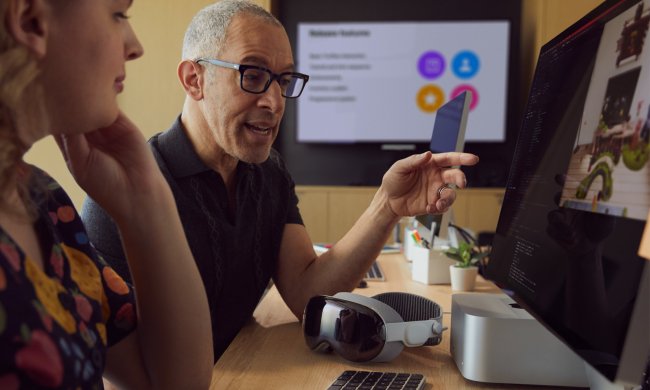
How to turn off the Apple Vision Pro when you’re done using it
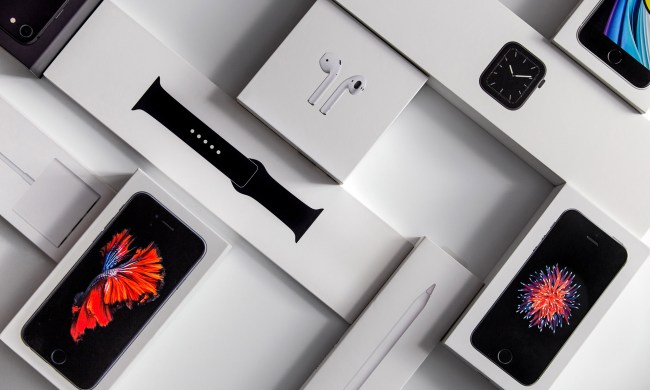
How to contact Apple support for help with your Mac, iPhone, and more

How to clean a laptop screen without scratching it

The best Bitcoin wallets to hodl, trade, and exchange crypto

How to buy Bitcoin

These are the best OLED monitors to buy in 2024

How Intel and Microsoft are teaming up to take on Apple

Horizon Forbidden West is a marvel — if your PC can handle the heat

Best GPU deals: MSI, XFX, EVGA

Best Surface Laptop and Surface Pro deals: From $450

HP Envy deals: HP’s most popular laptop starts at $630
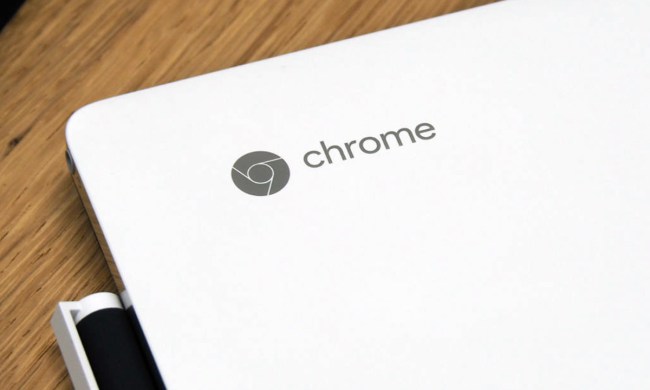
7 best Chromebooks for 2024: the best for every budget
Did an application decide to freeze on you? Getting the spinning beachball of death on MacOS? Or are things just running a bit too slow for your liking? Then you'll need to know how to force quit on a Mac, allowing you to close out of unresponsive programs.
Apple gives you a few different options when it comes to force quitting on a Mac, and most of them take just a few seconds to execute. Keep in mind that force quitting an application can be risky, as the software won't ask you to save any files or progress. That means you'll want to be absolutely sure you can safely close the software without losing any unsaved work.
Once you've verified you won't be deleting anything important, here's everything you need to know about using the force quit feature on Mac. Note that these steps will work on MacOS Sonoma, MacOS Big Sur, and most other versions of MacOS.
(function() { const el = document.getElementById('h-6622f22f2c888'); const list = el.querySelector('.b-meta-table__list'); const listModifier = 'b-meta-table__list--long'; const moreItems = (el.querySelectorAll('.b-meta-table__list-item')).length - 4; const btn = el.querySelector('.b-meta-table__button'); const additionalBtnClass = 'b-meta-table__button--active'; if (btn) { btn.addEventListener('click', function(e) { if (list.classList.contains(listModifier)) { list.classList.remove(listModifier); btn.classList.add(additionalBtnClass); btn.innerHTML = JSON.parse(decodeURIComponent('%22Show%20less%22')); } else { btn.innerHTML = moreItems === 1 ? 'Show 1 more item' : 'Show ' + moreItems + ' more items'; btn.classList.remove(additionalBtnClass); list.classList.add(listModifier); } }); } })();Use the Finder
First up is Apple’s recommended course of action for when an app starts to wear out its welcome.
Step 1: Click on the Apple icon in the top-left corner of your screen and select Force Quit from the list.
Step 2: This should bring up the Force Quit Applications window that displays your open applications.
Step 3: Just select the one that’s giving you trouble and click Force Quit at the bottom.

Keyboard shortcuts
If that doesn’t work, it’s time for keyboard shortcuts.
Step 1: Similar to Ctrl+Alt+Del on Windows 11, hit Opt + Cmd + Esc on your keyboard (on some Mac keyboards, Opt is labeled as Alt).
Step 2: Like other methods, this will bring up the Force Quit Applications window.
Step 3: Just select the application that’s giving you trouble and click Force Quit. Also, if you’re looking for even more keyboard shortcuts to speed up your computing on MacOS, check out our handy guide.
Try the Option key
This program can be tricky and fickle, causing issues that might be hard to solve. You’re probably better off handling issues yourself by going in and choosing the specific apps you want to shut down.
Step 1: Just Right-Click or Ctrl-Click on the misbehaving app in your Dock.
Step 2: Then, press and hold the Option key, which turns the Quit selection to Force Quit in the list of options.
Step 3: There’s no need to panic if this doesn’t close down the app because there are other avenues to find a solution. It’s just time to get creative.
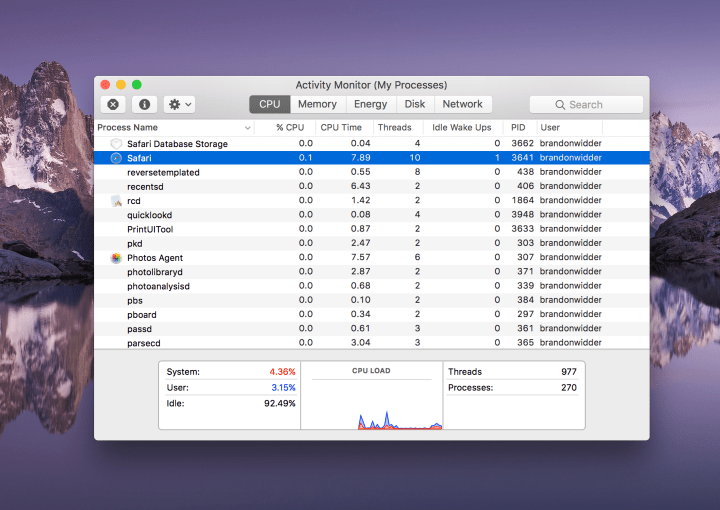
Launch Activity Monitor
Step 1: Open the Activity Monitor by clicking on the Spotlight icon — i.e., the magnifying glass in the top-right corner of your screen — and typing Activity Monitor in the text box. Then select the app from the list.
Step 2: From the task manager that displays everything running on your computer, find the misbehaving app, select it, and click the button that resembles a Stop Sign in the top-left corner.
Step 3: If that still doesn’t do the trick, it might be a good idea to save all your open work and restart your iMac or MacBook, which will likely solve the problem. There is one last method you can try if restarting your device is out of the question.
Use Terminal
For technically savvy users, this method is complicated, but it’s the last trick we have up our sleeve if nothing else has worked.
Step 1: Open your Applications folder, scroll down to Utilities, and launch Terminal.
Step 2: After a few moments, Terminal will display your username, followed by a dollar sign. Using your keyboard, type the word Top and press the Return key.
Step 3: Terminal displays your CPU and RAM usage diagnostics, along with a table that shows all of your open applications. This includes background applications, which often use a lot of RAM without us realizing it. The Command column displays the name of each active application. The column on the very left displays the process identifier (PID) for each application. The PID is how your computer keeps track of open applications.
Step 4: Choose the application you need to quit from the Command column and copy the application’s PID. You can do this by highlighting it and typing the keyboard shortcut Cmd + C to copy. Close this Terminal window.
Step 5: Open a new Terminal window and type the command Kill. Hit the spacebar once, and type Cmd + V to paste the PID you previously copied. You will get a message similar to “Kill 93142.” Hit the Return key to tell Terminal to close the problematic application.