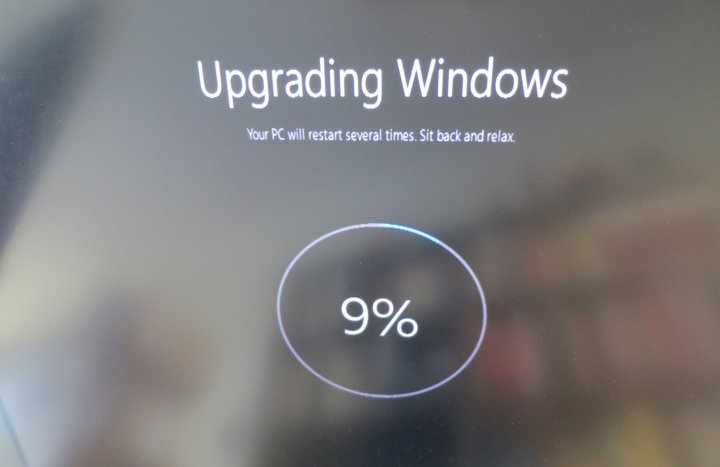
That’s according to a statement sent by Microsoft to enthusiast blog WinBeta. A Microsoft rep told that site that, after July 29, users can “purchase Windows 10 through the Microsoft Store or Microsoft retail partners.”
Windows 10 is a free upgrade for Windows 7 and Windows 8 users, but only until July 29. And as we’ve previously pointed out, Windows 7 is only getting security updates through 2020. So if you want ongoing updates for your operating system, without paying, you’re going to want to upgrade to Windows 10 sometime in the next month while it’s still free.
“Once a Windows device is upgraded to Windows 10, we will continue to keep it current via Windows Update for the supported lifetime of the device — at no cost,” said the Microsoft statement. “The easiest way to get Windows 10 is to upgrade for free. You may also purchase Windows 10 if you decide not to upgrade, or if you need to purchase for other reasons like installing on a PC you built yourself. The suggested retail prices for Windows 10 in the U.S. are the same as Windows 8.1.”
So, what are those suggested price? Windows 10 Home currently costs $120, while Windows 10 Pro costs $200. Upgrading from Windows 10 Home to Windows 10 Pro, meanwhile, costs $100.
For those who decide not to upgrade for free within the first year beginning on July 29, you can purchase Windows 10 through the Microsoft Store or Microsoft retail partners.
So if you’ve been closing every window that has been imploring you to install Windows 10, consider setting aside some time for the project this weekend. Don’t worry, it’s not hard. Just find the Windows 10 icon in your system tray and follow the steps. Users who don’t like the upgrade have 30 days to switch back to their old operating system, with all settings exactly how you left them.
And even if you do switch back to Windows 8 or 7, you’ve still claimed your free upgrade. Should you decide to upgrade again later, your free license will be waiting for you. You can even download a Windows 10 ISO, free of charge, for future use.
So there’s really no reason not to upgrade, even if it’s just for a while. Of course, some users decidedly do not want Windows 10, and we’ve outlined tools that help you avoid the upgrade. Hopefully these techniques will stop being necessary come July 29.
But if you actually want Windows 10, get on it. Time is running out.
Editors' Recommendations
- Windows 11 vs. Windows 10: finally time to upgrade?
- The best Windows 10 keyboard shortcuts
- Windows 11 has been causing problems with Intel graphics for months, and no one said a word
- After 10 years of headaches, I’m finally a believer in Windows on ARM
- Windows 11 might pull ahead of Windows 10 in one key way


