You may have noticed that most laptop brands include performance utilities these days. Most people likely ignore these applications as bloatware but having tested many of these performance modes across different laptops, I’ll testify that there’s reason to pay attention to them — especially if you’re a gamer or content creator.
The reality is that if performance matters to you, these modes really are important, and they should factor into both how you use your laptop, and even what laptop you buy.
What do performance modes do?
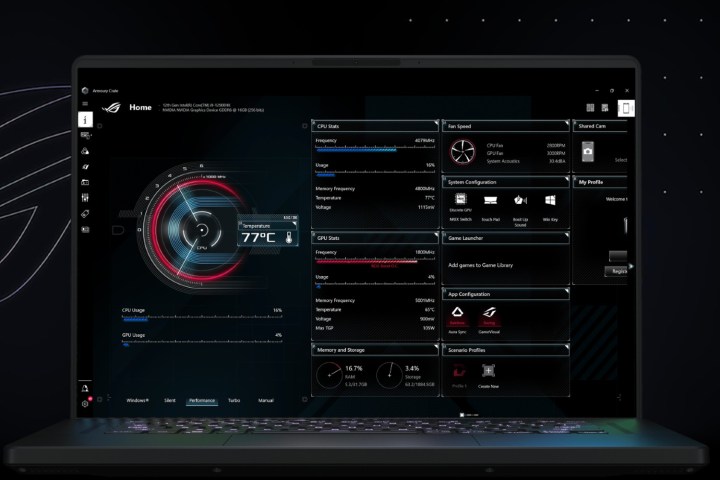
Every laptop, whether equipped with a performance mode or not, has a default “balanced” mode that attempts to provide what the manufacturer considers to be the best combination of performance, fan speed and noise, and heat. Manufacturers each approach this balance with different priorities, even among their different laptops, which is why two laptops that are identically configured can run at very different speeds and with fans that spin up more or less.
What performance modes do is give some of that control back to you. They are enabled by utilities that typically provide three modes, usually with different names but the same basic functions. There’s a “quiet” mode that turns the CPU (and GPU) down all the way to minimize fan noise and heat at the cost of performance. This mode is great for when you’re in an environment where extra noise is a problem, or if you’re trying to save battery.
Then there’s a “balanced” mode that does exactly what it sounds like, attempts to balance performance and fan activity to provide you with a comfortable experience but one that doesn’t sacrifice performance too greatly. Finally, there’s a “performance” mode, where the CPU and GPU are maxed out with no regard for fan noise or heat.
When you buy a laptop, you aren’t just buying the chassis and the components inside.
We’ll focus here on balanced and performance modes because these are what most people should select depending on their specific needs. That’s not to say you’ll never use a laptop’s quiet mode, but in my experience, balanced mode typically provides a quiet enough laptop that I’m not willing to give up performance for complete silence.
All this matters quite a bit when we talk about evaluating the overall performance of a laptop — whether as a reviewer like myself or a person attempting to make a well-informed purchasing decision.
When you buy a laptop, you aren’t just buying the chassis and the components inside. You’re also buying the complex system of sensors, fans, algorithms, and design choices that specific device uses. That’s why we always test both balanced modes and performance modes so that we know exactly how that particular device has walked the tightrope.
You may want to know the impact a balanced mode has on performance because you don’t want a slower laptop than the norm in your most common scenarios. At the same time, you’ll also want to know if there’s a boost in performance there when you need it.
When performance modes don’t matter

Now, before you get too excited, I have to caveat my comments: Sometimes these laptop performance modes seem more like checking off a box in the marketing template than functional pieces of software. I’ve reviewed plenty of laptops where switching between balanced and performance modes made little or no difference in actual performance. In fact, I’ve seen performance mode actually reduce performance, even though the fans do indeed blow louder and heat is increased.
I suspect that some laptops don’t have thermal designs conducive to cranking up the CPU and GPU (particularly discrete graphics), so turning on performance mode has little impact because the system can’t move enough air to keep the laptop from throttling. That’s a theory that I haven’t tested, but the only other explanation is that the manufacturer’s utility is simply poorly written.
An example of a laptop where switching from balanced to performance mode made little difference was the Dell Latitude 7320 Detachable. In Cinebench R23, for example, its single-core score went from 1,246 to 1,247 and its multi-core score increased to 3,597 from 3,339. As a detachable tablet, that laptop supports the thermal limitations theory given the limited internal space for advanced thermal designs. A laptop where thermal constraints shouldn’t account for the lack of significant increase is the Lenovo ThinkPad X1 Carbon Gen 9, whose Cinebench single-core score decreased from 1,469 to 1,463 and its multi-score results barely budged from 4,945 to 4,968. That’s almost nothing.
Unfortunately, it comes down to each device when we talk about how big of a difference these performance modes can really make.
When performance modes make all the difference

Sometimes, though, a laptop will demonstrate dramatically different performance between the various modes. One example is the MSI Creator Z17 that I’m reviewing as I write this op-ed. Its Cinebench R23 multi-core score jumped from an underwhelming (for the CPU) 11,266 to a highly competitive 15,754. That’s a whopping 40% increase. That put this Intel Core i7-12700H laptop in contention with laptops running the much faster Core i9-12900HK, all by flipping a switch in the MSI Center Pro utility.
Another example is the Yoga 9i 14 Gen 7 running the Intel Core i7-1260P. Its Cinebench scores increased from 1,626 to 1,723 single-core and 7,210 to 8,979 multi-core, a 25% increase. The Yoga improved from being a slightly above-average performer to a leader in our comparison group just by switching performance modes.
In some cases, a laptop will perform downright poorly in balanced mode but then become suddenly competitive in performance mode. The HP Spectre x360 14, for example, took 236 seconds in balanced mode to complete our Handbrake test that converts a 420MB video to H.265. That’s a slow score for a Core i7-1165G7. In performance mode, though, it finished in 190 seconds — not a super fast score, but a 25% increase that’s more competitive within that laptop and CPU class.
Note that this all gets complicated because, as I said, most laptops today have such utilities and we officially report on balanced mode results. So, the caveat here is that while these two
So use it, already

My recommendation is first to read our reviews (of course) to find out the impact of a utility on a laptop’s performance. If you want to be able to tune for noise versus flat-out speed, then pick a laptop whose utility appears to work well.
Once you have your laptop in hand, make sure to use its utility to get just the mix of performance and peace you’re looking for. If you’re working in a crowded library, for example, and taking research notes, then choose quiet mode so that you don’t disturb your neighbors. If you’re working at home on standard productivity tasks, select balanced mode to let you get your work done quickly but without driving your spouse or roommates crazy with fan noise. Then, if you’re in a time crunch to finish rendering a video as quickly as possible, switch to performance mode and let the laptop get to work. You’ll shave time off the render while putting up with some extra noise and heat.
I recommend trying out the various performance modes once you’ve unpacked your laptop and fired it up. Get familiar with how each mode impacts performance and noise so that you’re able to select the appropriate mode as needed. Believe me, your ears and patience will appreciate the extra effort.
Editors' Recommendations
- Why the most powerful laptops of 2024 might not use Intel’s latest chips
- Don’t buy the Surface Laptop Go 3 — here’s what you should get instead
- Why I can’t recommend buying the prettiest laptop of the year
- 3 reasons why you should buy a gaming laptop in 2023
- CPU confusion made buying a laptop in 2022 a nightmare



