
Microsoft is in an uncomfortable position with Windows 8. On the one hand it has Windows 7, which has just breached 450 million units in sales. It’s the software maker’s most successful OS in more than a decade, and may end up being its biggest ever. On the other hand, executives see the writing on the wall and continue to watch new operating systems like Chrome, Android, iOS, and OS X (Lion) creep up on PC sales. It won’t be long before Android laptops and desktops emerge, and OS X laptops begin to look more like iOS than Macs.
With Windows 8, Microsoft is attempting to stop the momentum of Android before it invades the PC world. Borrowing heavily from the sleek “Metro” interface of Windows Phone 7, Windows 8 is an attempt to simplify the PC interface, make it touch friendly, make it battery friendly, make it more friendly to outside connections (GPS, Bluetooth, etc), make it work on ARM, and improve its resource management. Microsoft is calling its approach a “no compromises” path toward the future of the PC. Unfortunately, after installing and using the Windows 8 developer preview, we don’t think this is true at all. By offering “no compromises,” Windows 8 is shaping up to be disappoint both power users and those craving simplicity.
Installing Windows 8
We loaded Windows 8 on two machines: A Lenovo S10 netbook and a Gateway NV59C. Neither is cutting edge or touch capable. The three-year-old Lenovo S10 netbook is the same one Sinofsky showed off at Microsoft BUILD a few days ago. It runs pretty much the absolute minimum hardware required to operate Windows 8. The Gateway is no frills, but has a Core i3 processor, 4GB of RAM, and other modern accouterments. On it, we were able to test out apps, etc.


Gateway NV59C: This PC offered us a more complete picture of Windows 8. We have been able to use all of the new Metro-style apps and test out more advanced functions like splitscreen multitasking, etc. This computer showed us the potential of Windows 8 on a regular machine.
It looks beautiful, at first
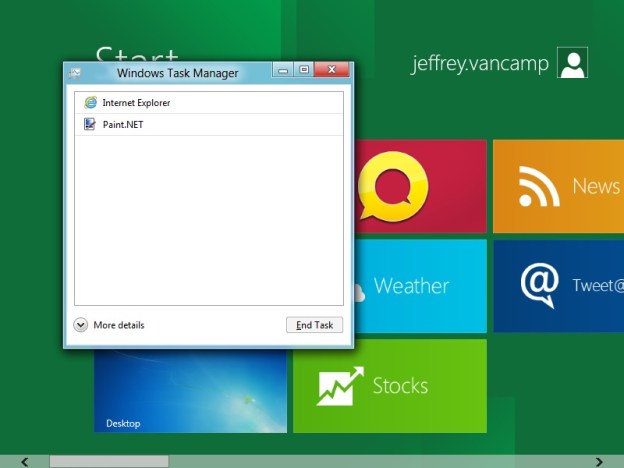
We’re big proponents of Microsoft’s Metro UI. The Zune interface was fantastic, and we love how Microsoft is reskinning all of its products to have this intuitive UI. With the release of Mango, I’m even considering purchasing a Windows Phone for home use, assuming the new models by Nokia and other vendors are up to snuff. The initial menus and Start screen of Windows 8 mimic this style precisely. They look great. The apps look great, the interface looks great, the Metro UI popups look great, the Control Panel looks great. Everything about it looks like a next generation operating system, from its speed to its simplicity and fluid animation. We even like how Windows 7 compatibility has its own little app.
When you begin to actually use it as a functioning laptop though, the thin Metro-style veneer quickly fades away, revealing the same old OS underneath.
Windows can’t hide its dirty past

Right from the first page of installation, Windows 8 can’t seem to decide what style to adopt. The first page of installation is clearly a Windows 7 page, but once the developer preview is installed, it has a solidly Metro-style series of setup screens. Microsoft doesn’t seem concerned with the strangeness of seeing these two Uis rub up against each other. For example, when you press Ctrl+Alt+Delete to open the task manager, the initial page is Metro-style, but the task manager itself pops up over the Metro-style Start screen as a Windows 7 box. Granted, it’s simpler, but it’s Windows 7. I hope that this is because Microsoft hasn’t gotten around to reskinning this particular Window, but other aspects of Windows 8 make me nervous that it’s simply content to let users work their way around these extremely different interface styles.
Seeing a Windows 7 window pop up on a Metro-style screen is as jarring as using a DOS command prompt was in Windows 3.14. They are different interfaces from different eras. It’s ugly when they mix together.
The Control Panel brings up a similar issue. There are two separate Control Panels for Windows 8. There’s the Phone-like and simple Metro-style Control Panel. The Metro CP has a ridiculously low number of options. If you want to change any actual options, you must click “More Settings.” Clicking this throws you into the Windows 7 desktop in an unchanged version of the Windows 7 Control Panel. Going from a menu with one or two On/Off toggles to the almost endless encyclopedia of options in the old CP is scary, and this is coming from someone who has dealt with it for years. But to delete an application, see what kind of processor your running, or do anything more complicated than changing your time zone, you have to go back to Windows 7. Currently, you cannot even change the time on your computer in the Metro menu. It has to be done in Windows 7 mode. Why? This needs to change before release.

Want to run Windows Update? That’s a Windows 7 app too. So is security and antivirus. These are vital Windows functions? There had better be a plan to integrate them into the new UI.
“No compromises” means “hide the junk in the basement”
You know when you clean your entire house (or computer), and organize everything into folders and boxes and whatnot, but you just don’t have time to do everything? Everybody’s been there. Maybe you came across a bunch of stuff that just doesn’t fit in your new floorplan. What do you do with it? Well, if it’s your computer files, you just put all the unsorted crap into an “Old Junk” folder, and if its your house, you shove everything into the basement. In the Windows 8 developer preview, Microsoft has reorganized a good portion of Windows to work in this pretty new Metro style, but it feels like the Windows team gave up halfway through. But instead of hiding what they didn’t finish, they’re highlighting it and promoting it as a great new feature.
So far, Microsoft seems to have no intention of hiding its box of leftover junk, nor does it plan to finish cleaning up and moving features to the new Metro-style interface. Instead, it has concentrated its efforts on making it really easy to switch between the Metro-style apps and the Windows 7 desktop. And it is easy. But being easy doesn’t make it ideal, and it’s certainly not a “no compromise” situation. Every feature Microsoft doesn’t port over to Windows 8 is a compromise in design and ease of use.
Above is an image of all the admin tools in Windows 8. They are all Windows 7 applications. These services are hidden at first, but its clear that the underpinnings of Windows 8 is clearly Windows 7. In the past, we have criticized Google’s Android Honeycomb OS for being, well, a bit cold and robotronic. Windows 8 is more like a cyborg: part of it is beautiful and alive, but its robotic mechanics become apparent once you start using it.
Microsoft needs to break with Windows 7
Two weeks ago I wrote that Microsoft needs to start making difficult choices with Windows 8 and stop trying to please absolutely everybody. After extensively using the Windows 8 developer preview, I still agree with the assessment. There’s no excuse why Microsoft can’t attempt to make the Windows 7 desktop look more like its Metro-style and its jarring how features are spread between the two disparate interfaces.
With Windows Phone 7, Microsoft completely rewrote its phone operating system, starting from scratch, and the result has been amazing. The only problem was that it took a complete market shift for the Redmond company to wake up. Now it’s playing catchup in the smartphone market it helped pioneer. With Windows 8, Microsoft has the chance to lead the way toward a new era of PCs, but to do it, the company is going to have to clean up its basement and get rid of some of the Windows 7 junk that’s filling up Windows 8.
Editors' Recommendations
- Ranking all 12 versions of Windows, from worst to best
- Major Windows 11 2022 update is already preparing for launch
- This popular photo-editing app will no longer work on Windows 7 and Windows 8.1
- Windows 11 first impressions: An exciting new era, controversies aside
- The history of Windows: How the OS has changed over time



