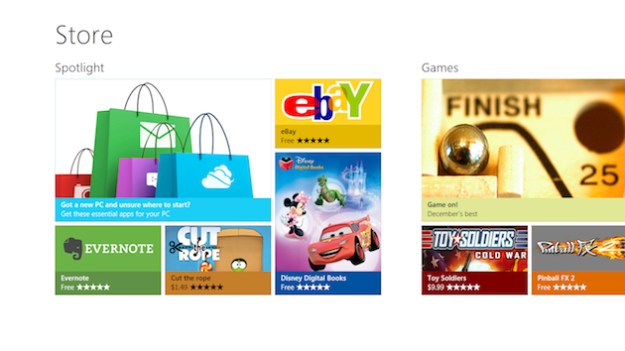
Microsoft has announced that a beta of its app store, named the Windows Store, will launch in February 2012, the same time Windows 8 Beta is released. Speaking at an event in San Francisco, Microsoft’s VP of Windows Web Services Antoine Leblond introduced the company’s desktop application store to developers, calling it “the most significant developer opportunity, ever.”
As expected, the Windows Store will be based on the same touch-friendly Metro UI that’s familiar to Windows Phone 7 users, except it will be full screen and available on your computer. When it opens its doors in February, it will be as a beta version with only free apps available at first.
During the presentation, Leblond emphasized the potential reach of the Windows Store, pointing out that Gartner, a research and forecasting company, expects 400 million X86-based PCs to ship over the next 12 months. He added that even if you combine all of the Android and iOS devices sold in the last two years, it still doesn’t match the total Windows sales during the same period.
Once Windows 8 is publicly released and the Windows Store exits beta, Microsoft intends to offer the store to users in 231 markets and in 100 different languages, with apps starting at $1.49. Other features include in-app purchases, free trial versions and support for as yet unspecified advertising networks.
Developers will have to pay a $49 one-time registration fee, and can expect to make 70 percent revenue on app sales up to $25,000. At that point, developer share raises to 80 percent, making Microsoft’s store more lucrative than the Android Market or iTunes App Store, which charge a 30 percent commission indefinitely. Like Apple, Microsoft will vet applications before they’re released. To encourage developers to get working, Microsoft will be running a competition to win the chance to be one of the very first featured apps available inside the store.
Editors' Recommendations
- How to uninstall Windows 10 and downgrade to Windows 8.1
- Windows 11’s much-anticipated Android Apps integration finally arrives in beta




