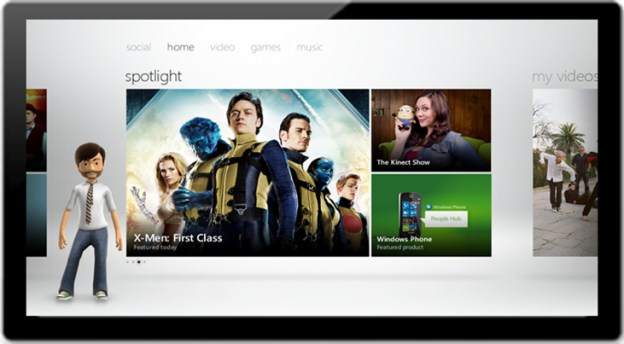
Microsoft has confirmed what we’ve suspected for a few months now: Xbox Live is coming to Windows 8. In a post, the Xbox Live Major Nelson blog confirmed that Windows 8 will run Xbox Live, meaning you can consume Xbox content of all sorts–games, music, movies, and TV shows–on all Windows PCs and tablets. This likely means that Windows 8 computers will come with built-in ESPN, Netflix, and Hulu support as well.
We don’t know what this means for the future of the Zune software, Windows Media Player, Windows Media Center, or other conflicting software, but we hope Microsoft will wrap them all into Xbox. For Windows Phone and Zune users, having to deal with Windows Media Player and the Zune software is a bit annoying. Hopefully, in its effort to reinvent Windows, Microsoft is making the hard choices and ridding itself of some extra baggage. Putting all media under the Xbox brand works for us.
This news fits perfectly with the leaked images of the upcoming Xbox 360 Dashboard upgrade that looks a lot like Windows 8. A Microsoft executive first leaked the Xbox Live integration in June, but no details have been released until now.
The current Windows 8 developer preview does not include Xbox Live, so we’ll have to wait to check it out, but the image above is an official shot of Xbox on the new OS. We’ll have hands-on impressions of Windows 8 soon, but if you can’t wait, check out the Microsoft Keynote from BUILD yesterday.
Editors' Recommendations
- You’re going to hate the latest change to Windows 11
- How to disable VBS in Windows 11 to improve gaming
- How to factory reset Windows 10 or Windows 11
- How to remove a login password on Windows 11
- Windows 11 tips and tricks: 8 hidden settings you need to try


