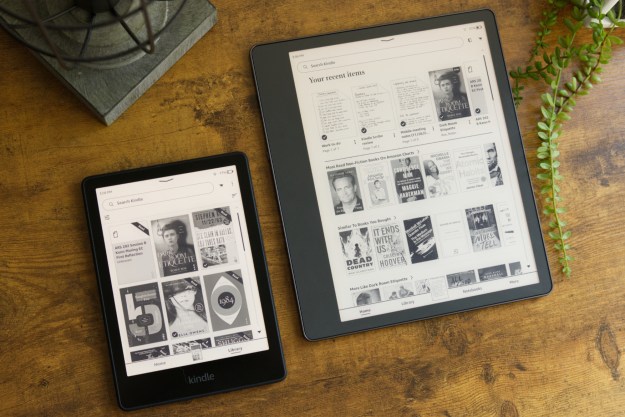Sharp has formally announced its entry into the Android tablet game with its Galapagos tablets (Japanese), but instead of going directly after the tablet market defined by the Apple iPad, Sharp is positioning the Galapagos tablets primarily as an e-reading device with Web capabilities—and the company is launching a new e-bookstore and media service (also called Galapagos) to support them.

The Galapagos tablets will come in two sizes—one with a 5.5-inch 1,024 by 600-pixel display and the other with a 10.8-inch 1,399 by 8000-pixel display. Both will support 802.11b/g Wi-Fi connectivity, and the 5.5-inch edition will support a trackball so users can can interact with content like a PC mouse and flip pages. The 10.8-inch unit seems to support touch-based interaction—no trackball required.

Being Android devices, the Galapagos tablets will feature built-in email, Web, and mapping capabilities, making them much more capable than a typical e-reader. But Sharp is strongly focused on the e-reader aspect, emphasizing the “Automatic Scheduled Delivery” service for magazines, newspapers, and other periodicals that users will be able to have delivered to the readers. The Galapagos service will enable users to try out free excerpts and trail versions of content and, if they like it, pay for the full version immediately. The Galapagos service and tablets will also support the XMDF ebooks format which supports Japanese expressions like vertical writing and ruby—users will also be able to change the font size of XMDF content without altering a document’s layout. Users will be able to manage their Galapagos content on PCs—it sounds rather like the way iTunes manages content for iPads—and convert documents and maps to XMDF format for use on the tablets. Users will be able to share comments and bookmarks with friends via an integrated social media service.
Sharp is planning to launch Galapagos in Japan this December, although the company hasn’t yet detailed pricing. The Galapagos store will initially launch with about 30,000 periodical and book titles, which would put it way behind competitive offerings from the likes of Sony, Amazon, and Apple; however, if Sharp is able to price its tablets competitively with other e-readers—and rapidly grow its content offerings—the power and flexibility of Android might give the Galapagos tablets an advantage in the e-reader market.
Sharp hasn’t announced any plans to launch Galapagos outside Japan; however, some industry reports have the company in talks with Verizon as a potential distributor in the United States.
Editors' Recommendations
- Every Android tablet we’re expecting in 2024
- Samsung’s newest Android tablet is a perfect iPad alternative
- What is an eSIM? Here’s everything you need to know
- How to transfer your SIM from an Android phone to an iPhone 15
- How to get Fortnite on your Android phone or tablet