If you’ve been on Xbox One for a long enough time, you’ve probably seen your fair share of terrible gamertags. You might even be that person with the terrible username — but you don’t have to be. It might seem tricky to change your username at first, but learning how to change your gamertag on an Xbox One is easier than it looks.
What’s especially nice about changing your gamertag on Xbox Live is that you can make the change on a variety of platforms. This will give you plenty of different ways to change your gamertag no matter where you are. Below, we’ll show you how to change your gamertag on Xbox One, and through Xbox’s website.
Keep in mind that Xbox only allows you to change your gamertag for free if your original gamertag was created for you when you signed up for Xbox Live. Anytime you want to change your gamertag afterward, you’ll have to pay a fee (which varies by region). It is also worth knowing that, if your gamertag contains language that could be viewed as inappropriate, Microsoft may change your gamertag without warning.
Changing your gamertag through Xbox One
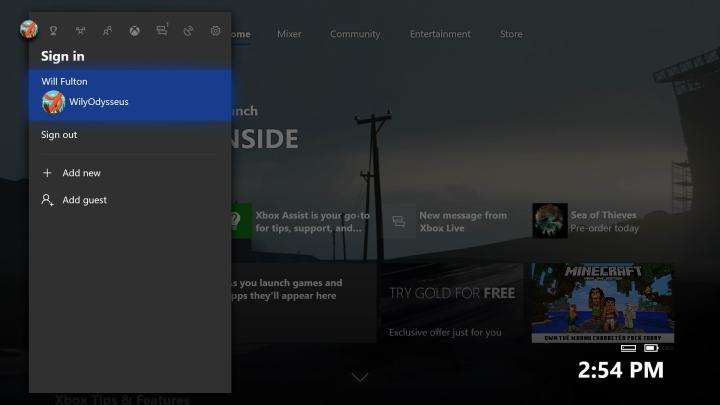
Step 1: Press the Xbox button on your controller to bring up the Xbox guide and select your gamerpic, which appears at the top of the guide.
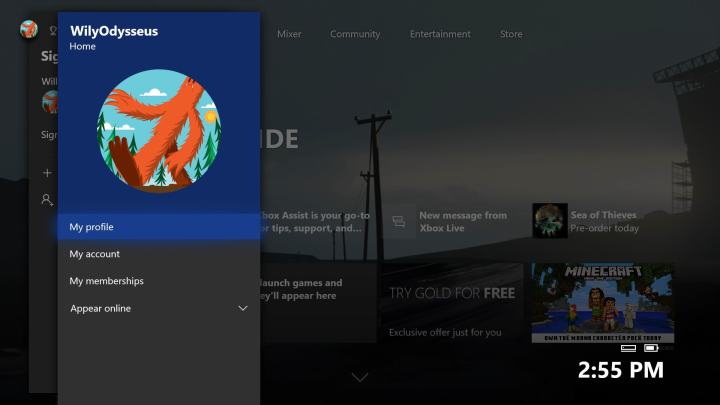
Step 2: Select My Profile > Customize Profile.

Step 3: In the Customize Profile menu, select your gamertag to edit.

Step 4: In the editing screen, type in your new gamertag and hit Enter. If you’ve picked a name that is already active or that Microsoft deems offensive, you may see an error message that reads, “Sorry, this gamertag is now reserved. Try another one.” If you do, try a slight variant to your preferred gamertag. You might also want to read up on Xbox’s rules of conduct to make sure you’re working with the rules.
If you don’t have a specific new handle in mind, Xbox suggests some available options. If you don’t like any of the suggested handles, select More to generate a new set of potential gamertags.

Step 5: After you’ve chosen your new gamertag, select Claim It.
Changing your gamertag through a web browser
Step 1: Go to account.xbox.com, and sign in with the email address and password associated with your gamertag.
Step 2: From the home page, click on your gamerpic in the top-right corner of the window. Using the drop-down menu, select Profile to go to your Xbox profile and activity feed.
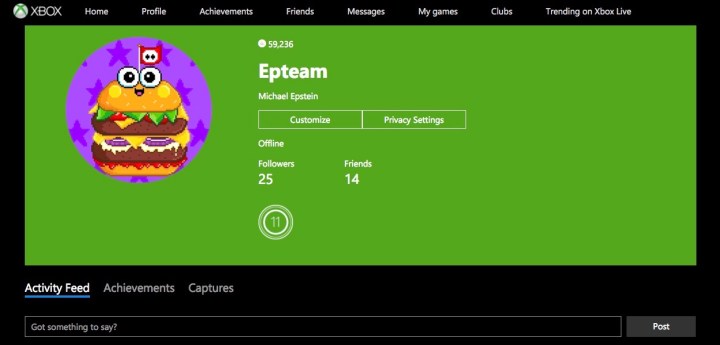
Step 3: Press the Customize button in the title card at the top of the profile page.

Step 4: On the customize profile screen, select Change Gamertag.
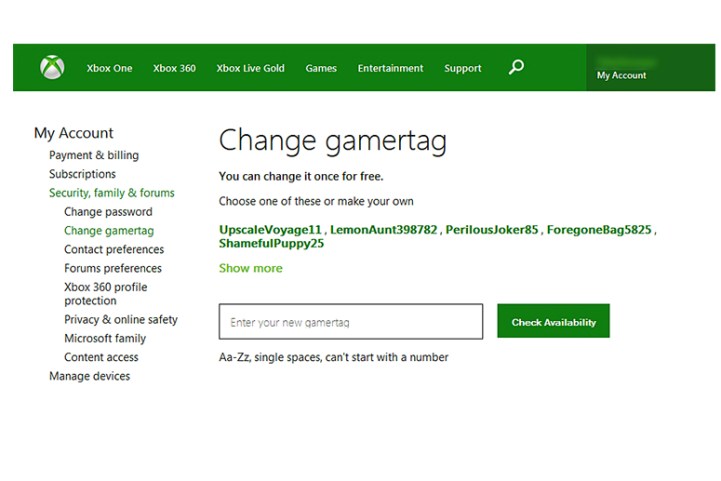
Step 5: Enter your new preferred gamertag and then click Check Availability. If you receive a message saying that gamertag is taken, then try a slight variant on your preferred gamertag.
Step 6: After you find a gamertag that works for you, select Claim It.
Editors' Recommendations
- The most common Xbox Series S problems and how to fix them
- How to watch January 2024’s Xbox Developer_Direct
- How to buy a gaming PC for the best performance and value
- Is Starfield on Xbox One?
- Your Xbox Live Gold subscription will turn into Xbox Game Pass Core this September


