Since launching in 2017, Fortnite seems to have launched on every platform under the sun. Whether you want to play on your smartphone at the airport or at home with your overpowered PC, Fortnite makes it easy to play on your terms. What makes it even more appealing is that you can carry your progress from one platform to the next, thanks to the wonders of cross-progression and cross-play.
As long as your Epic account is connected to your various accounts on PlayStation, Switch, Xbox, or any other console, you'll be able to knock out Battle Pass tiers regardless of where you play. Thankfully, linking Fortnite accounts and enjoying cross-progression is simple. With your various gamertags and account names in hand, here's what you need to know about syncing all your Fortnite accounts.
How to link Fortnite accounts
If you only play on PC or Android devices, you don’t have to worry about linking any other accounts. Because of the ongoing legal issues between Epic Games and Apple, iOS users are no longer able to play Fortnite on Apple devices. There's been some movement (Fortnite will be heading iOS in the EU, thanks to a new law), but folks in the US are still out of luck. Hopefully, the game will make a return in the near future, but until then, the linking feature is unavailable to Apple owners. For everyone else, you’re only a few minutes away from playing on your preferred device.
Step 1: Head to the Epic Games website and sign in or create your account.
This will be the account you use for all versions of Fortnite, so consider adding two-factor authentication before you do anything else. You’ll also want to enable pop-ups for the site, as they’ll be necessary to properly link all your accounts.
Step 2: Once you’re signed in, go to your Account page and look for the tab on the left that says Apps and Accounts.
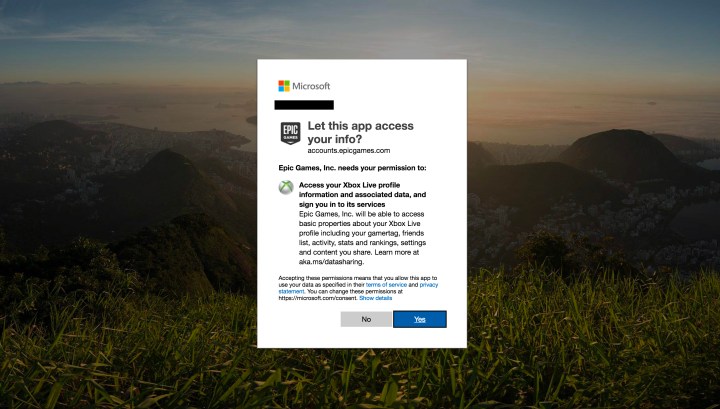
Step 3: Now you’ll see options to connect accounts for GitHub, Twitch, Xbox, PlayStation Network, and Nintendo Switch. Select any of the latter three, and when asked whether you want to continue to the external site and provide them with more information, confirm your choice.
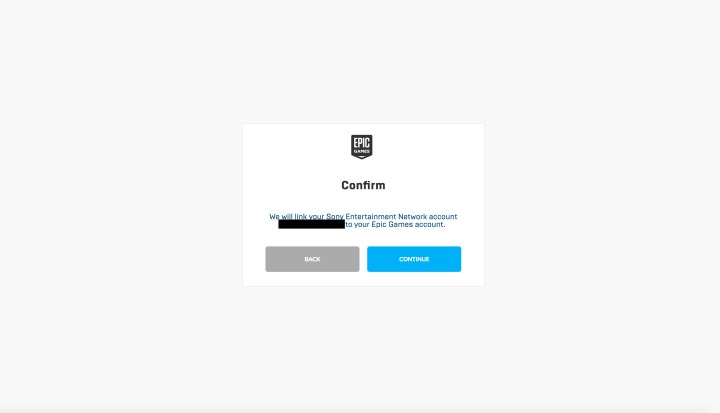
Linking to Xbox, PlayStation, and Nintendo Switch
The process for linking your Xbox, PlayStation, and Nintendo Switch accounts is nearly identical across all three services. In just two steps, you can link your Epic Games account to the console of your choice.
Step 1: Sign in to each respective service using the same username and password you use on the console.
Step 2: Give permission for the services to share your user information with Epic Games.
How to link accounts on next-generation consoles
If you’re upgrading to next-gen consoles, there’s really not much you need to do — as long as your PlayStation Network ID or Xbox account is already linked, you should be able to jump into the battle royale without any extra steps.
If you followed all the steps correctly, you are ready to go. Your accounts are now all connected, and you can continue to play. If you unlock gear, progress, or anything else on one console, you’ll see it on your other platforms as well. If you’re playing with friends, then you can continue playing with them regardless of what platform you’re using.
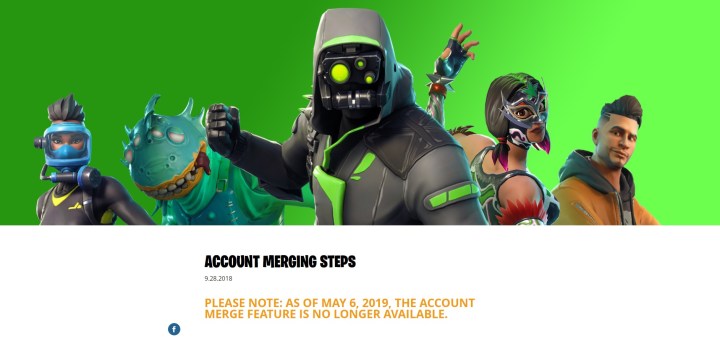
How to merge Fortnite accounts
In May 2019, Fortnite dropped the feature that allowed different users to merge accounts. Players used to have the option of merging Epic accounts so they wouldn’t lose any V-Bucks, but now that you can play on any platform, you won’t need this option. The function was primarily used by gamers who started playing in 2018 when crossplay wasn’t as widespread as today. Back then, it wasn’t uncommon for people to have two different Fortnite accounts to play on PC and console, meaning two wallets with separate V-Bucks in each.
Epic doesn’t need the outdated merging technique since Fortnite now allows more sophisticated crossplay and account linking. Before this, you had to wait weeks for your accounts to link seamlessly, and you could still lose data in the process.
Editors' Recommendations
- Xbox, PlayStation, and PC: Is Elden Ring cross-platform?
- How to charge a Nintendo Switch Joy-Con and Pro Controller
- The best places to land in Fortnite (Chapter 5, Season 2)
- How to play split-screen in Fortnite
- How to transfer data from your PS4 to PS5




