Recently, Nintendo reported that an unusually high number of Nintendo Online accounts have been accessed by unauthorized parties. Investigations are currently underway — trying to determine what exactly is to blame for the security breach — but in the meantime, Nintendo is recommending that users active two-factor verification for their accounts.
Setting up this extra layer of security is easy, but it does mean you’ll need to enter a code from your smartphone every time you want to log in. It’s a bit of a hassle, yet certainly worth the extra time if it helps prevent your data from getting stolen. If you’re interested in enabling two-factor verification, here’s how it’s done.
Further Reading
- Nintendo Switch Lite review
- Everything you need to know about Nintendo Switch Online
- Nintendo Switch vs. PlayStation 4
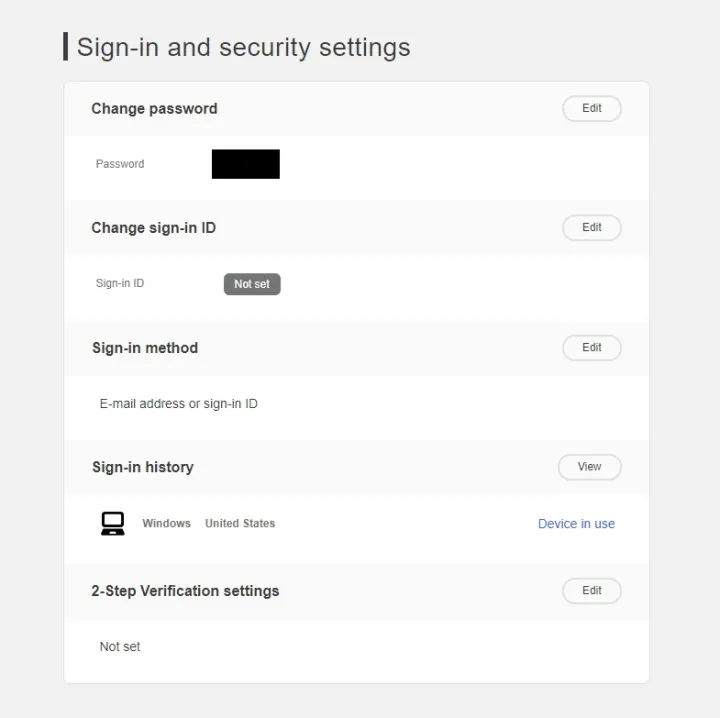
First, make sure you have your smartphone readily accessible and that you’ve installed the Google Authenticator App. It’s available on both iOS and Android devices. The app is free to use and is compatible with several other applications, so it’s possible you’ve already got it installed on your phone. Once you’ve downloaded the app, head on over to the Nintendo Account website and log in to your account. Then, follow these easy steps:
- Once logged in, select “Sign-in and security settings” from the menu on the left-hand side of the screen.
- From there, head to the bottom of the page where you’ll see the “2-Step Verification settings” option. Click the “Edit” button located off to the side.
- Then, select the red “2-Step Verification setup” button to begin the process.
- You’ll be asked to verify your email address by entering a code sent to the address on file.
- Once your email has been properly vetted, open the Google Authenticator app on your smartphone and scan the QR code that’s now available on your Nintendo Account.
- Next, a six-digit code will pop up on your phone. Type this into your Nintendo Account and click “Submit.”
- This step is critically important! On the screen you’ll see several backup codes. Copy all these digits and store them in a secure file on your computer. These backup codes are required to access your account if — for any reason — you are unable to log in to the Google Authenticator app. Each code can be used once, so try not to lose access to your Google account!
- Finally, select “I have saved the backup codes” and click “OK.”
That’s it! If you want to remove two-factor authentication, just head back to the “2-Step Verification setup” menu and work through the instructions listed on the screen. You can also check your backup codes from the same location.
This added layer of protection should give you peace of mind — especially during Nintendo’s investigation as to why accounts are being illegally accessed. Even once everything is sorted out, it’s good practice to keep two-factor authentication activated. It might take a bit longer to log in each time, but it’s certainly better than losing your account to a hacker.
Editors' Recommendations
- Best video game deals: PlayStation 5, Xbox S and X, Nintendo Switch
- Nintendo Switch 2: release date rumors, features we want, and more
- Best Nintendo Switch deals: consoles, games, and accessories
- All upcoming Switch games: 2024, and beyond
- How to get Wild Greens in Zelda: Tears of the Kingdom




