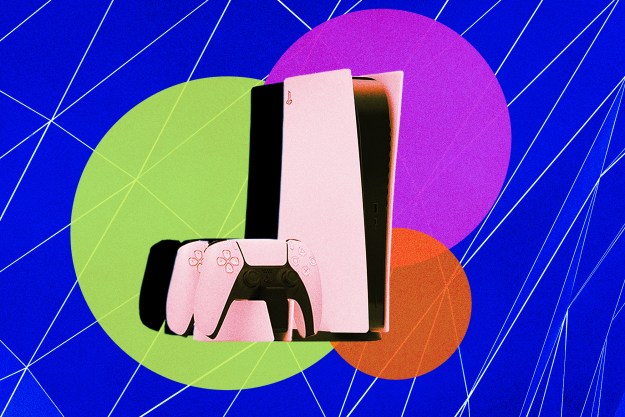Tips for setting up
Choose and measure your space carefully
The PSVR has cables — lots of cables. These include a direct line to the headset, a cord for your earphones, a cord for the outlet power, a connection to the hub, and hub cables that connect to your TV and PlayStation 4. The PSVR also needs plenty of room, including a 6-by-10-foot space to play in (and that’s when you’re sitting down). We haven’t even gotten to the camera yet, which needs to be about 6 feet away, in a high location that’s not prone to vibrations or light. Just for the record, we find it much easier to play standing up, which makes the in-VR movement seem more natural, so plan your space with standing room if possible.
So, the bad news is that you may have to do some planning and rearranging to create the ideal spot for your PSVR. The good news is that you can this while waiting for your headset to arrive! Just remember, cords, people, pets, and walls can all be physical dangers. Practice your sixth sense, and devote at least a little attention to the real world no matter what you’re doing.
Get important accessories early on
Your PSVR experience can be easily improved with a few smart purchases. Your headset greatly benefits from a separate stand, and a microfiber cloth to use for regular cleaning. When putting the headset on, you may find that a new pair of headphones and a bandana for tying down errant hair are both very helpful. Even more traditional PlayStation accessories like a separate charging dock for your controllers can be an important asset. Consider accessories like these while you are buying the PSVR so you don’t have to worry about them later.
Practice taking the headset on and off
Do this before you try turning anything on. A tight fit is important, so this is the time to test the fit, make adjustments, and figure out how it should rest on your head. Thankfully, the round button on the underside of your device will allow you to quickly disengage the headset. When the fit is right, it should be comfortable and prevent any light coming inside — this is a tough goal, but get as close as you can.
Stay away from Bluetooth devices
The PSVR doesn’t play well with other Bluetooth devices. Yes, we found this to be an occasional problem with modern entertainment systems, which tend to involve at least a couple Bluetooth connections. But it’s a good idea to pick a spot without competing signals, or to at least turn off nearby Bluetooth devices before setting up your PSVR.
Use the Adjust settings
There is a customization segment during the setup process, but we suggest paying a visit to the Adjust settings once you’re officially out of the setup process. These options will help you position your Camera, adjust tracking lights, and adjust the lights on your headset and controllers. Go through all of these to create a more stable, reliable response.
Additionally, keep all lights and reflections away from the camera’s “eye.” The PSVR camera can be particularly testy about light and other distractions. If you’re having a problem with tracking, then look to the camera first. Make sure it hasn’t fallen out of alignment, or isn’t facing a window or screen of any kind. Try turning off any nearby lights, too.
If a particular game is giving you trouble, try making some very slight adjustments to the Camera, since the best angle/distance can differ from game to game. This is easier to do once you have a little experience in how the camera and general setup behave.
Tips for better gameplay
Always charge your controllers
This helps greatly when it comes to ease of use. The Move controllers appear to lose their charge quickly while playing VR games, and it’s really annoying to have a controller go out on you while you’re in the midst of something, because you have to take everything off and find a charging solution. Always charging your controllers after you’ve finished your session, however, helps prevent this problem. If you have a PS4 Slim, which has a single charging solution, you’ll have to switch out controllers regularly. And don’t keep those USB cables lying around where you could trip!
Turn the headset off before you switch back to console mode
The VR format and resolution is different from the traditional console version, and the PS4 handles this a little oddly. If you don’t shut down the PSVR before playing regular PS4 games on your TV, then the screen will mirror the PS VR resolution, which can mess things up. We know its tempting to just pull the headset off and forget about it, but take a few extra seconds to shut it down so that your PS4 knows what’s going on.
Turn your PlayStation off (don’t put it in rest mode)
Oddly enough, this seems to help with lag and other problems. Yes, the PSVR can work with your console shut down, and it often works better. Even if this doesn’t fix the supposed lag issue, restarting your PS4 can help solve other problems. So, what do you have to lose?
Not sure what to do? Press the PS button
We found that this gets you out of a lot of trouble. The PlayStation button on your controller/Move acts as a back button. If you aren’t sure where you are or what you’re doing, back out. If something isn’t responding correctly, press the PlayStation button see if you can retreat: It usually works, and when it doesn’t, then you know something serious has gone wrong and you may need to reboot.
When in doubt, wait
It’s a little confusing, but you’ll still need to download some parts of the VR experience, even if the game or experience in question has already been downloaded. Certain pieces are held back for memory reasons, and are only downloaded when you attempt to access them. One of the best things to do when your gameplay freezes or slows down is to wait for any necessary components to download.
Waiting also works for another problem. If your image isn’t centering and stabilizing, you could be moving around too much. Take off the headset while it’s still on, and set it on a table so it can center itself before you move on. A little break is good for everything! Speaking of which…
Take frequent breaks
We’d say every half hour or so. You’d be surprised how disoriented you can get playing some of the faster VR games. It’s also difficult to predict how your body will respond to long-term VR, so taking frequent breaks is better than sudden nausea and vomiting.
This is, of course, more noticeable with some experiences than others. You can probably explore a normal mansion in VR for a lot longer than you could play a racing game without experiencing ill-effects upon entering the real world. But that’s not exactly something you want to test (and your friends probably feel the same way).
Additional PSVR tricks

Change the screen brightness to help with eyestrain
By default, the PSVR is set for maximum brightness. That’s not for everyone, however, as it can create eyestrain problems. We suggest reducing the brightness as soon as you get a chance. Look for a happy medium between visibility and “Ow, my eyes!”
You can fine-tune the distance between your eyes (IPD)
IPD stands for interpupillary distance, something that the PSVR allows you to adjust for. IPD is a mixed bag. Some people have found that trying to adjust it themselves makes everything worse, while others have found that it solves all of their problems. We didn’t notice too much of a difference with slight changes, but it’s easy to see how a little more or less width can have a big impact on image quality. If you’re suffering from vision problems or unnecessary blur, try some careful IPD adjustment.
The second screen function can give you two TVs
The PSVR is essentially designed to work independently of the PS4’s operations, which means it’s possible to watch two different things at once. You can fire up your PS4 and watch some TV, for example, while playing a game on the PSVR using VR 2D mode. Of course, if you have other people in the room watching TV while you’re using the PSVR, you’ll need to be extra careful with the elbows.
Try a demo before you purchase a game
Most PSVR games allow you to play a demo before you buy. It’s an excellent option, especially since it can be difficult to tell how a VR game plays unless it’s actually against your eyeballs. Always try before you buy. On the rare occasions where there isn’t a demo, it’s a good idea to check out reviews or ask a friend who has already bought the content. VR content is still new enough to sometimes struggle with quality control.
The quick release button also acts as a peek mechanism
There are a dozen reasons as to why you’d glance away from your headset, from choosing controllers to making sure you don’t trip over the cat. But the PlayStation VR headset is designed for a snug fit. The easy way to get around this is using the quick release button, which opens a crack in the bottom of the headset so you can peer out. Get used to it.
Editors' Recommendations
- PS5 Pro: news, rumored release date, price, and specs
- All upcoming PS5 games: 2024 and beyond
- Best PS5 game deals: discounts on the best games of 2023
- This PS5 Pro leak reveals a massive jump in performance
- The 5 best HDMI cables for PS5 in 2024