Hulu is an incredible streaming platform available for smartphones, tablets, computers, and pretty much every major streaming device one can think of. Home to all kinds of movies and TV shows, there’s definitely no shortage of Hulu content to indulge in, but there are some other issues that may crop up.
We’re mainly talking about performance issues with the app itself. Whether it’s difficulty with audio, or laggy and buffered playback, Hulu can run into tech trouble now and then. Fortunately, many of the platform’s glitches require little in the way of intervention to get things up and running again.
Update, update, update
First and foremost, you’re going to want to make sure you’re running the latest version of the Hulu app on whatever streaming devices you’re using.
While this may not necessarily solve whatever tech issues you’re encountering, app developers release software patches for everything from new features to optimization and security. There is a good chance that bumping up to the latest firmware will solve some of your Hulu issues though.
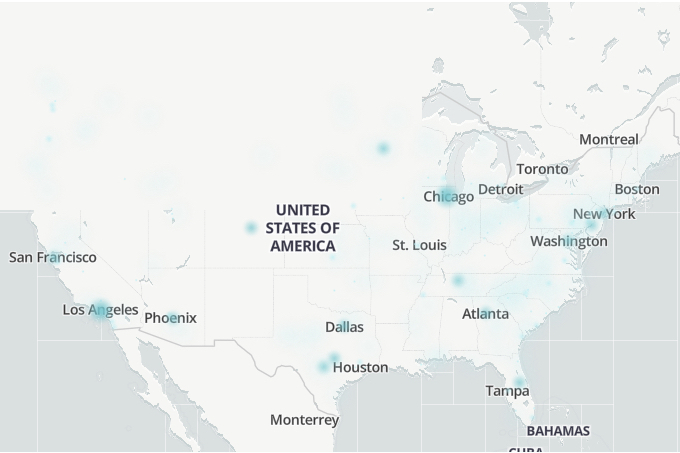
Hulu may be down
It’s not unusual for the whole Hulu service to go down or for it to go down just for specific users. Before you try some at-home streaming fixes, make sure the problem isn’t out of your hands and in the hands of
While there, you can check out a live outage map and read complaints from other viewers. A quick search for #huludown or #hulu on X (formerly Twitter) will let you know if there are problems in a pinch, too.

Quick fixes for Hulu problems
If you’re now sure that you don’t have a problem caused by Hulu, you can try some at-home remedies. Here are some steps that have worked for us before, and if one doesn’t work for you, keep going down the list to see if the next tip will help.
Step 1: Completely close the Hulu app on your streaming device and reopen it.
Step 2: Restart your device.
Step 3: Try resetting your router. If you don’t know how, here’s our simple guide to resetting a router.
Step 4: Make sure you have the latest version of the Hulu app. Go to your device's app store and see if there’s an update or newer version available for download.
Step 5: Uninstall the app and reinstall it.
Step 6: Remove your device or console from your account and re-add it.
Step 7: Check that VPN or proxy services are switched off (for U.S. customers).

A more advanced fix
If Hulu still isn’t working, your internet might be too slow to stream the shows. Run a speed test on your internet connection to check if your service is moving data quickly enough for
If you have other devices using your Wi-Fi, then they might be lowering the internet speeds you need to stream Hulu. If you’re using Wi-Fi, you may try connecting your device directly to the router using an Ethernet or HDMI cable or adding a Wi-Fi repeater to your network to get rid of signal dead zones.
If nothing seems to be working, you can also Google the specific Hulu error code you’re receiving or go to the Hulu Community to see if others have found solutions to similar problems.

Audio troubles
When watching Hulu movies and TV shows, you may experience some intermittent (or persistent) audio issues. This could be anything from no sound whatsoever to distorted tones and out-of-sync dialogue. Not to worry, though — there are a few fixes for these maladies, too.
Step 1: Close whatever movie or TV show you're watching and try another flick or episode of a series. Sometimes the simple act of backing out of one type of content and launching another is enough to give the Hulu app a soft reset. You could also try completely closing the app and relaunching.
Step 2: Check the audio settings on your TV or streaming device. In most cases, Hulu's library of movies and shows is only encoded for stereo sound. If your hardware is attempting to output audio for some kind of surround sound format, this may cause Hulu to create some crazy-sounding noises and other sound bugs.
If you notice your TV or streamer is set to Bitstream or something surround sound format-adjacent, change this setting to PCM, Stereo, or whatever non-surround option is available, then test the Hulu content again.
Step 3: How you have your streaming device's HDMI cable connected to your TV (and what port it's connected to) can sometimes affect your Hulu audio experience.
Traditionally, HDMI ARC inputs offer a convenient way to send both audio and video through a single HDMI wire to your TV or A/V receiver. That being said, there are times when the streamlined format can introduce more issues than it attempts to solve, especially when it comes to sound (and particularly lip-syncing issues).
If your streaming device has a dedicated audio output (such as digital optical), and you're not set up for something like Dolby Atmos (which demands more than a standard optical connection), you can always separate audio and video pathways by using an HDMI for video and an audio cable for sound.
There are also some HDMI cables that are directionally-oriented, usually indicated by "in" and "out" arrows on the tips of the wire. So if you mistakenly have the "in" end connected to the "out" on your streaming device, this could potentially be the issue.
Closed captioning issues
Most of Hulu's movies and shows have closed captioning available, which can also be prone to their own set of bugs.
Step 1: In cases where you've opted for subtitles but they're not actually displaying, know that most of Hulu's library offers closed captioning, but not everything.
If you've happened across one of the rare flicks that doesn't have captioning, you can submit a captions request form to Hulu at DS.hulucaptionsfeedback@disney.com.
Step 2: If your closed captioning is in the wrong language, you'll first want to make sure you have the correct one selected for your TV or streaming device.
If that's not the issue, close the Hulu app entirely, re-launch, and turn on closed captioning again. Sometimes a simple reset is all it takes to get your captions back in working order.
Editors' Recommendations
- ESPN+ Free Trial: Can you sign up for free in 2024?
- How to convert your VHS tapes to DVD, Blu-ray, or digital
- TNT live stream: Watch TNT sports from anywhere for free
- How to download movies from Netflix for offline viewing
- How to download movies and shows from Apple TV+






