The Samsung Galaxy Buds 2 Pro offer a decent upgrade over their predecessors, the first-generation Samsung Galaxy Buds Pro. With improved noise reduction, Bluetooth 5.3 connectivity, and 24-bit hi-res audio with 360 Dolby Atmos support, the second-generation Galaxy Buds Pro have a lot to offer.
But, is it possible you're missing out on a subtle feature? We've rounded up the best Samsung Galaxy Buds 2 Pro tips and tricks to help you make the most out of your new buds.
Pair the Galaxy Buds 2 Pro with a non-Samsung device
No, you don't need a Samsung phone to use the Galaxy buds. Yes, you can pair them with a non-Samsung device. The process is quite straightforward. Just pair them like you would pair any Bluetooth earbuds to a mobile phone.
Step 1: Download the Galaxy Wearable app on your smartphone.
Step 2: Place the Samsung Galaxy Buds 2 Pro earbuds in the charging case and touch and hold the touch panels on both earbuds for a few seconds.

Step 3: Wait for the green, blue, and red indicator lights to turn on. This indicates they are in pairing mode.
Step 4: Go through the regular Bluetooth pairing steps on your device or open the Galaxy Wearable app (if your device supports it) and follow the instructions. It's as simple as finding the name of your device and tapping OK.
That's it. You can control the earbuds through this app on any Android device supporting Android 5.0 and above.
Find the best eartip size with the Earbud fit test
Most earbuds, including the Galaxy Buds 2 Pro, come with various tip sizes for you to find the best fit. This is important because the earbuds form a tight seal in your ear to enable effective noise cancellation and deliver the best sound.
If this seal is too loose, you'll end up hearing background noises from the gap between your ear canal and the edge of the earbud.
Fortunately, performing the Galaxy Buds 2 Pro's Earbud fit test is fairly simple. The app does everything for you.
Step 1: Download and open the Galaxy Wearable app on your smartphone.
Step 2: Select Earbud settings > Earbud fit test
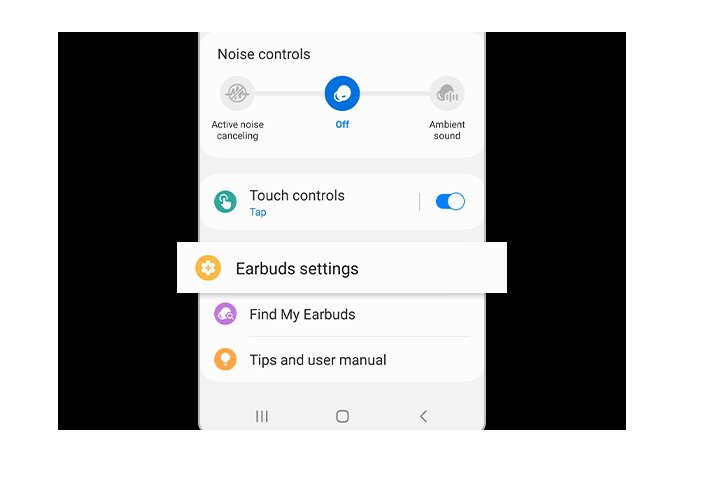
Step 3: Put the earbuds in your ears.
Step 4: Select the blue Start button to begin the Earbud fit test.
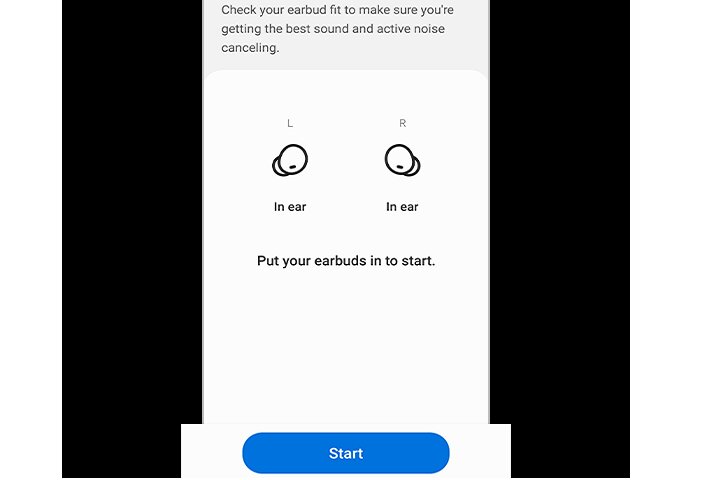
Step 5: Wait for the results to appear on the screen.
If the app says Good fit, you can continue using this tip size. If the app says Poor fit, you might want to repeat the process with another tip size until you get the Good fit result.

Use 360 Audio for an immersive experience
If you want to feel like your music is playing all around you, you can turn on and use the 360 Audio feature on your Samsung Galaxy Buds 2 Pro. It'll make music sound like it's moving around your room. The best part is that the earbuds will adjust how the music is played based on your head movements, giving you a truly immersive listening experience.
Here's how to turn this on.
Step 1: Download and open the Galaxy Wearable app on your smartphone.
Step 2: Go to Earbuds settings in the app.
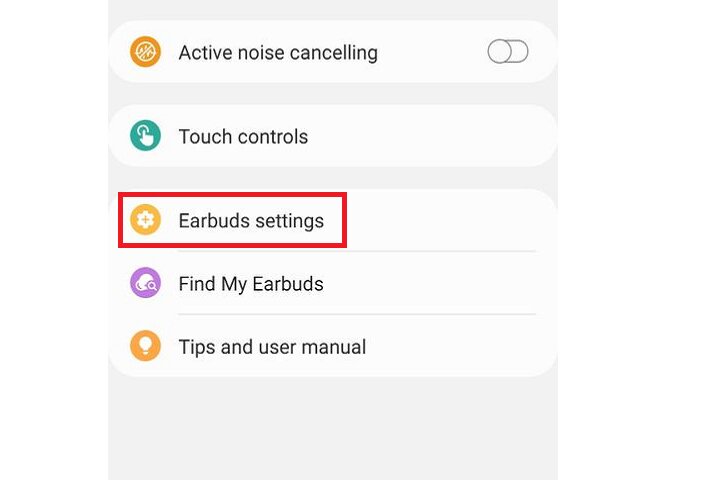
Step 3: Look for the 360 Audio option. Turn the toggle on (it should turn blue).
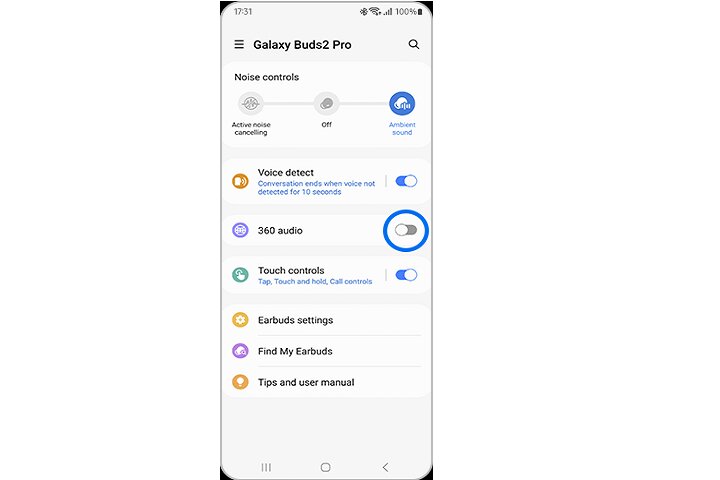
Step 4: We also recommend turning on the head-tracking toggle for better results.
Now you can enjoy 360 Audio with your Galaxy earbuds. You can turn it off anytime by repeating the steps and turning the toggle off.
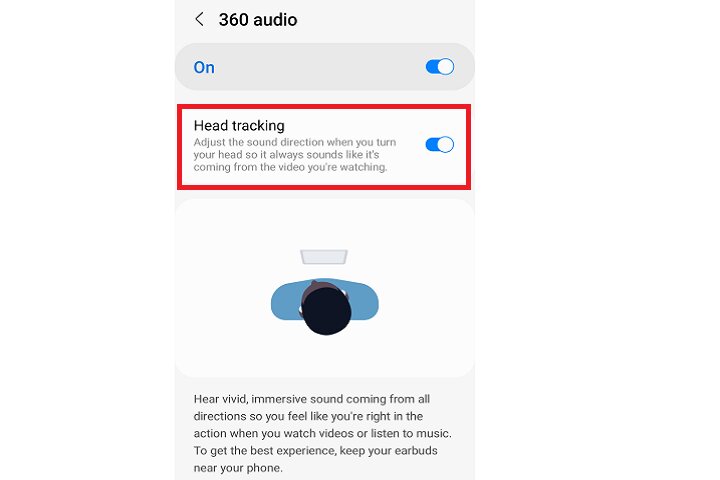
Turn on Voice detect for better conversations
Imagine you're walking down the street with your favorite music playing in your earbuds at full volume. Suddenly, you see a friend walking by, and you stop to chat. If you're using the Samsung Galaxy Buds 2 Pro, you don't have to pause your music or take out your earbuds to have a conversation. The Voice Detect feature can take note when you start talking and automatically lower the music volume, so you can pay attention to the person in front of you.
Here's how to turn it on.
Step 1: Download and open the Galaxy Wearable app on your smartphone.
Step 2: Look for the Voice detect option. Turn the toggle on.
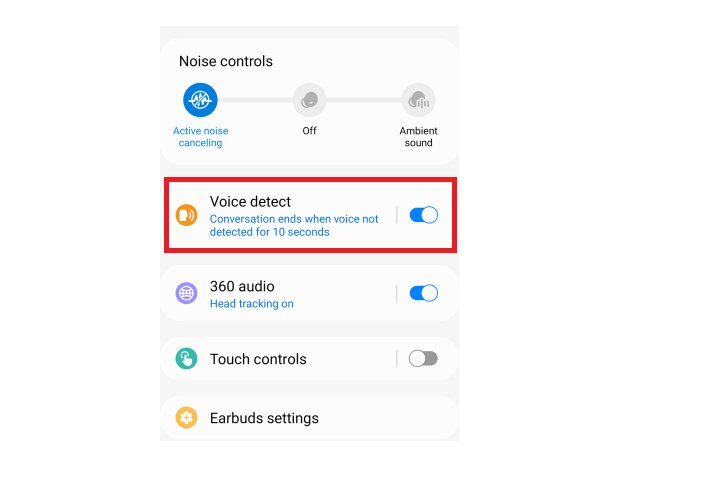
Step 3: Choose the duration you want the earbuds to wait before resuming the music at normal volume again. For example, if you select 10 seconds, the earbuds will continue to keep the volume lowered and voice detection on for up to 10 seconds in case you start talking again. If you don't talk during this waiting period, the music volume will go up again.

Step 4: Try playing some music and talk in between to see if the feature is working correctly. You can also experiment with different wait durations to see what best works for you.
Customize the touch controls to suit your needs
Do you feel like you need more control over the earbuds than the traditional volume and call answer/reject features? Well, turns out, you can customize your own touch controls for the Samsung Galaxy Buds 2 Pro. Here's how.
Step 1: Download and open the Galaxy Wearable app on your smartphone.
Step 2: Toggle on the Touch controls.
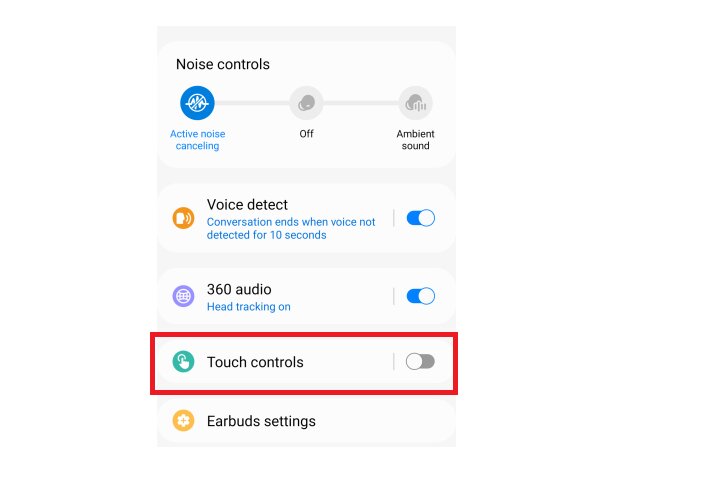
Step 3: Now, you have a lot of options to experiment with. You have the traditional tap, double tap, and triple tap gestures, as well as Touch and hold gestures, all of which you can customize. You can set up Bixby, use Spotify, or use it for adjusting the volume.

Find missing earbuds
You no longer have to worry about accidentally dropping or forgetting your earbuds. Samsung has added the SmartThings Find feature, so you can easily track your lost earbuds. Here's how to use it.
Step 1: Open the Galaxy Wearable app on your smartphone.
Step 2: Scroll down until you see the Find My Earbuds option. Tap the Start button, and your earbuds will start making a sound for you to find them. You can also track them on a map and get directions to reach their location.
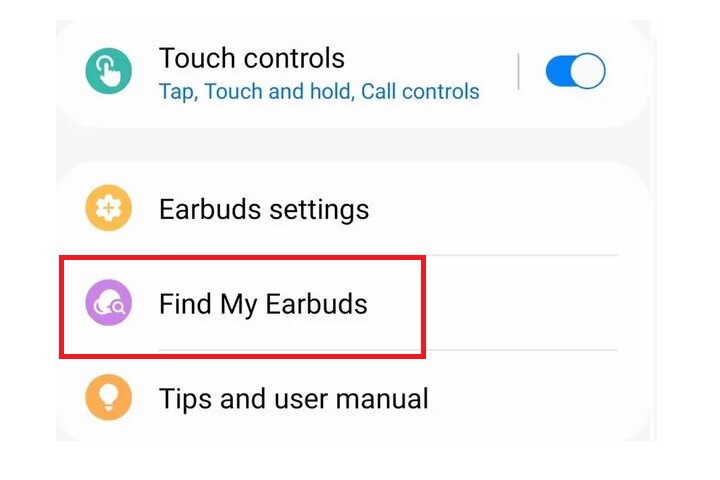
Editors' Recommendations
- Samsung Galaxy Buds deals: As low as $90 today
- JBL’s $200 Live 3 earbuds get the Tour Pro 2’s touchscreen charging case
- What we want from the AirPods Pro in 2024
- Earfun Free Pro 3 wireless earbuds will make you question Apple’s prices
- Samsung’s new Galaxy Buds are surprisingly affordable



