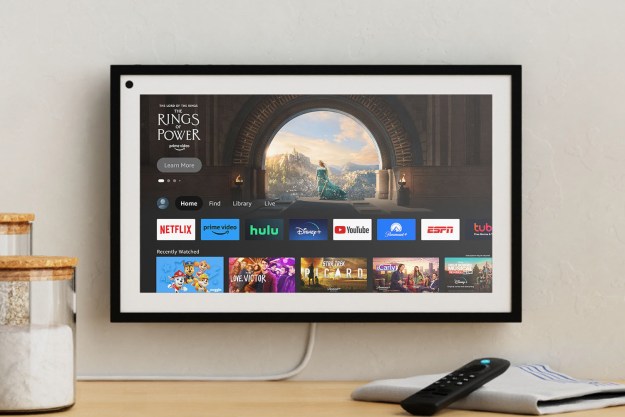Can’t get together with your family this year for Christmas? You are not alone. Instead of gathering for a large holiday celebration, many people are opting to meet virtually. To help people stay connected while apart, Amazon added new audio and video calling features to Alexa and its Echo devices starting today.
With Amazon’s group-calling feature, people can connect to seven friends and family members on a single hands-free video or audio call. All it takes is a single person to create and name a group using Alexa. Once the group is formed, other friends and family members can join by telling Alexa to “Call my (Group Name).” This group-calling feature is available on compatible Echo devices, including the Echo, Echo Dot, and Echo Show.

Amazon also added a new closed captioning feature that is available in both audio and video calls. During the call, Amazon will convert the other person’s voice to text in near real time. Captioning works with U.S. English and is available on all Echo Show devices.
The company also extended its calling features to the Fire tablet allowing kids to call their family and friends. Using the Amazon Kids app on the Fire tablet, kids can make Alexa-to-Alexa voice or video calls to an Echo device or someone with the
Finally, Amazon Echo Show 8 owners can now join a Zoom or Chime videoconference call using the personal digital assistant. Users can join a meeting by simply asking Alexa to “Join my Zoom meeting” or “join my Amazon Chime meeting.” Don’t feel like taking that Zoom call from your computer? Now you can simply do it from the comfort of your living room.
All of these new audio and video calling features are available starting today, which is good timing given how many people are choosing to stay home for the holidays. Features like these show how connected smart home devices are critical in keeping us together while we’re physically apart.
Editors' Recommendations
- The Narwal Freo X Plus is an entry-level robot vacuum loaded with premium features
- What to do if your Amazon Alexa app is not working
- Home Depot’s Hubspace is a great way to start building your smart home
- Google rolls out new Nest Cam features to Google Home for web
- Blink Mini 2 vs. Blink Mini: Is Amazon’s new security camera a worthy upgrade?