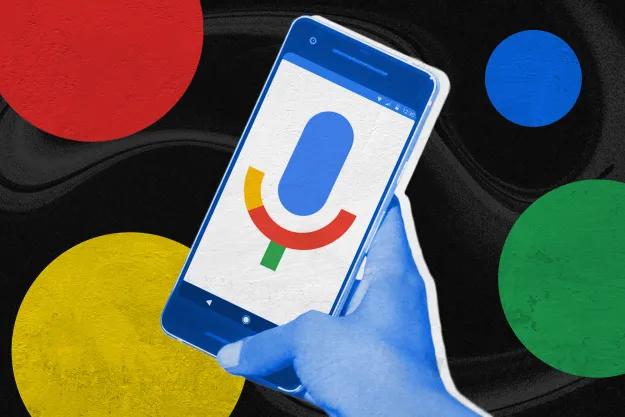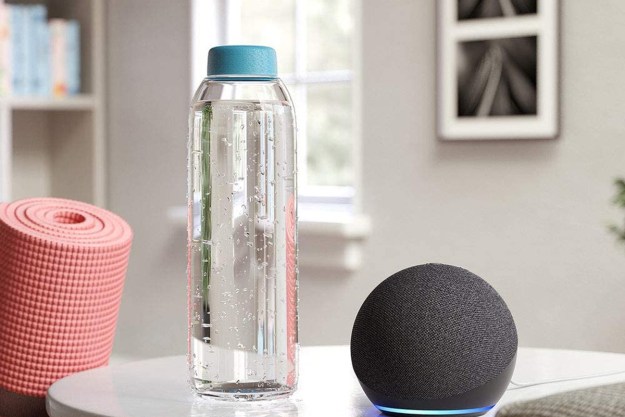Before those trick or treaters bang on your door or hit the button on that video doorbell, you can get into the Halloween mood with some useful skills using your Google or Amazon smart speaker. Packed with all kinds of spooky tricks, your Alexa or Google Assistant device can be a welcome companion for Halloween celebrations. With a little prompting, the voice assistants can serve as an idea generator, a much-needed distraction, a master of scary moments, and much more. Here are a few of our favorite ways to use Alexa and Google Assistant for all of your Halloween festivities and plans.

Alexa
Access your Halloween playlist
Alexa is ready and waiting to play all the creepy Halloween music you need. If you use Spotify,
Listen to your latest scary book
Maybe it’s not quite time for the party yet. What’s an impatient Halloween fan to do? Fortunately,

Play spooky Halloween sounds for your party or porch
Nothing creates Halloween ambiance like some spooky noises playing, especially when set up on the porch or as background sounds for a haunted Halloween party.
Guess horror movie taglines
Say, “

Start an interactive haunted house exploration
There are a couple of different options for interactive haunted house adventures. The first is an audio skill that you can start by saying, “
However, if you have an Echo Show model with a screen, we suggest that you go with the Haunted House Screensaver. This plays an interactive exploration of a haunted mansion that lasts for more than an hour. You may have to put the Show in a more comfortable spot, but it’s a great activity when counting down to Halloween.

Listen to a scary story
Since r/scarystories isn’t known for pulling punches, this is a great way to get some tales that are actually scary. However, that also means that this skill really isn’t appropriate for kids, which may limit times you can use it. Since the stories are random, it’s also hard to tell exactly what
For a less random storytime that’s still creepy, but more kid-friendly, you can try out the skill for
Use Alexa to control a smart device Halloween scene
With
Google Assistant
You can use
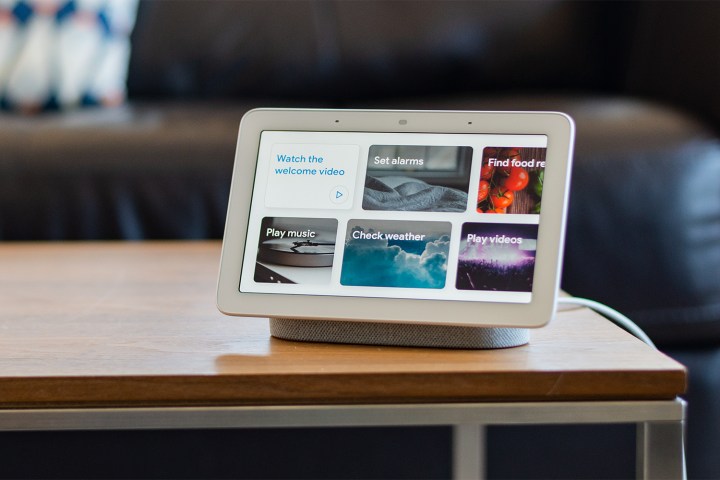
Monster facts
Simply say, “Hey/OK Google, share facts about monsters.” Google will spill the beans on favorite horror movie monsters and their mythic origins. For example, the Assistant might come back with the facts on werewolves by saying, “The werewolf legend may trace back as far as ancient Greece, but it became a popular and feared monster in Europe during the Middle Ages. Many people accused of witchcraft also found themselves accused of being werewolves.”
Halloween plan organization
If you have a few too many last-minute tasks to get done, let Assistant help out. You can give commands like, “Hey Google, add Halloween candy to my shopping list,” or “Hey Google, remember to turn on the porch decorations in an hour.”
Getting help with last-minute costume ideas
Say, “OK Google, what should I be for Halloween?”
If you already have an amazing idea but are finding the cosmetics more difficult than you thought, you can turn to a

Play the trick or treat game
Say, “Hey Google, trick or treat,” to launch an interactive, kid-friendly story mode that’s perfect for passing the precious hours before trick or treating can happen in the real world. Here, you enter the Assistant’s own haunted house to seek candy, which turns out to be missing.
The only thing to do is start a hunt/detective story to find out which guest made off with the candy – feature characters such as Mr. Mummy, Count Dracula, and Willow the Friendly Witch. It’s an excellent activity for the family while you are busy taking care of other details around the house.
Get the party started with music and sounds

Control smart device scenes
Like
Editors' Recommendations
- What to do if your Amazon Alexa app is not working
- Best Amazon Echo deals: Save on Pop, Show, Dot, and Studio
- The 6 best smart displays for Alexa and Google Home in 2024
- What is Home Depot’s Hubspace?
- Amazon might launch a paid version of Alexa later this year