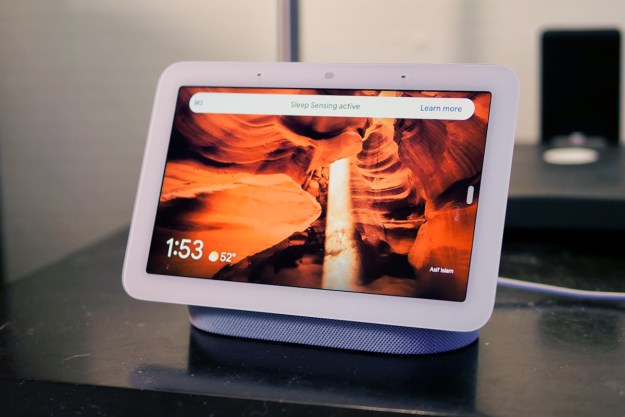Any day you’re craving some pie, getting it fast is a must. If you have Alexa or Google Assistant, ordering your favorite pizza is just a few commands away. Here’s how to order two of the top brands using just your voice and a smart speaker, like Google Home or Echo Dot.
Any day you’re craving some pie, getting it fast is a must. If you have Alexa or Google Assistant, ordering your favorite pizza is just a few commands away. Here’s how to order two of the top brands using just your voice and a smart speaker, like Google Home or Echo Dot.
How to order Pizza Hut with a smart speaker
If Pizza Hut is your choice for hot slices, you can order using Alexa or Google Assistant. To order Pizza Hut using Alexa, you’ll first need to get the Pizza Hut skill. Click on Enable, then you’ll be taken to a screen to link your Pizza Hut account to your
For Google Assistant, open the Home App and tap the Profile icon (it looks like a person) at the bottom of the screen. Then, choose Settings > Services > Explore. In the search bar, type Pizza Hut. Tap on the result and then tap on Link. You’ll be taken to a new screen to sign in to your Pizza Hut account. Sign in, then say, “Okay Google, talk to Pizza Hut.” You’ll be lead through the ordering process by
How to order Dominos with Alexa or Google Assistant
Is Domino’s your go-to pizza place? Google and Alexa have you covered, too. To order using
To order Domino’s through Google Assistant, open the Home App and tap the Profile icon at the bottom right side of the screen. Then, choose to Settings > Services > Explore. In the search bar, type Domino’s and tap on Domino’s when it pops up. Then, tap on Link on the new screen. Sign in to your Domino’s account to finish the linking process. To order, say, “Okay Google, talk to Domino’s.”
How to order Papa John’s
Ordering Papa John’s is just like ordering Dominos or Pizza Hut. With Alexa, you’ll need the Papa John’s skill, and then you’ll need to link your account. For Google, you’ll need to search Papa John’s, click on the result, then tap Link.
Editors' Recommendations
- The most common Google Home problems and how to fix them
- How to convert your window blinds into smart blinds
- Echo Hub vs. Echo Show 8: Which is the best option for your smart home?
- How to turn your old phone into a security camera
- How to prevent your Ring smart camera from being hacked