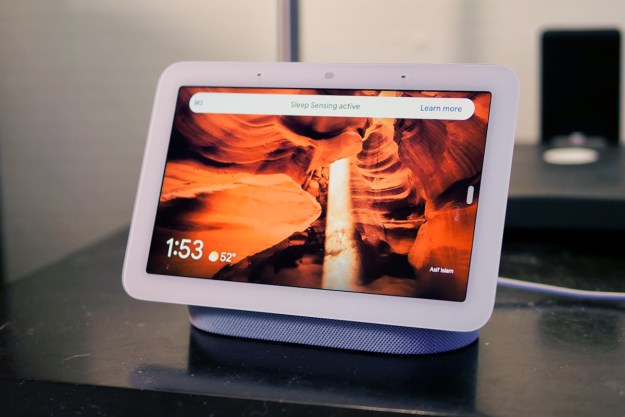Have you ever walked into your room to find your Amazon Echo device flashing yellow? What about during a big thunderstorm, when your whole house loses power — when the electricity restores, a blue light starts pulsing on your Echo. One thing we love about Amazon Echo gear is that, in addition to Alexa, your smart speaker employs a coded language of pulsing and solid colors to communicate device status and other pertinent notifications. What those colors and lights mean, though, isn’t obvious at first.

We’ve put together a helpful guide to help you understand what each of the colored lights means. If you ever forget what a certain color represents and your device is lit up, you can say, “Alexa, what does your light mean,” and she will explain what her current status light represents.
Blue
Powering up and command responses

Your Echo device’s blue signal lights are the indicators you’ll likely see the most. When you’re powering your Echo for the first time, or anytime after activation when you plug in your device, your speaker will show a solid blue light with a wave of cyan rotating through it. This is your Echo telling you that it’s booting up. As the device nears its boot completion, more and more cyan will take over the light ring. A final three pulses of cyan indicate your Echo is loaded and ready to go.
One of the most common blue lights you’ll see is when you speak to Alexa. After issuing your chosen wake word, your Echo will light up solid blue, and a small blip of cyan will indicate where
After hearing your command, your Echo will alternate between solid blue and solid cyan. This is Alexa actively processing your request. Once
Yellow
You’ve got mail or some other kind of notification

One of Alexa’s most convenient features is her ability to tell you when Amazon packages have arrived at your doorstep. In terms of your Echo device, this news comes in the form of a slowly pulsating yellow light. You’ll see this same pulsing yellow for other kinds of notifications, too, including missed messages and reminders. To find out exactly what the notification is, just say, “
Once Alexa tells you what you’ve missed (or if you already know), you can say, “
Red
Alexa stopped listening or looking

Your Echo’s solid red light is one of two Alexa status lights achieved with an actual button press. In this case, it means that your Echo’s microphone button was pushed purposefully or accidentally. This simply means that
Purple
Do Not Disturb enabled, or there’s an issue with Wi-Fi

The second Alexa status light achieved by a button press is a single pulse of solid purple. This confirms that your Echo device is in Do Not Disturb mode. When enabled, you won’t be disturbed by incoming Drop Ins, calls, messages, or other notifications. Unlike with the mic button, the aforementioned button press is not located on your Echo, but rather in the
To enable/disable, open the Alexa app, tap Devices, locate your device, then scroll down to Do Not Disturb. On the next page, you can toggle Do Not Disturb on/off, as well as create customized blocks of time where your Echo will automatically enable and disable Do Not Disturb.
You can also toggle Do Not Disturb by simply saying, “Alexa, do not disturb.” She will respond with, “I won’t disturb you,” followed by a single stroke of purple. To disable, just say, “
The second purple indicator is a sign that there’s trouble afoot. This usually comes in the form of a bad Wi-Fi connection or another network error. In this case, your Echo device will intermittently pulsate solid purple. Often, small network glitches can be quickly fixed by just unplugging your Echo and plugging it back in. If the pulsating purple light returns, you can try power cycling your network equipment or contacting your service provider.
Orange
In the middle of setup or connecting to Wi-Fi
You’ll probably see this color the least. A rotating orange light on your Echo device means your speaker is in the middle of booting. More commonly, it means that the device is attempting to register itself to the Wi-Fi network you selected in the Alexa app.
Green
Incoming call or active call
When you receive a call through your Alexa device, or if someone is trying to Drop In on your Echo, you will see a pulsing green light, and it will be accompanied by an audible chime. Furthermore, if you’re on an active call or using Drop In with another
White
Volume up and down

This final light will display whenever you raise or lower the volume on your Echo device, whether that’s through your Alexa app, voice commands, or the Echo’s physical buttons. The white light displays in increments of ten, based on how loud or soft you have your volume set. If there’s no light at all, that means your Echo device is muted. A fully completed white circle of light means you are at maximum volume.
What if I have an Echo Show?
This guide of colored lights is applicable to both the Amazon Echo and Echo Dot. Amazon’s screen devices, including the Echo Show and Echo Spot, will display any active notification, incoming call, or volume adjustment right on the screen.
Editors' Recommendations
- What to do if your Amazon Alexa app is not working
- Best Amazon Echo deals: Save on Pop, Show, Dot, and Studio
- The 6 best Echo Hub tips and tricks
- Echo Hub vs. Echo Show 8: Which is the best option for your smart home?
- What is the Amazon Echo Hub?