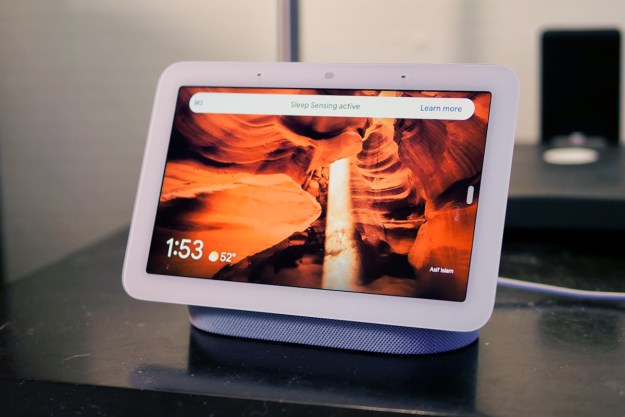Looking to donate or sell your Amazon Echo Show? Before your transaction, you’ll want to make sure you factory reset and deregister the device. A factory reset ensures all of your Amazon account settings are erased from the device, so your Show’s new recipient can input their own Amazon credentials and set up the smart display for themselves. Fortunately, the process of resetting your Show 5 or Show 8 is fairly easy, and there are a few ways to perform the task. Let’s walk through each method.
Have a regular Echo speaker? Check out our guide on how to reset both a standard Echo or Echo Dot.
Resetting from the Echo Show menus

To begin, you can either say, “Alexa, go to settings,” or swipe down from the top of the home screen. Tap Settings from the list of options, then tap Device Options. If this is a second-generation Echo Show, select Reset to Factory Defaults, but Retain Smart Home Device Connections. For a first-gen Echo Show, tap Reset to Factory Defaults. Either option will erase all personal data from the device and de-register the Echo Show from your Amazon account.
Resetting with Echo Show buttons
You can also factory reset your Show by pressing and holding both the Mute and Volume Down buttons at the same time. After about 15 seconds, you should see the Amazon boot logo. This confirms your Show has completed the reset process. You can confirm the device was deleted from your account by checking in your Alexa app.
Open the app, tap Devices (located at the bottom of the home screen), then tap Echo & Alexa. You’ll see a list of all your home’s Amazon devices and their assigned groups. Your Echo Show device should be missing from this list.
Resetting with the Alexa app
If you’d prefer to reset your Echo Show using the Alexa app, you can do that as well. Fire up the app, tap Devices, then tap Echo &
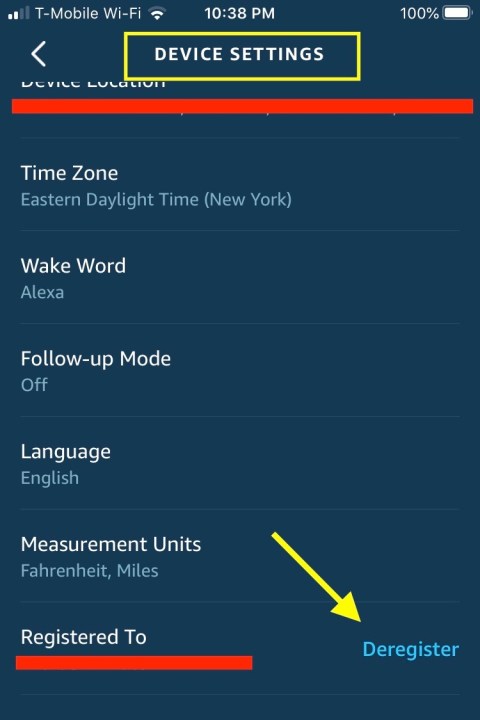
You’ll be asked to confirm your reset. Tap Deregister to remove the Echo Show from your account (or Cancel if you chose the prompt by accident).
Resetting from your desktop
Launch your preferred web browser and go to amazon.com. If you’re not already signed in to your Amazon account, do so by hovering your cursor over Log In at the top of the home page and clicking Sign In. Next, hover over Accounts and Lists. Click Your Content and Devices from the list of options. At the top of the next page, click Devices. Then, click Echo to see all of your account’s connected Echo devices. Click on your Echo Show, then click Deregister.
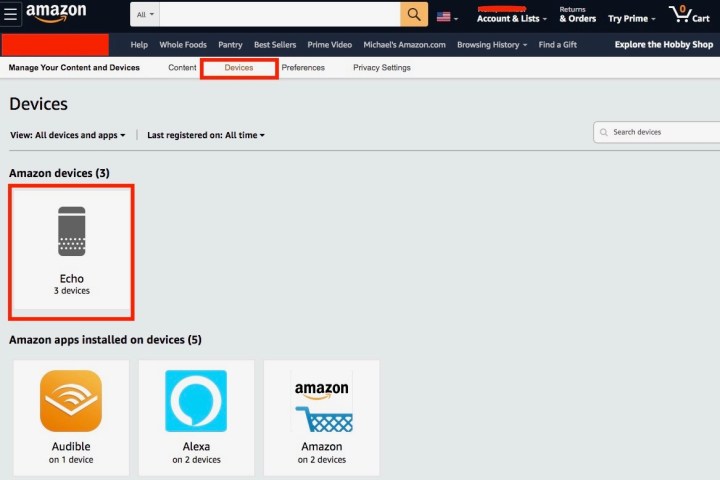
Editors' Recommendations
- The most common Echo Show problems and how to fix them
- What to do if your Amazon Alexa app is not working
- Echo Hub vs. Echo Show 15: Which is the best smart home gadget?
- Echo Hub vs. Echo Show 8: Which is the best option for your smart home?
- What is the Amazon Echo Hub?