
“For customers looking for a Windows 8 tablet with good performance, long battery life, and a dock that turns it into a laptop, the Smart PC Pro should be on the top of your list.”
- Sturdy, comfortable design and build
- S Pen makes Desktop mode bearable, has its own port
- High-resolution display
- Good battery life
- Hard to balance on the lap in the keyboard dock
- Volume doesn't get loud enough
- Display's viewing angles and brightness don't impress
- Gets uncomfortably hot when taxed
Back when Windows 8 was only a twinkle in Steve Ballmer’s eye, Samsung released a Windows 7 tablet that turned out to be a top-notch device. Light, comfortable to hold, responsive touchscreen, versatile. Too bad Windows 7 failed as a touch-first tablet operating system. Still, that PC proved that it wasn’t the hardware holding back the glorious age of Windows tablets, but the software.
Now that Windows 8 is upon us, Samsung has a chance to show what happens when good tablet hardware is married to … decent … tablet software. The ATIV Smart PC Pro 700T runs full Windows 8 with a Core i5 chip inside. For $1,200, it should be special. The good news is that, at this price, you also get a stylus and a keyboard dock that transforms it into a laptop.
The Smart PC Pro effectively straddles two computing worlds. And if you’re really sold on the Windows 8 tablet concept, it’s one of the better options out there.
As a tablet
Though the Smart PC Pro comes with the keyboard dock and can be used solely as a laptop, the tablet mode is the primary reason most people would buy this over an Ultrabook.
By itself, the tablet part weighs just less than two pounds, which is the same as the Acer Iconia W700 and the Surface Pro. For a tablet, this feels heavy, especially compared with tablets like the Nexus 10 or the iPad. The Smart PC Pro’s 11.6-inch display is bigger than either of those tablets and even has an inch on the Surface Pro. As we’ve seen with the Lenovo IdeaTab Lynx, lighter isn’t always better. The weight helps the ATIV to balance better when holding it in portrait mode, which is important for a tablet with a 16:9 aspect ratio. At this screen size, it’s still not ideal.

The Smart PC Pro’s plastic body is sturdy and, though the chassis flexes a bit under pressure, it doesn’t feel cheap. It’s comfortable to hold thanks to a back that curves with the hand, and the rounded edges help as well. Plus, the buttons and ports don’t get in the way in either portrait or landscape modes. We like that Samsung included a rotation lock button; we just wish it wasn’t right next to the power button. It took us a while to remember which was which without looking.
When holding it in landscape mode, the two skinny speaker grills on the front of the tablet are easily blocked by hands. Not that it matters since the volume doesn’t get loud enough and audio is easily overpowered by medium background noise. The sound quality isn’t very well-rounded, but it’s decent enough for a tablet.
Since this is a Core i5 system and not Atom-based, the ATIV has a number of vents on the back and on the top edge. The vents make it look like the tablet has gills, making it not one of the most attractive things we’ve ever seen. Still, we’d rather have a good venting system than an overheating tablet.
Port-wise, the Smart PC Pro is average for a Windows 8 tablet: one USB 3.0, micro HDMI, and microSD. Our only quibble is that for a tablet with the word Pro in the name (and at this price), we prefer a full-size SD slot.
The S Pen stands out
Tucked into a port on the lower right-hand corner is the ATIV’s S Pen. Fans of Samsung’s smartphones and Android tablets may recognize this stylus from the Galaxy Note devices. In fact, it’s the same shape and just about the same size as the S Pen that comes with the Galaxy Note 10.1.
The top is heavy and can easily tip the whole device over on an uneven surface, such as a lap.
We enjoyed taking notes and making drawings in the S Note program (a Windows version of the app found on Galaxy Note devices), and found the S Pen to be responsive and accurate. Even with our hands resting on the screen, the Smart PC Pro never got confused and we didn’t accidentally launch apps or exit out of programs.
The S Pen is great for working in Desktop Mode. With a full 1080p resolution display, title bars, menus, and icons tend to be pretty tiny in programs running on the Desktop. Upping the size of things doesn’t help since the text and UI elements get fuzzy, which is the same issue we ran into with the Surface Pro and other high-resolution Windows 8 tablets. At least with the S Pen you can get at these small elements without a problem.
Crisp display, bad viewing angles
Having a 1080p resolution on an 11.6-inch screen has pros as well as the cons mentioned above. Text is crisp even at small sizes, and high-resolution video looks amazing. If Windows was as good at resizing elements to match the resolution in the Desktop mode as it is in touch mode, there would be little to complain about. Thanks to the high pixel density and the deep colors, we enjoyed watching videos on Netflix, reading full-layout magazines from Nook, and scrolling through picture galleries.
We’re not fans of how glossy the display is and how it affects viewing angles. While viewing angles aren’t narrow, it would be hard for more than two people to share the screen while watching video. Once you get to more extreme angles, darkness and shadow creep in. Even at 100 percent brightness, the screen didn’t impress us and isn’t as brilliant as the Surface Pro.
As a laptop
At 1.6 pounds, the Smart PC Pro’s keyboard dock is lighter than the tablet. When attached, it brings the whole computer up to 3.6 pounds. That’s heavier than some 13.3-inch Ultrabooks. It’s a necessary addition if you want to use the ATIV for productivity tasks.
The disparity in weight between the tablet and keyboard dock means that the overall system doesn’t balance the same as a regular laptop. The top is heavy and can easily tip the whole thing over on an uneven surface, such as a lap. On a stable, flat surface, there’s little danger of this because the hinge on the dock doesn’t allow users to tilt the tablet back too far. This limits the range of the display – which isn’t great on a device that doesn’t have wide viewing angles. Still, this overall design is better than the Surface and Surface Pro, which are almost impossible to use on a lap and have kickstands that only allow for one angle.

The dock might be heavier if it included a secondary battery, but it doesn’t. Other than a keyboard and touchpad, the only thing the dock adds are two extra USB 2.0 ports. While the extra battery life would have been nice, we think Samsung made a good choice to try to keep overall weight down on an already heavy machine.
The keyboard itself is similar to what we’ve seen and used on other Samsung laptops – Chromebooks in particular. The island-style keys are well spaced and well sized with just enough tactile feedback and travel. None of the keys on the edge are undersized or awkward. However, we wish the Function keys at the top were secondary to the media controls.

The hinge/lock for the tablet is sturdy enough that, if you want, you can carry the machine around by the display. The two parts lock together with a satisfying snap, and the process is easy and uncomplicated. Though mechanically the two pieces feel sound, the audio alert that goes off when you connect/disconnect sounded whenever we adjusted the tilt. It took a second for the tablet to register the keystrokes if we tried to use the keyboard immediately after. This wasn’t a problem in everyday use, though hearing that sound every time we adjusted the tilt did get on our nerves. This also points to the possibility that the docking connection has issues.
Good battery life
Since there’s no extra battery in the dock, the tablet needs to last whether connected to it or not. The ATIV lasted for 5 hours and 21 minutes on the Peacekeeper battery test, and we were able to get over 6 hours out of it while using the tablet as our work machine. This is much better than the Surface Pro or the Sony VAIO Duo 11, and it’s almost as good as the Iconia W700. With the right combination of power tweaks, the Smart PC Pro will probably last all day with off and on use.
Windows 8 and bloatware we actually like
Most of the Windows 8 machines we’ve seen thus far are light on the pre-loaded apps. Samsung bucks that trend, though not in a bad way. There is some bloatware that most will want to uninstall right away (nice try, Norton; but no), but most of the Samsung offerings are actually useful.
Once again, fans of the company’s phones and tablets will recognize similar apps: S Note, S Camera, S Gallery, S Player … the S stuff goes on and on. The Smart PC Pro also comes with Kindle, Evernote, Power DVD 10, Xerox PhotoCafe, Jaime Oliver’s recipe app, and some utilities for keeping the system up to date.

One utility we’re happy to see is Quick Starter. This bar, which you can place at the top or bottom of the screen, is a dock that would be superfluous except that it brings back something Microsoft took away: the Start Menu. It would be better if it lived on the task bar like the old Start Menu, but at least people who want to stay in Desktop mode or have trouble adjusting to the Windows 8 way of doing things have some help.
Cameras: party in the front, business in the back
Like any respectable tablet, the Smart PC Pro has both a camera on the front and the back. The 2-megapixel HD front camera is capable of crisp images and video as long as you’re in good lighting. During video chats, our picture streamed with accurate colors and not too much graininess.
The rear 5-megapixel camera is, surprisingly, not as impressive. It doesn’t capture very sharp images and the saturation is only decent.
On par performance
Inside, the Smart PC Pro isn’t much different from other Windows 8 tablets we’ve reviewed. It has the same 1.7GHz Intel Core i5-3317U processor backed by 4GB of RAM (the minimum you need for decent performance) and a 128GB SSD. This combination produced a score of 38 GOPS in SiSoft Sandra’s Processor Arithmetic test and 7,233 MIPS in the 7-Zip benchmark. Both scores are right in line with other Windows 8 tablets with these specs. The PCMark 07 score of 4,475 is lower than the Surface Pro, Iconia W700, and VAIO Duo 11, but not by so much that the system feels sluggish in comparison.
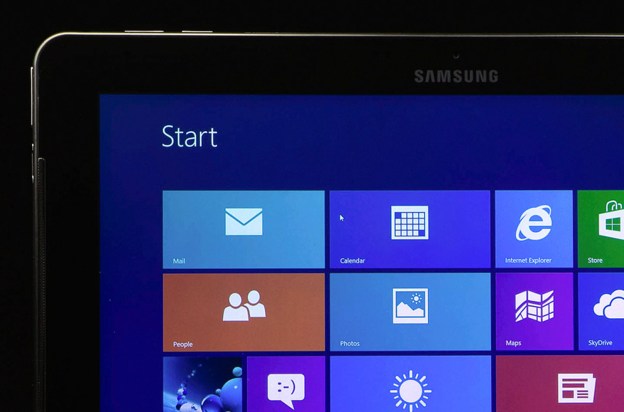
During our hands-on time, we were able to switch between several apps and programs while working across more than a dozen tabs in Chrome with no problem. Overall, the tablet is speedy and responsive and wakes from cold boot in a little over 10 seconds.
As with all other Windows 8 tablets, the ATIV only has integrated Intel HD Graphics 4000. The score of 564 on 3DMark 11 indicates a machine good enough for casual games or graphically intense games on the lowest settings (if you can deal with the low frame rates).
Too hot to handle
During light usage, such as Web surfing or working with documents, the ATIV remained cool and quiet with temperatures only getting up to around 90 degrees – and usually less. When we started taxing the system with benchmarks or playing casual games, the top of the back got uncomfortably hot. We measured 108 degrees at the tablet’s hottest point. The hot spots can sometimes, though not always, be avoided by holding the tablet on the lower sides.
When the Smart PC Pro got this hot, the fan kicked on audibly and we measured noise levels at 41 to 43 decibels, which is noticeable in a quiet environment. However, it’s not very noticeable with some light background noise.
Conclusion
At $1,200 the Samsung ATIV Smart PC Pro 700T is more expensive than some of our favorite Ultrabooks, though it’s not that much more than the Surface Pro with 128GB inside plus the mechanical type cover. In most retail outlets, it’s already down to $1,120 to $1,130, which puts it within a few dollars of the Surface Pro. The ATIV’s keyboard dock is superior and the tablet’s design a little more comfortable, though not as balanced. Among the 11.6-inch Windows 8 tablets we’ve tried, we like this one the best in a category where almost everything is underwhelming.
Though we haven’t yet given it a full review, the $800 Lenovo Yoga 11S looks like it could be stiff competition for the ATIV. If you can, we recommend you wait until that comes to market before choosing between the two.
For customers looking for a Windows 8 tablet with good performance, long battery life, and a dock that turns it into a laptop, the Smart PC Pro should be on the top of your list. If you’re just looking for a Windows 8 machine and don’t care about having a tablet, an Ultrabook is still the better overall choice.
Highs
- Sturdy, comfortable design and build
- S Pen makes Desktop mode bearable, has its own port
- High-resolution display
- Good battery life
Lows
- Hard to balance on the lap in the keyboard dock
- Volume doesn’t get loud enough
- Display’s viewing angles and brightness don’t impress
- Gets uncomfortably hot when taxed
Editors' Recommendations
- Samsung brings a 2023 update to its M8 smart monitors
- Samsung’s 2nd-generation SmartSSD can process data right on the drive
- Samsung’s Smart Monitor M8 brings wireless casting and game streaming








