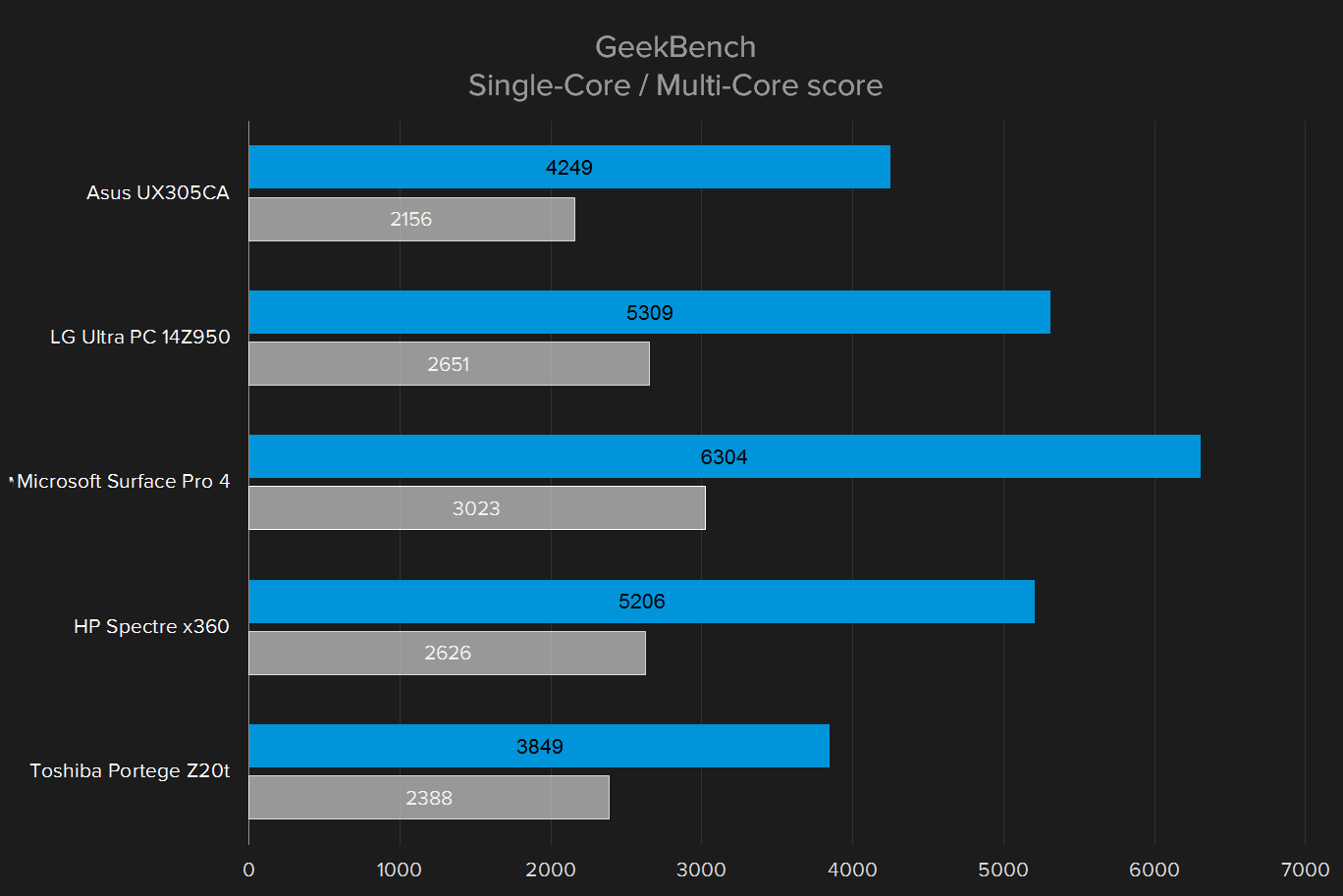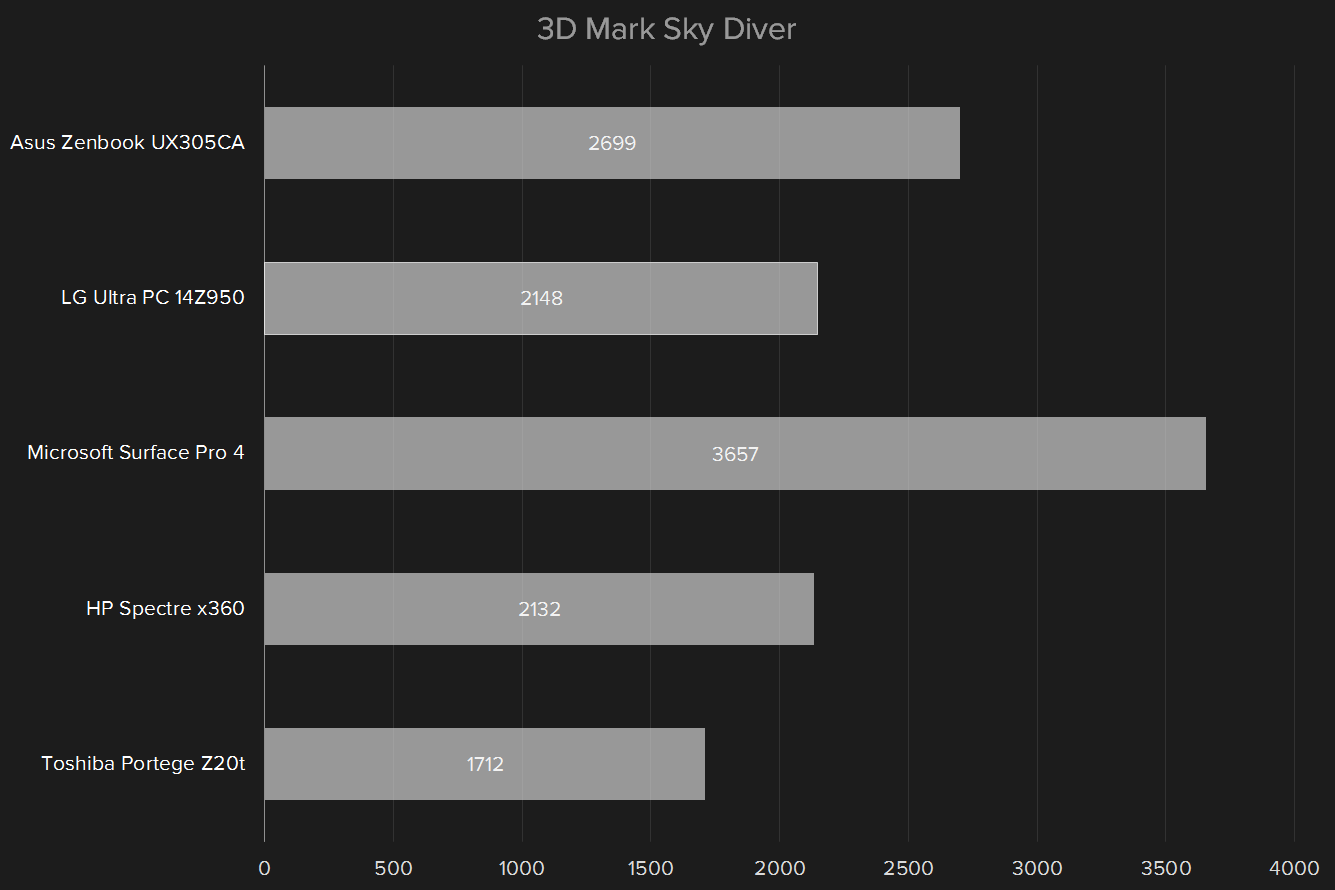“The Z20T’s matte display and excellent keyboard impress, but its high price is a problem.”
- Good battery life
- Excellent keyboard
- Matte screen for easy reading in bright light
- Dock is reversible for a “stand mode” option
- Awkward form factor for tablet use
- Core M processor means middling performance
- Price is too high compared to competitors
Toshiba’s Portege Z20T is a 2-in-1 laptop-tablet combo that tries to be everything to everyone. The tablet portion has a generous 12.5-inch, 1080p screen, it’s reasonably if not exceptionally portable, and it can be docked into a businesslike keyboard that turns it into a conventional laptop. Premium features like backlit keys, not one but two active stylii, magnesium housing, and a ThinkPad-style pointing stick make it an attractive option for the business traveler.
Yet the Z20T stumbles on the details, which keeps it from being a 2-in-1 that’s perfect for all situations. Awkward design choices like a 16:9 screen, tiny, hard-to-hit power and volume buttons, and a poor touchpad make using both laptop and tablet modes harder than need be. Perhaps most damning of all, its high price leaves it at a serious handicap.
Can the Portege overcome these hurdles to earn a definite recommendation, or is it another reason to buy a Surface Pro 4?
Flexibility above all
The core of the Z20T is the tablet, which functions independently of the keyboard dock. As a tablet alone, it’s a bit chunky, even though the Core M processor requires no fan to keep it cool. At just over 12 inches wide and three eighths of an inch thick, it feels wide and heavy if you’re used to iPads or Android tablets.
The screen deserves particular attention. It’s matte, rare for modern laptops, and almost unheard of for touchscreens of all kinds. The aim is to make it more usable in a bright setting. That’s accomplished, which is why it’s so disappointing that the only resolution on offer is 1,920 x 1,080.
Pop the tablet into the included dock and you’ll have a ThinkPad-style laptop with a full metal build, a backlit keyboard, and a pointing stick with matching buttons above the trackpad. Not only does the dock offer a conventional laptop hinge (as opposed to something like the Surface, which is quite hard to use without table), the tablet can be reversed, allowing it to be propped up presentation-style or laid flat to make a very thick slate.
Unfortunately, combining the two makes for less than the sum of its parts. The hinge is finicky, and the top-heavy screen “rocks” back and forth. That makes using the touchscreen, and the laptop in general, frustrating.
In tablet mode the Z20T is hard to read at Windows’ default scaling and resolution, but those who wish for precision will like the smaller active stylus that’s meant for use with the tablet alone. It’s approximately 4 inches long and the width of a drinking straw, and it pops out of the bottom of the tablet with the help of a fingernail, allowing for easy selection and writing. When the tablet is docked this bay is inaccessible, but Toshiba includes a full pen-sized stylus that uses the same active digitizer. Unfortunately, the keyboard dock does not include a bay for the larger stylus, so you’ll have to keep track of it yourself.
Have ports, will travel
The extra space on the tablet is put to good use with a MicroSD card slot, a micro-HDMI port (no dongles necessary), and a Micro-USB port (for data, not charging). All this plus a power button, volume rocker, and a headphone jack sit on the right edge. The proprietary power port is on the bottom along with the docking mechanism, and the bay for the smaller stylus.
More ports can be found on the dock. It includes full-sized USB 3.0 ports, an Ethernet port (again, no dongle required), standard VGA, and HDMI. Whether you’re in laptop or tablet mode, the Z20T offers 802.11ac Wi-Fi and Bluetooth 4.0.
Better to type than touch
The display’s 16:9 aspect ratio, while normal for a laptop, makes the tablet awkward to use for anything except video. It’s too wide for browsing in landscape and not wide enough in portrait. That’s the reason Microsoft’s Surface and its imitators go for something more square.
Long typing sessions are enjoyable.
The typing experience fares better. Well-spaced keys (only about a half an inch more narrow overall than a full-sized keyboard) combine with excellent key travel to make long typing sessions much more enjoyable than most laptops. Considering the business focus, it’s good that Toshiba nailed the keyboard, and the backlit keys with multiple levels of illumination are the icing on the cake.
If only the touchpad was so forgiving. While the size is generous, tracking is only average, and Toshiba’s built-in gestures are more of a hindrance than a help. They seemed to activate randomly, so I turned them off after only a few hours. The keyboard includes a pointing stick with left and right mouse buttons, a godsend for those who are used to the setup. However, it lacks a middle button for easy scrolling, and you’ll need to adjust the sensitivity to your taste since it’s quite loose.
Teeny tiny type
Once you adjust to the resolution, the quality of the screen is impressive. The matte coating makes colors pop a little less than they might with a glossy setup, but also makes the display much more usable in direct light. If you’re looking for bright, vibrant, and correct colors for viewing movies, games, or professional graphics, look elsewhere. The Z20T instead prioritizes function under harsh conditions.
Audio performance is disappointing. Stereo speakers on the bottom of the tablet produce weak sound with shaky lows, and at much lower volume than even Android tablets, or the iPad. In laptop mode the situation is even worse, because the speakers are slightly obscured by the hinge mechanism.
Tepid performance from Core M
Our Portege Z20T review unit was the middle model currently on offer, with an Intel Core M 5Y71 processor, a somewhat anemic 128GB solid-state drive, and 8GB of DDR memory. Like most tablet designs, neither the storage nor RAM can be upgraded. This configuration has a hefty $1,600 recommended price – you can save $200 by downgrading to 4GB of RAM and a slower Core M 5Y51 chip, or you can spring for the $1,700 model with a roomier 256GB drive.
The Core M sips power, but is just modestly quick.
The Core M processor is designed to sip power and provide long battery life without requiring an active cooling setup. It sits in between the Atom and Core series in both performance and portability. That being the case, it’s not surprising that the Z20T is no champion in terms of raw power. Even though the form factor makes the Z20T a direct competitor with the Surface Pro series, the chipset is more suitably compared to laptops like the ASUS UX305 and the Lenovo Yoga 3 Pro.
Geekbench 3 gave it a single-core score of 2,388 and a multi-core score of 3,849. Those are objectively low, as expected from the Core M. That being said, the Portege Z20T didn’t feel especially sluggish on any browser or office programs, and even managed to stay stable with a 3D game running in the background. (The 8GB of RAM in this configuration probably helps a lot there.) So long as you keep your media consumption to 1080p or lower, and don’t expect lightning-fast response from high-end programs like Photoshop, it shouldn’t be a huge hurdle to overcome.
The SSD in the Toshiba is rather typical, reading at 545 megabytes per second and writing at 505MB/s. That’s the middle of the road as far as flash storage foes. HD Tune Pro gives it an average read of 279MB/s – again, fairly typical. While the SSDs Microsoft includes in its Surface Pro 4 line get much better scores, most of the included SSDs like the one in the Asus Zebook UX305 and the ThinkPad T40s hover around 500 for reads, but get better writing speed.
In the venerable 3DMark benchmark, the laptop scored just 1712 in the Sky Diver test – again, not unexpected for a system that prioritizes longevity, but you’re not going to be doing any serious gaming here.
The integrated HD Graphics 5300 GPU is good enough for HD video, but even older games in full 3D are going to tax it beyond playability. We loaded up Blizzard’s free-to-play Heroes of the Storm, a popular but relatively simple MOBA, just to test out its performance on a game that’s designed to be played on a wide variety of hardware.
At the Z20T’s 1080p screen resolution and low settings, Heroes of the Storm ran at an average of 36 frames per second, peaking to 66 and dipping to 15 when the action got hot and heavy. That’s just not good enough, and indicates even modest 3D titles are more than the Z20T can handle.
Clunky, but long-lasting
In comparison with other 12.5-inch and 13-inch laptops, the Z20T is somewhat chunky when both the tablet and dock are combined, due to its weight of 3.3 pounds and thickness of approximately an inch. That’s still well within the bounds of the thin-and-light category, but it’s not as svelte as some premium, dedicated
We got an average of seven hours, 40 minutes out of its smaller 36 watt-hour battery.
When using the tablet alone, we got an average of seven hours, 40 minutes out of its smaller 36 watt-hour battery. That’s quite good, and more than enough for a cross-country flight if you want to leave the keyboard in your carry-on. Keep in mind that users can charge the tablet alone, the keyboard alone, or both of them together. Also note that in “tablet mode” Windows 10 (which our review unit was pre-loaded with) clocks down the processor, so if you want to use the tablet alone with more powerful programs you’ll want to disable this and deal with the lower battery life. The keyboard dock includes a secondary extended battery for even better endurance.
The Z20T draws an average of 10 watts at 50 percent brightness and idle, just 11 watts if you crank up the brightness to 100 percent, and a modest 19 watts when it’s under load. That’s pretty typical of ultraportable laptops, though a bit high for one with Core M. The matte display may be responsible, as more power is needed to put light through it than through a glossy coat.
Silent running
Core M-based systems don’t use an active fan, which means they’re more or less silent, like a tablet based on mobile hardware. That’s a big plus if you’re traveling. And surprisingly, the Z20T doesn’t get all that hot — unless you’re using it in tablet mode and putting it through some serious paces.
Because all of the actual computing hardware is crammed into the tablet, using it in laptop mode never exposes any notable heat to your hands or lap. If you happen to be using it in tablet mode and stress the processor, you may feel the right side of the back become uncomfortably warm, but no more so than a high-end smartphone.
Warranty
The DT Accessory Pack
Up your game and the get the most out of your gear with the following extras, hand-picked by our editors:
Anker Multi-angle aluminum stand for tablets ($10)
The tablet portion of the Z20T doesn’t come with a kickstand, so grab this cheap and reliable stand and throw it in your bag.
Logitech Marathon Mouse M705 ($32)
Even with a (small) touchpad and two stylii, serious work demands a mouse like the M705.
Seagate 1TB external hard drive ($55)
Expand the Z20T’s storage with this massive one terabyte hard drive.
Toshiba offers a three-year warranty on the Z20T, which is much better than the standard warranty on most laptops.
Conclusion
The Portege Z20T is a competent 2-in-1 business combo, but it falls behind the rest of the pack. While the matte screen, excellent keyboard, and alternative pointing stick will appeal to business users, the tablet functionality, active stylus, and awkward ergonomics will not. In fact, most of those positives can be found in cheaper business laptops without the tablet functionality.
That being the case, it’s hard to see who would really benefit from this particular hardware load out, especially at retail prices ranging from $1,400 to $1,700. With this niche also served by the superior Surface Pro 4 and Surface Book (which offer Core M and Core i5 processors, and optional dedicated graphics), the Portege Z20T is too expensive to recommend.
Highs
- Good battery life
- Excellent keyboard
- Matte screen for easy reading in bright light
- Dock is reversible for a “stand mode” option
Lows
- Awkward form factor for tablet use
- Core M processor means middling performance
- Price is too high compared to competitors