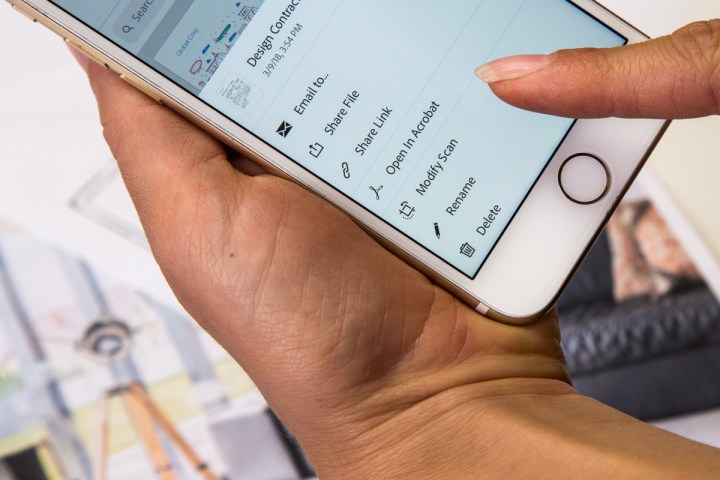Adobe Scan allows for scanning from a smartphone camera, but without opening a second app or rescanning, users can’t complete tasks like deleting pages or adding new pages into an existing file. That’s changing with Modify Scan. On March 20, Adobe announced several updates to Adobe Scan, including an entire new suite of tools called Modify Scan.
The new tools allow users to add or delete pages, or even rearrange them without opening another application. PDFs can be re-cropped or re-cleaned to look more like a scan from a scanner and not a smartphone snapshot. All the changes are then saved in the Adobe Document Cloud.
Several changes simplify the task of working with PDFs spread out over multiple pages. The update allows users to add a page to an existing PDF by importing an image from the camera roll. The new page can then be dragged and dropped to the proper order. Modify Scan also allows a single page to be cropped without affecting the remaining pages. Pages can also be deleted or added in any order. New scans can also be added anywhere in the document.
Adobe says that the Modify Scan tool is a direct result of requests from existing users.
The update also includes enhancements using Adobe’s artificial intelligence framework, Sensei. The overall quality of that smartphone camera “scan” has improved, Adobe says, with better cropping of cleaning even in different lighting conditions.
The final feature in the update allows the app to detect low light conditions and automatically turn on the flash. Adobe Scan will then look for any dark shadows as a result of that flash and lighten them to create a clear image with the flash. Adobe says the change prevents hunting around to find the right light in order to capture a scan.
Adobe Scan launched last year as a free iOS and Android app for creating scans on the go without a scanner. At the launch, Adobe worked to separate the app from existing apps by using AI to auto-recognize text in order to create editable scans. The update is rolling out now as a free download, with in-app purchases to export files.
Editors' Recommendations
- I revisited the Withings ScanWatch 2, and it didn’t go well
- I’m no camera expert, but this S23 Ultra app makes me look like one
- Wimbledon tennis returns along with IBM’s A.I.-powered app
- Google One subscribers now have enhanced photo-editing tools on iPhones
- Adobe gives users a sneak peek of new Photoshop features on the iPad